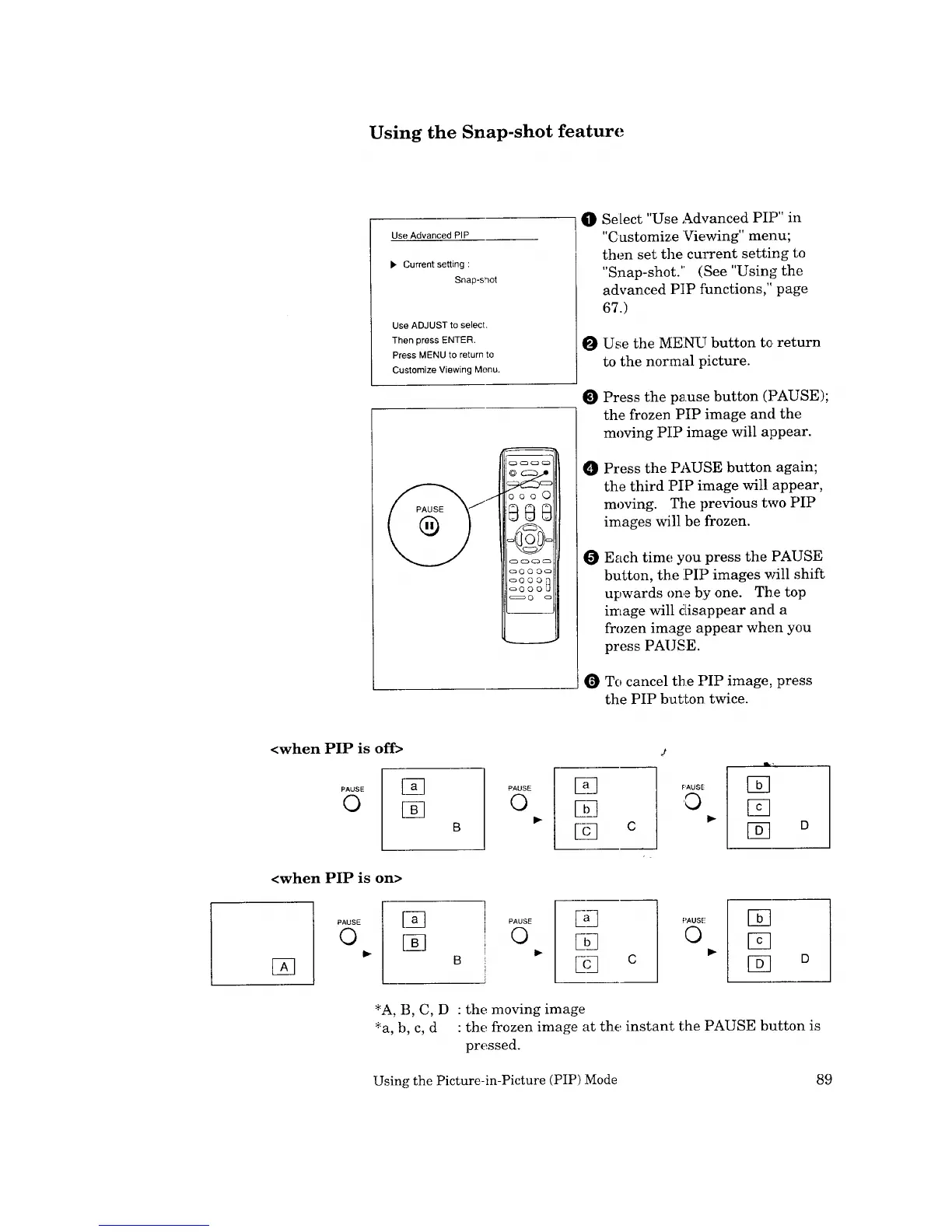Using the Snap-shot feature
Use Advanced PIP
l_ Current setting :
Snap-s_ot
Use ADJUST to select.
Then press ENTER,
Press MENU to return to
Customize Viewing Menu.
boo 0
9S_;
oO©Oo
_:_O 0 0
_OOO_
0
0
0
0
0
Se[ect "Use Advanced PIP" in
"Customize Viewing" menu;
then set the current setting to
"Snap-shot." (See "Using the
advanced PIP functions," page
67.)
Use the MENU button to return
to the normal picture.
Press the pause button (PAUSE);
the frozen PIP image and the
moving PIP image will appear.
Press the PAUSE button again;
the third :PIP image will appear,
moving. The previous two PIP
images will be frozen.
Each time you press the PAUSE
button, the :PIP images will shift
upwards one by one. The top
image will disappear and a
frozen image appear when you
press PAUSE.
To cancel the PIP image, press
the PIP button twice.
<when PIP is off>
_A_SE [a---_
B
<when PIP is on>
PAUSE
©
Ea PAUSE
I_ 0
EG ¢
i.i_-i-Ik_
[]
[]
[] D
[]
PAUSE
©
PAUSE
©
[]
PAUSE
0
[]
[]
r_
D
*A, B, C, D : the moving image
*a, b, c, d • the frozen image at the instant the PAUSE button is
pressed.
Using the Picture-in-Picture (PIP) :Mode 89
