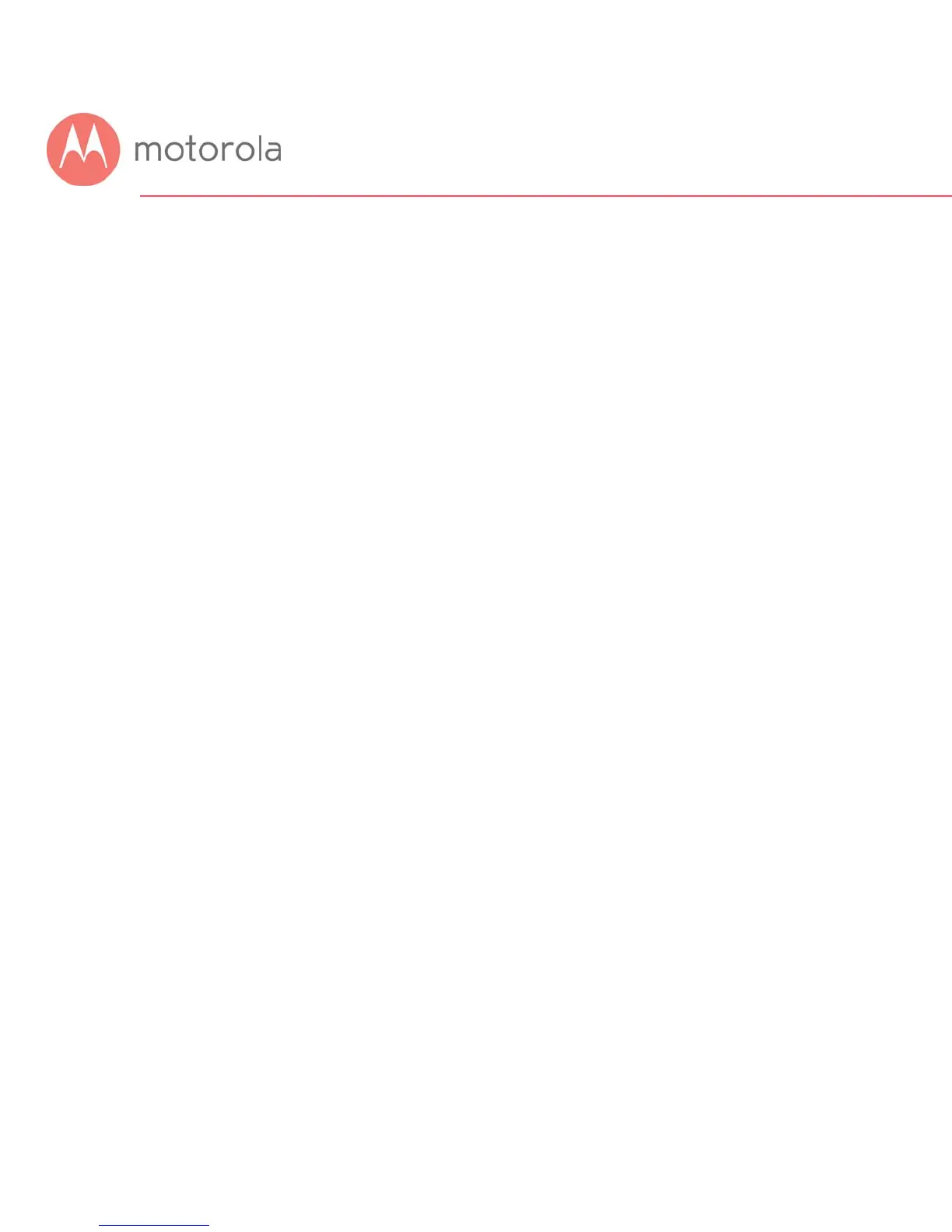Connecting Devices to Your Cable Modem/Router
You can connect computers, smartphones, tablets, game consoles, security
cameras, streaming media devices (like Roku, Chromecast & AppleTV),
Internet-enabled HDTVs and other devices to your cable modem/router.
You can connect these devices either with an Ethernet cable (a wired
connection), or via Wi-Fi (a wireless connection).
An Ethernet connection is normally a faster, more reliable connection than a
wireless connection. To make an Ethernet connection, you need a device
with an Ethernet connector and a cable to connect between that device and
your cable modem. In some cases, this may be impossible because of the
location of the devices. In those cases, or if the device doesn’t have an
Ethernet connector, you will need to create a wireless connection as
described below.
Connecting a Device via Ethernet
To make the connection at the Ethernet-capable device, simply plug in one
end of the Ethernet cable to an Ethernet jack on the device. At the cable
modem, plug the other end of the cable into any of the cable modem’s LAN
jacks. You can connect up to four devices by using the four LAN jacks.
