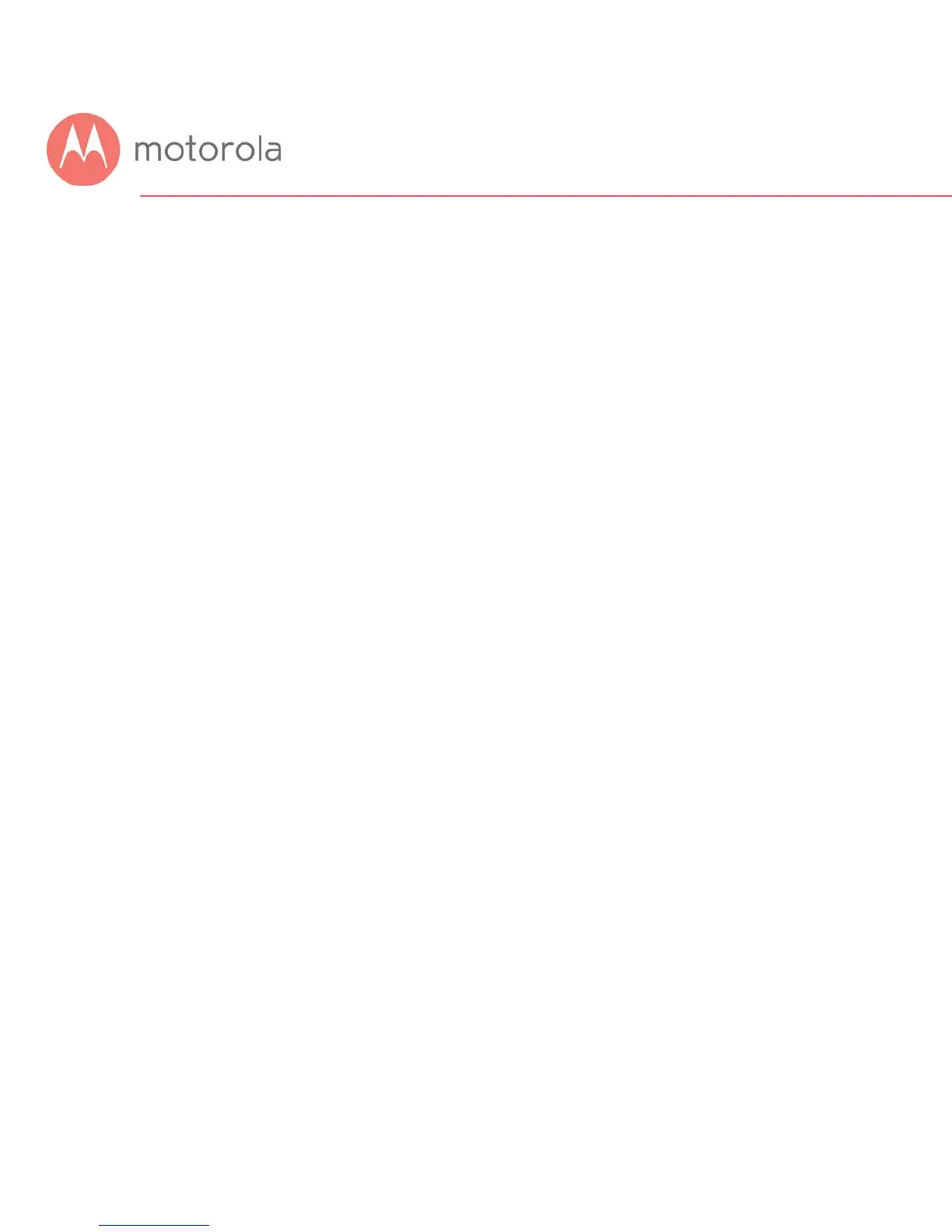To Create a Port Forwarding Rule
1 Under Local IP Address, enter the address of the game station,
PC or other device. In the case of a security camera, enter the
address of the camera’s DVR.
2 Under Local Start Port, enter the starting port that your device
or game needs.
3 Under Local End Port, if your device uses a sequential range of
port numbers, enter the highest number in the range.
Otherwise, if there is only one number, enter the start port
number again.
4 Unless instructed otherwise in your game or device
documentation, leave the External entries blank. They will fill in
automatically.
5 Select the protocol, TCP, UDP or Both, indicated in your
documentation.
6 Select Enable in the Enable/Disable pulldown.
7 Click Save.
Repeat these steps as necessary to create rules for multiple ports or port
ranges.
The rule or rules you create will appear at the bottom of the page, as shown
below. Note that you can clear individual rules, or all rules.
