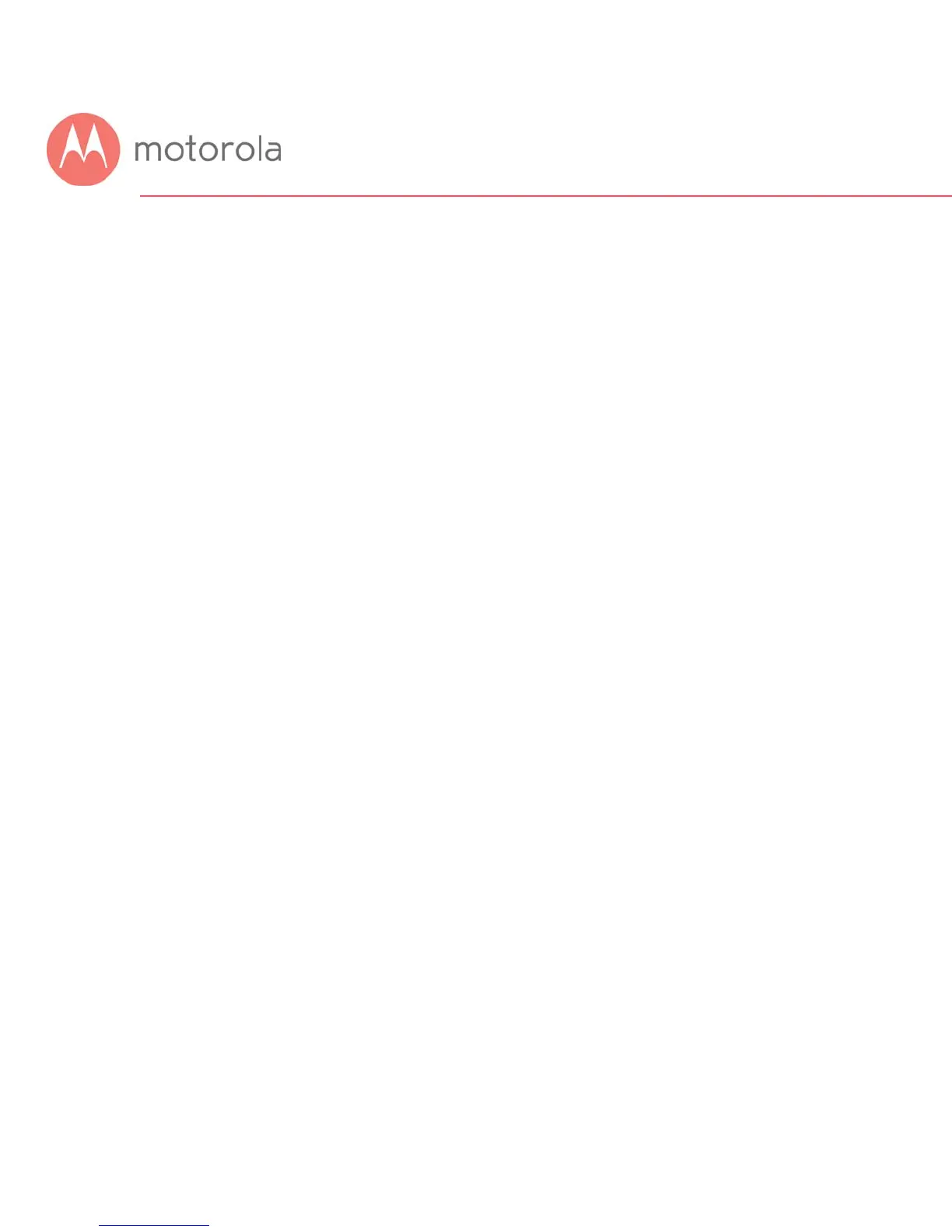Troubleshooting Tips
What if I can’t make an Internet connection right after
installation?
• First turn your MG7550 off for at least 8 seconds, then on, to see if that fixes
the problem.
• Check the connections you’ve made to your MG7550. Power and coax
connections are required, and up to 4 Ethernet connections are optional.
Are those connections good?
• Check that the MG7550’s power cube is plugged into a live outlet, and that
the Ethernet cable is connected securely to a computer.
• Make sure that your coax cable is live. You can check that by using it with a
TV.
• Check that you provided the correct setup information to your cable service
provider.
• Contact your cable service provider to make sure they’ve turned on your
Internet service.
What if my MG7550 has been working then stops
working?
• First turn your MG7550 off for at least 8 seconds, then on, to see if that fixes
the problem.
• If the MG7550’s lights don’t come on, check that the modem is getting power
from its power cube and that the MG7550’s power button is on.
• Check your MG7550 cables.
• Check with your service provider. Sometimes there’s a service outage or
some other service issue.
