
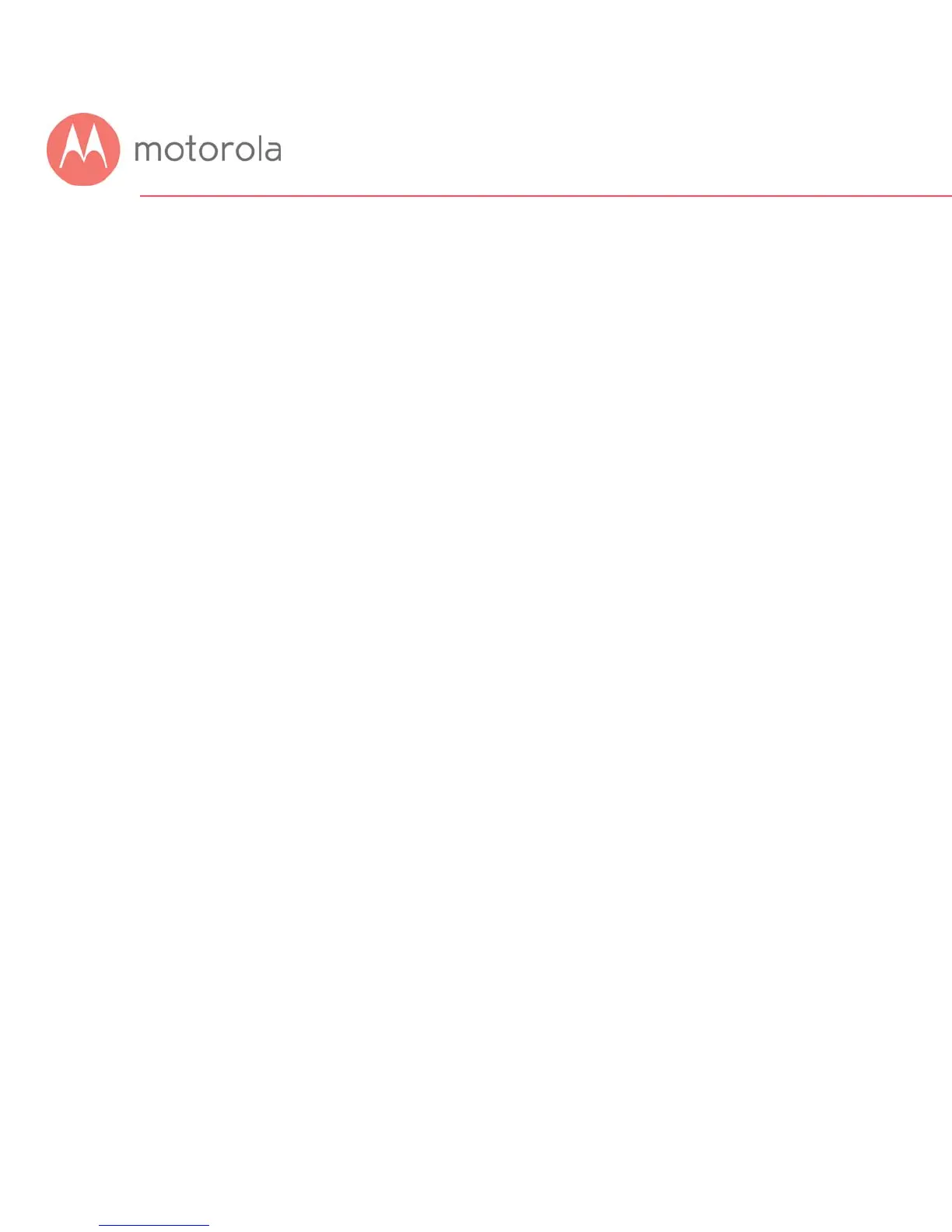 Loading...
Loading...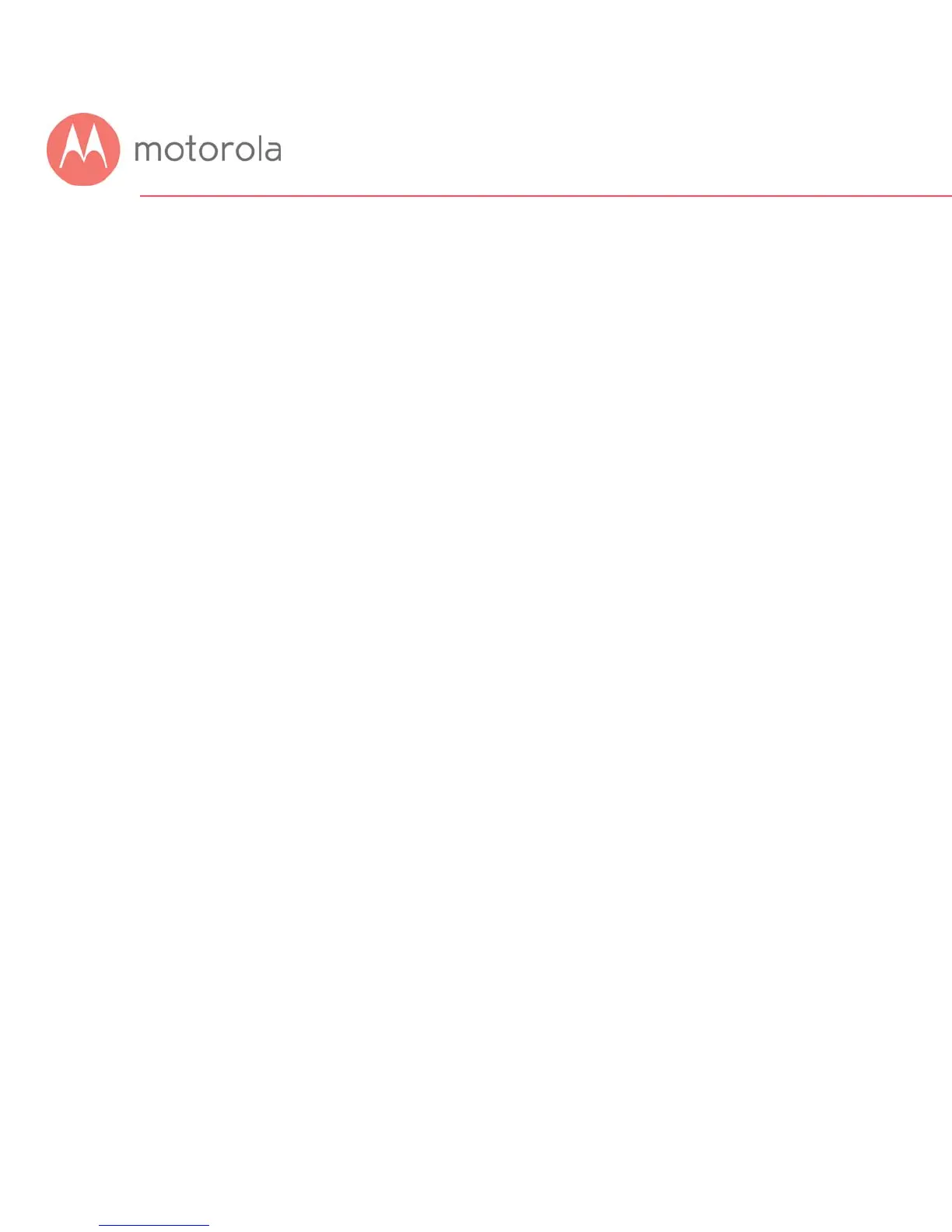
Do you have a question about the Motorola MG7550 and is the answer not in the manual?
| Type | Cable Modem |
|---|---|
| DOCSIS | 3.0 |
| Channel Bonding | 16x4 |
| Max Download Speed | 686 Mbps |
| Max Upload Speed | 123 Mbps |
| Built-in Router | Yes |
| Wi-Fi Standard | 802.11ac |
| Wi-Fi Bands | Dual-band |
| Ethernet Ports | 4 |
| Phone Ports | 0 |
| Wi-Fi Speed | 1900 Mbps |
| Compatibility | XFINITY from Comcast, Cox, Charter Spectrum |
Connect devices using an Ethernet cable to the modem/router's LAN ports for a wired connection.
Configure router settings for devices like game consoles and security cameras that require special network configurations.
Learn about and configure alternative Wi-Fi security modes like WPA, WEP, and RADIUS.
Guides users through initial setup issues preventing internet connection after installing the MG7550.
Provides steps to resolve issues when the MG7550 stops working after a period of successful operation.
Information on how to get help from support specialists via website or phone.
Details about the product's material and workmanship warranty period.
Explains the device's compliance with FCC rules regarding radio interference.











