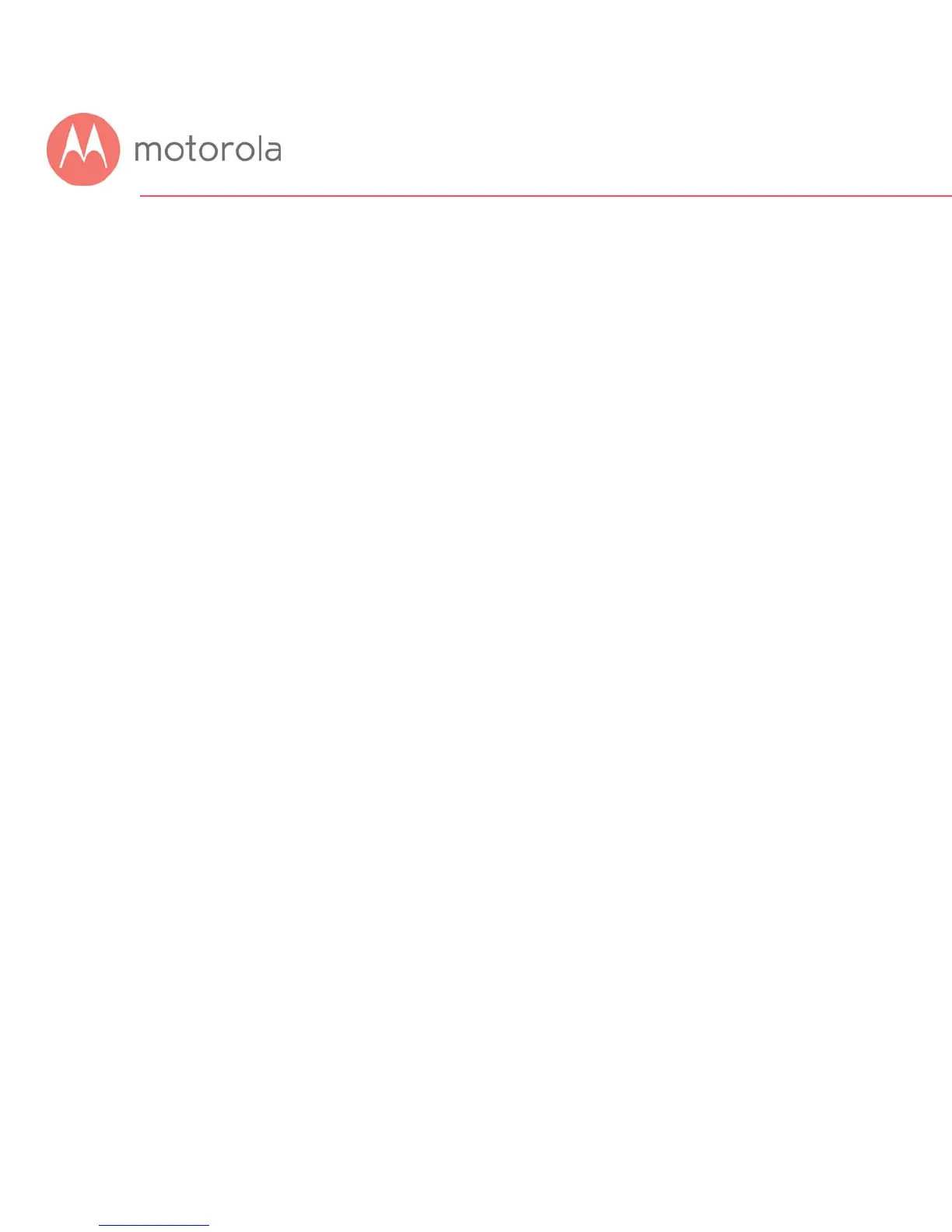Parental Control
Parental Control lets you limit access to the Internet from particular devices
on your network. For a device like a child’s computer or tablet, you can
create lists of websites that the device is allowed to visit, blocking all others
(whitelists). Alternatively, you can create lists of websites that the device may
not visit, allowing all others (blacklists). You can also set times where Internet
access is allowed and not allowed.
To make Parental Control settings, go to the Protection Æ Parental Control
section of the Configuration Manager. First log into the Configuration
Manager as described in chapter 6. In summary, you type 192.168.0.1 in the
address bar of your browser, go to that address, enter the Username admin
and Password motorola, then click the Login button.
This will bring you to the Basic Status and Settings page. Click the Advanced
button in the upper right. This will bring you to the Status Æ Software page.
Hover over the Protection & Parental Control menu item, and select the
Parental Control submenu:
