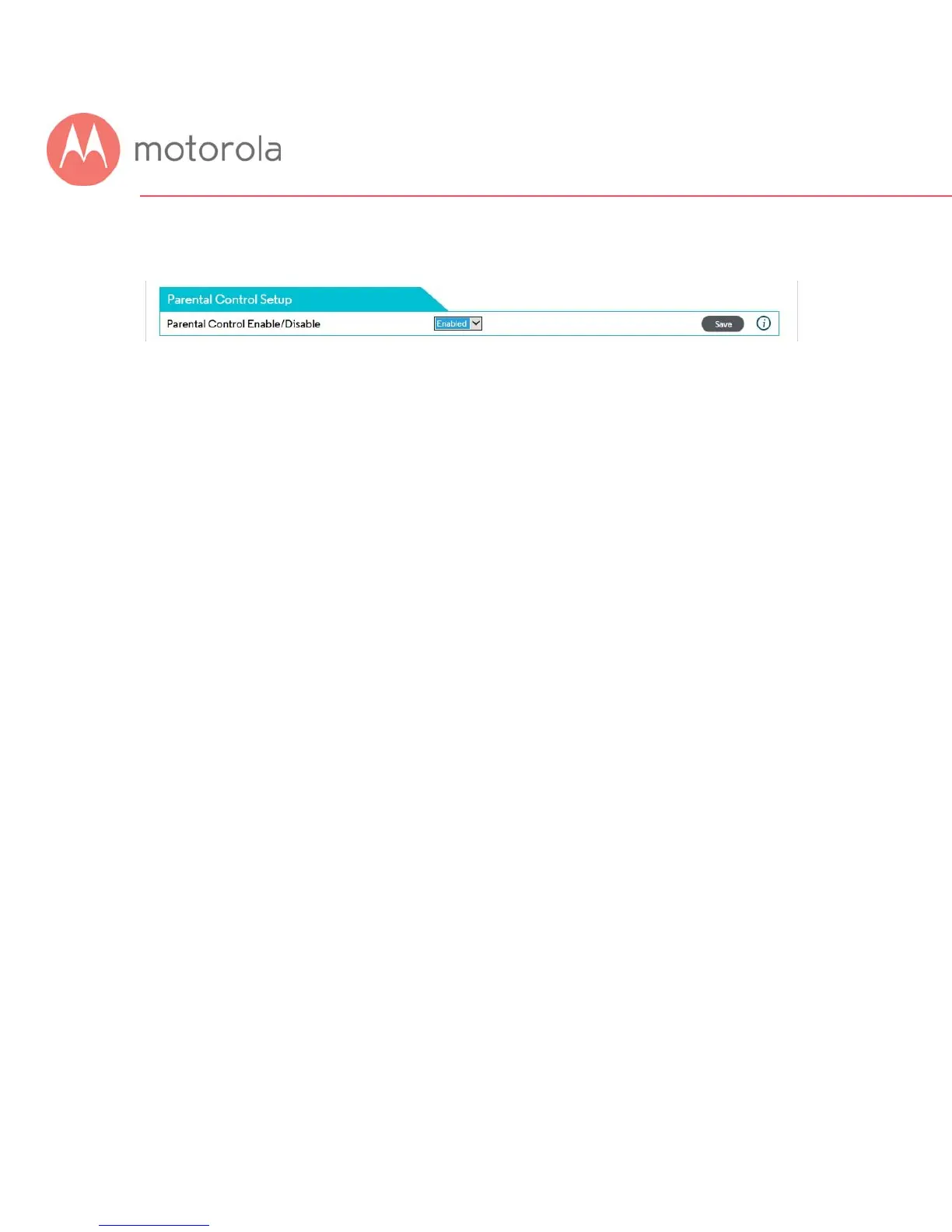When you have completed all Whitelists, remember to Enable Parental
Control at the top of the page, and click Save.
Setting up Times when Internet Access is Allowed and
Not Allowed
Before you make any changes, make sure Parental Control at the top of the
page is Disabled, and click Save if you had to change this.
You can set up times when Internet is allowed by configuring a Whitelist
entry with a universal URL. By doing this, you can allow Internet access for a
particular device only during hours that you specify. Access will be allowed to
all Internet sites. Internet access will not be allowed to any site outside of
the hours that you specify.
Under the tab, List of Allowed Addresses (Whitelist), click the Add button to
the right. A set of fields will appear. Give your Whitelist a name, and then
type in the MAC Address of the device you want your Whitelist to apply to.
Use the format XX:YY:ZZ:WW:VV:UU.
In this case, enter . (that is, the single character ‘dot’ or ‘period’) as the URL.
Parental Control will interpret this to apply to all websites.
