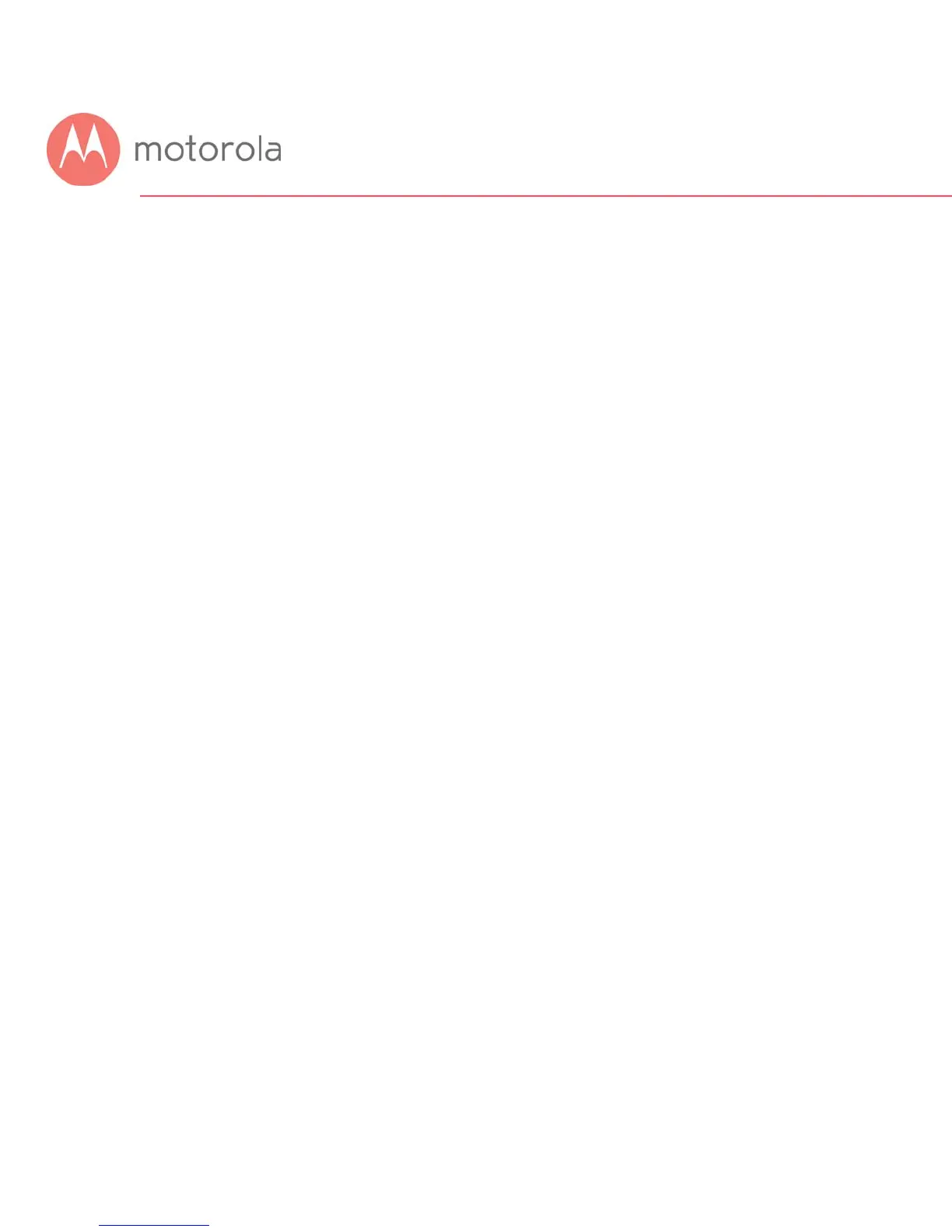Tuning Wireless Performance
This chapter discusses steps to tune wireless performance. These steps can
optimize wireless performance in many cases.
First, note that placement of your MG7550 can be very important. Make sure
it is not too close to other wireless devices like Bluetooth transmitters (e.g.
for headsets), or a neighbor’s wireless router. For example, in an apartment
an MG7550 could be only feet away from a neighbor’s device on the other
side of a shared wall.
There are also optimizations you can make by using the MG7550’s
Configuration Manager.
Log into the Configuration Manager as described in chapter 4. In summary,
you type 192.168.0.1 in the address bar of your browser, go to that address,
enter the Username admin and Password motorola, then click the Login
button.
This will bring you to the Basic Status and Settings page. When the Basic
Status and Settings page comes up, click the Advanced button at the top
right.
Remember that you can go back to the Basic Status and Settings page at any
time by clicking the Motorola ‘M’ logo at the upper left of the page.
To optimize wireless performance, check channel usage of neighboring
devices. This is more likely to be an issue in the 2.4 GHz band than in the 5
GHz band, but we will show you how to check both bands. You can do this by
looking at the wireless Scan Results table.
