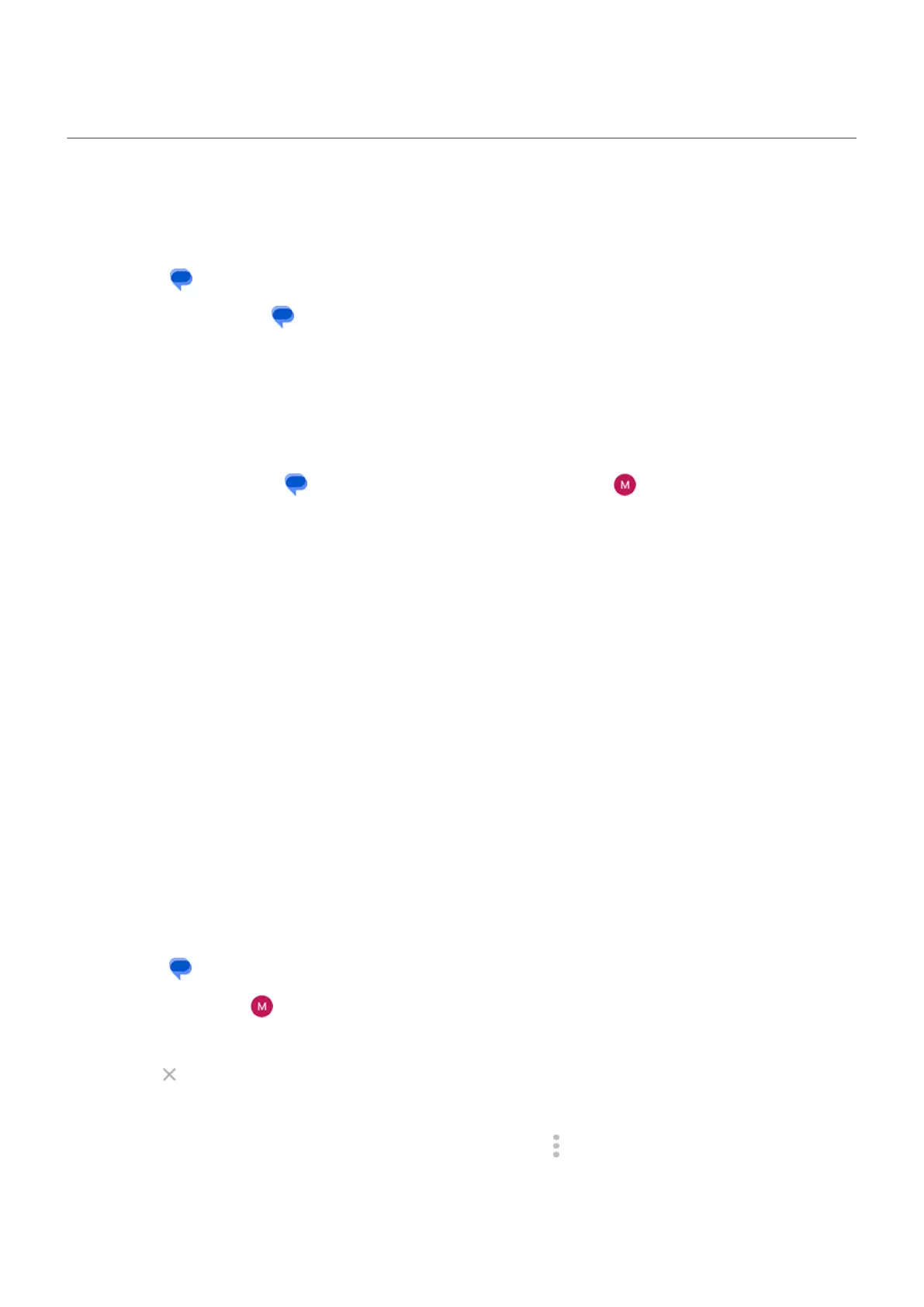Get text messages on your computer
Set up Device Pairing
If you use the Messages app on your phone, you can see and send text messages on your computer.
Pair your computer and the Messages app on your phone by scanning a QR code:
•
The QR code is unique to that computer.
•
You can set up multiple computers, getting individual QR codes, but only one is active at a time.
To set up a computer:
1. Be sure your phone and computer are connected to the internet.
2.
On your phone, open the Messages app, then tap your profile icon > Device Pairing.
3. On your computer, go to https://messages.google.com/web.
4. Follow onscreen instructions to scan the QR code on the web page with your phone.
Once paired, you'll see your latest conversations in your computer's browser.
See and send messages
When you have unread messages, you'll see a red notification and number of unread messages in the
browser tab on your computer.
To send messages from your computer, your phone must be on and connected to the internet.
Usual carrier fees for sending text messages from your phone also apply to messages sent from your
computer.
Sign out of Device Pairing
If you don’t use Messages on a paired computer for 14 days, you’re automatically signed out from that
computer for security reasons.
If you're using a shared or public computer, sign out when you're done.
To sign out from your phone:
1.
Open the Messages app.
2.
Tap your profile icon > Device Pairing.
3. Do one of the following:
•
Tap next to an individual computer to sign out of it.
•
Tap Unpair all devices.
To sign out from the computer, at the top of the message list, click > Unpair.
Use apps : Text messaging
103
