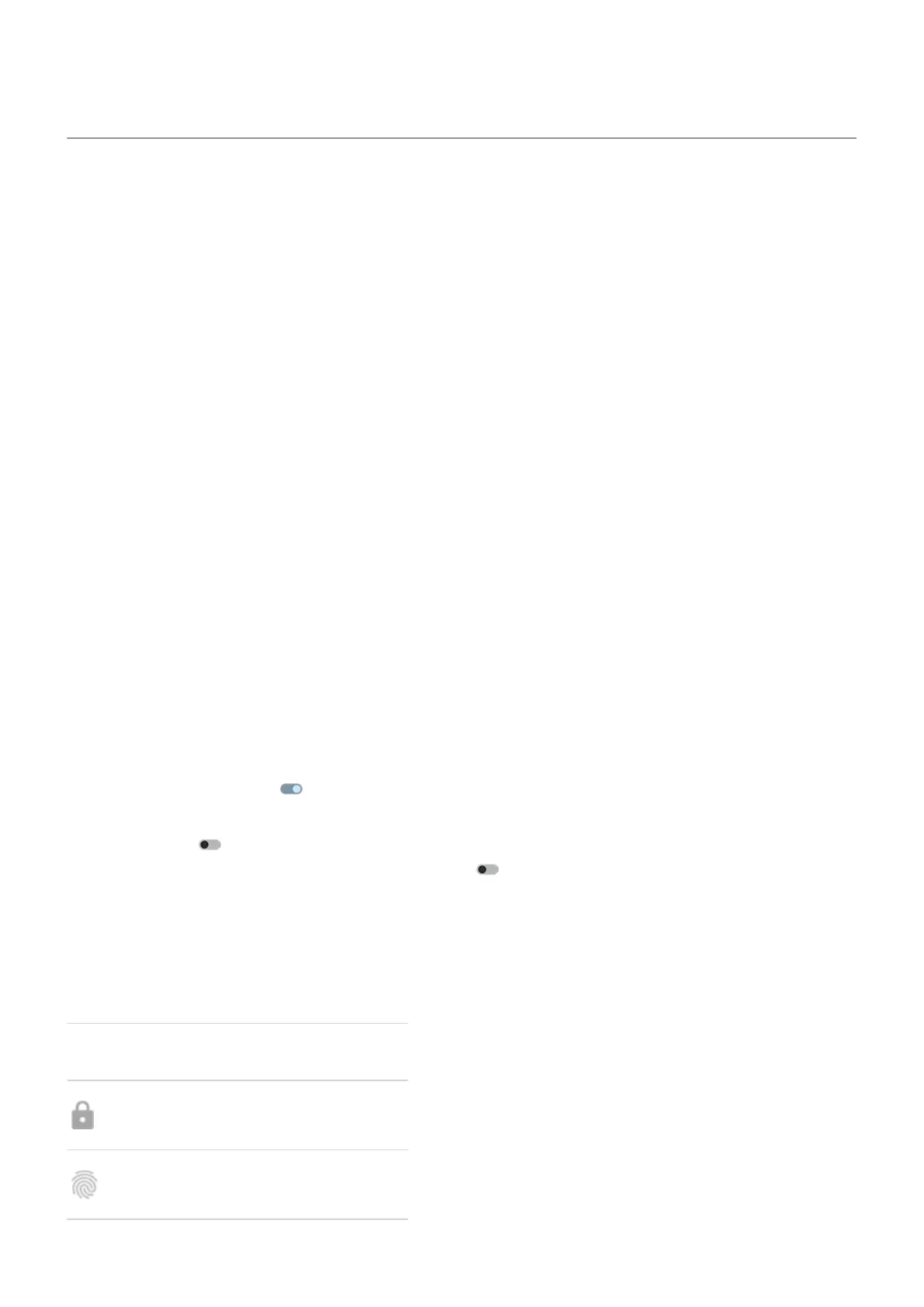Unlock with your face
Before using face matching
Keep in mind that:
•
If your phone has been locked for more than 4 hours, face matching won't work until you first unlock
with another method.
•
Looking at your phone can unlock it, even when you don't intend to.
•
Your phone can be unlocked by someone who looks a lot like you.
•
Your phone can be unlocked by someone else if it’s held up to your face while your eyes are open. Keep
your phone in a safe place. To prepare for unsafe situations, you can turn on lockdown.
Set up face matching
1. Make sure you have set a screen lock on the phone.
2. Go to Settings > Security > Face Unlock.
3. Unlock your phone.
4. Follow the onscreen instructions. Be sure to frame your entire face with the outline.
Face matching data is stored securely on the phone.
Whenever you turn on or wake the phone, it will search for your face and unlock when it recognizes you.
Or, you can customize how face matching works:
•
For fastest access, you can skip pressing the Power button to wake the phone and just show the phone
your face - it will unlock and go straight to your home screen or last used app. Turn both Lift to unlock
and Skip lock screen on .
•
For more privacy, you can keep your phone from unlocking unless you press the Power button. Turn Lift
to unlock off . And to require that you swipe up on the lock screen after your face is matched, before
seeing your home screen, turn Skip lock screen off .
Unlock your phone
Show your face to the lock screen.
If it doesn't recognize you, it stays locked and displays one of these icons.
Icon How to unlock
Use your password, PIN, or pattern
Use the fingerprint sensor
Settings : Security : Lock and unlock phone 239
