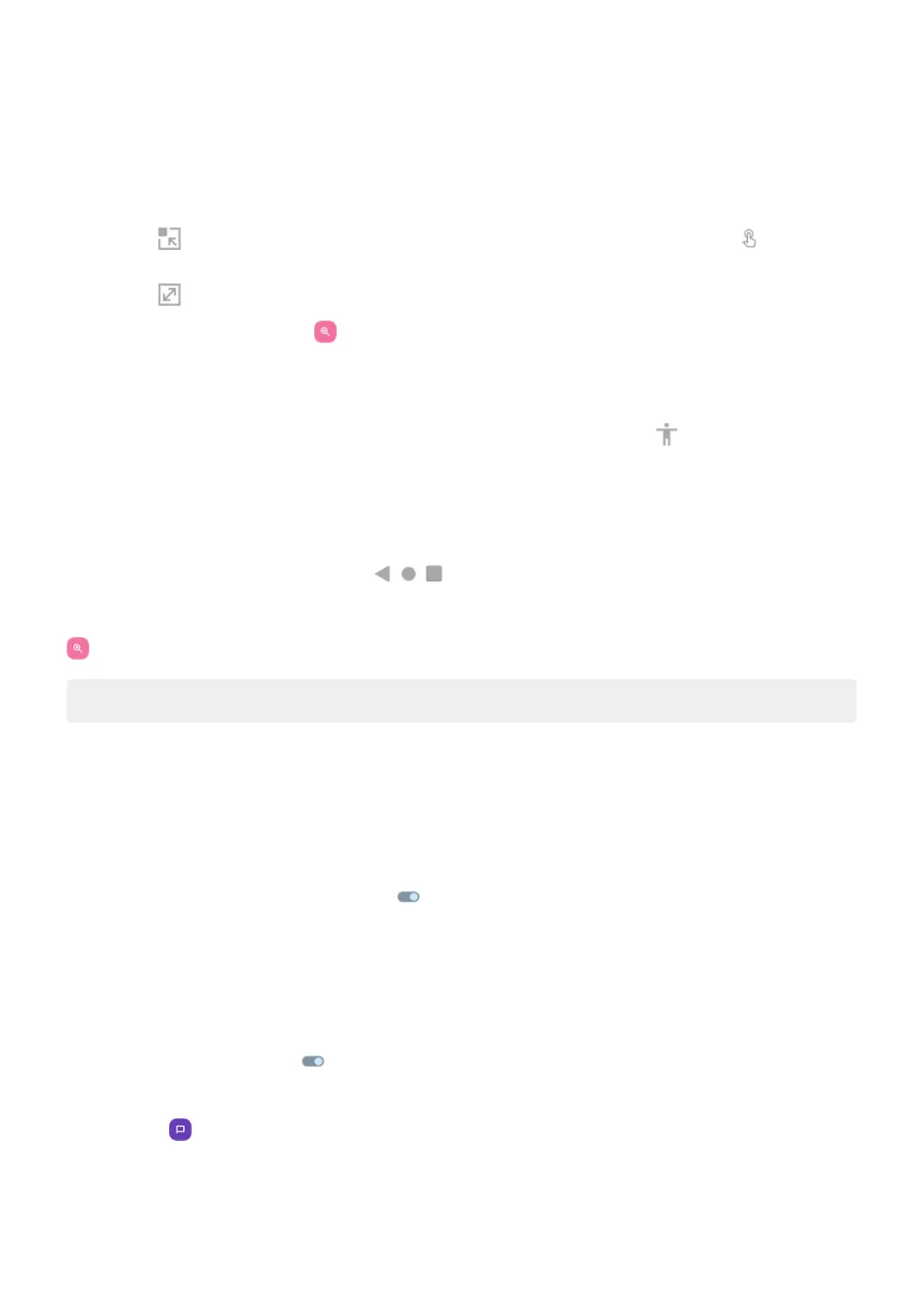2. Tap the area of the screen to magnify, then:
•
Drag two or more fingers to scroll.
•
Pinch two or more fingers to adjust zoom.
•
Tap to magnify a framed area instead of the full screen. Then use two fingers or to drag the
frame around the screen.
•
Tap to switch to full screen magnification.
3.
To turn magnification off, tap .
The orange border disappears.
To zoom temporarily:
1.
Start magnification: swipe up from bottom of screen with two fingers, or tap .
2. Touch & hold anywhere on the screen, then:
•
Drag to move around the screen.
•
Lift your finger to zoom out.
You can't zoom in on the keyboard or the buttons.
Fix an issue
If you open or close an app when zoomed in, your phone automatically zooms out. To zoom in again, use
.
Tip: You can also adjust font and display size.
Use TalkBack to read screens
Hear descriptions of everything you touch.
Set it up
1. Go to Settings > Accessibility.
2.
Tap TalkBack and turn Use TalkBack on .
3. Tap Settings and set the options you want.
Add a shortcut
To add an accessibility shortcut for quickly turning TalkBack on/off:
1. Go to Settings > Accessibility > TalkBack.
2.
Turn TalkBack shortcut on .
3. Tap TalkBack shortcut and choose one or more shortcuts:
•
For a shortcut on your home screen, select Tap accessibility button.
•
To press & hold both Volume buttons simultaneously, select Hold volume keys.
Settings : Accessibility
222
