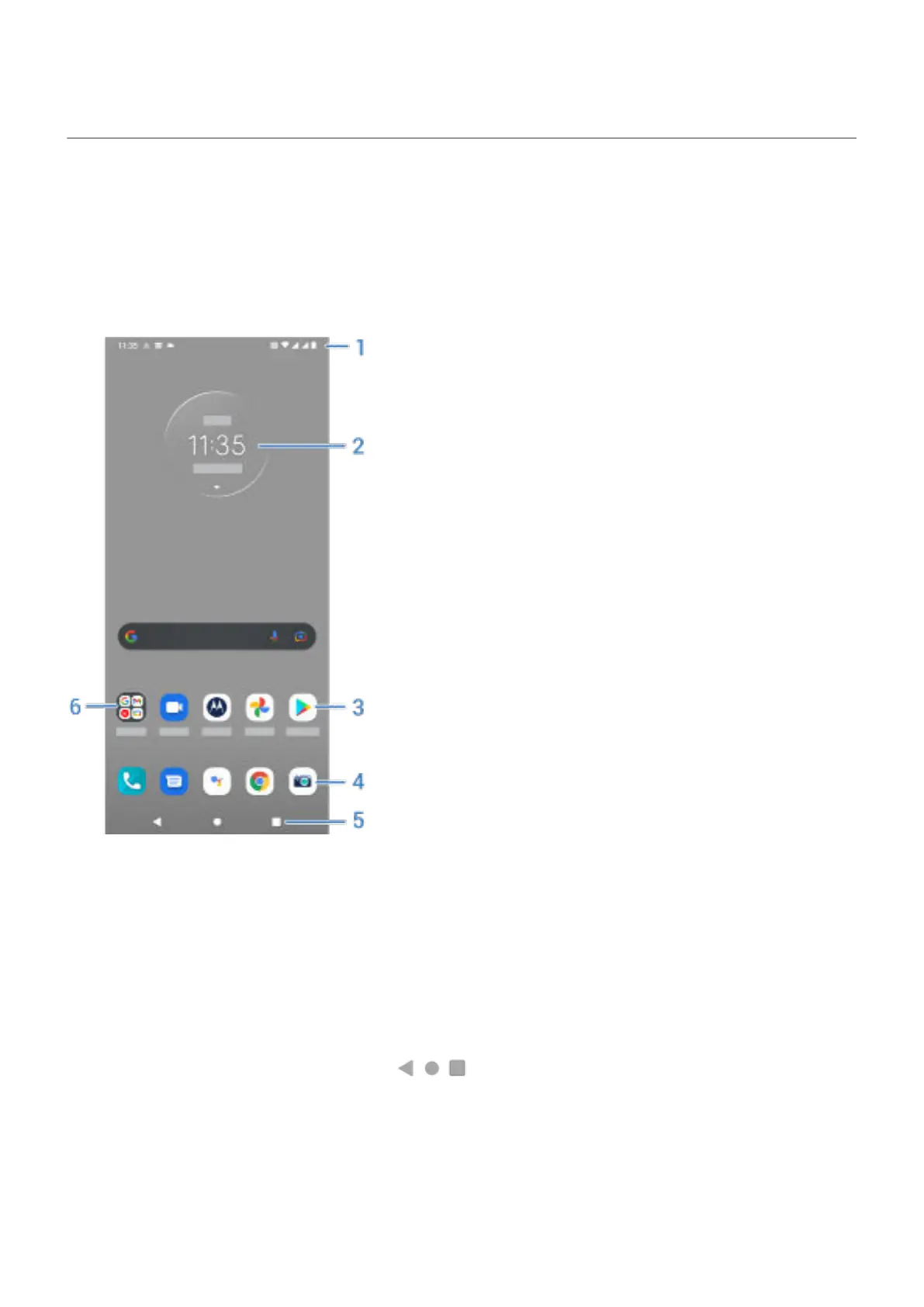About your home screen
You see the home screen when you turn on and unlock your phone or swipe up from the bottom of the
screen.
Swipe right or left to move between home screens.
What’s on the screen
1. Status bar: Displays the time and icons that tell you about your phone's battery and network
connections. Swipe down to see your notifications and quick settings.
2. Widget: You can add widgets to your home screen for quick access to information or frequent tasks.
3. Shortcut: You can add shortcuts to open apps or web pages you use frequently.
4. Favorites tray: A customizable set of your most used apps, accessible from any home screen. Swipe up
to search for an app or view the app tray.
5. Navigation bar: Use gestures to move between apps and screens. You can use gestures but hide the
bar. Or, you can replace the bar with the navigation icons instead.
6. Folder: Add folders to organize app shortcuts.
Add/remove screens
You can add more home screens to the right. To add a page, drag an app shortcut or widget to the edge of
an existing page and place it on the new screen.
Learn the basics
19
