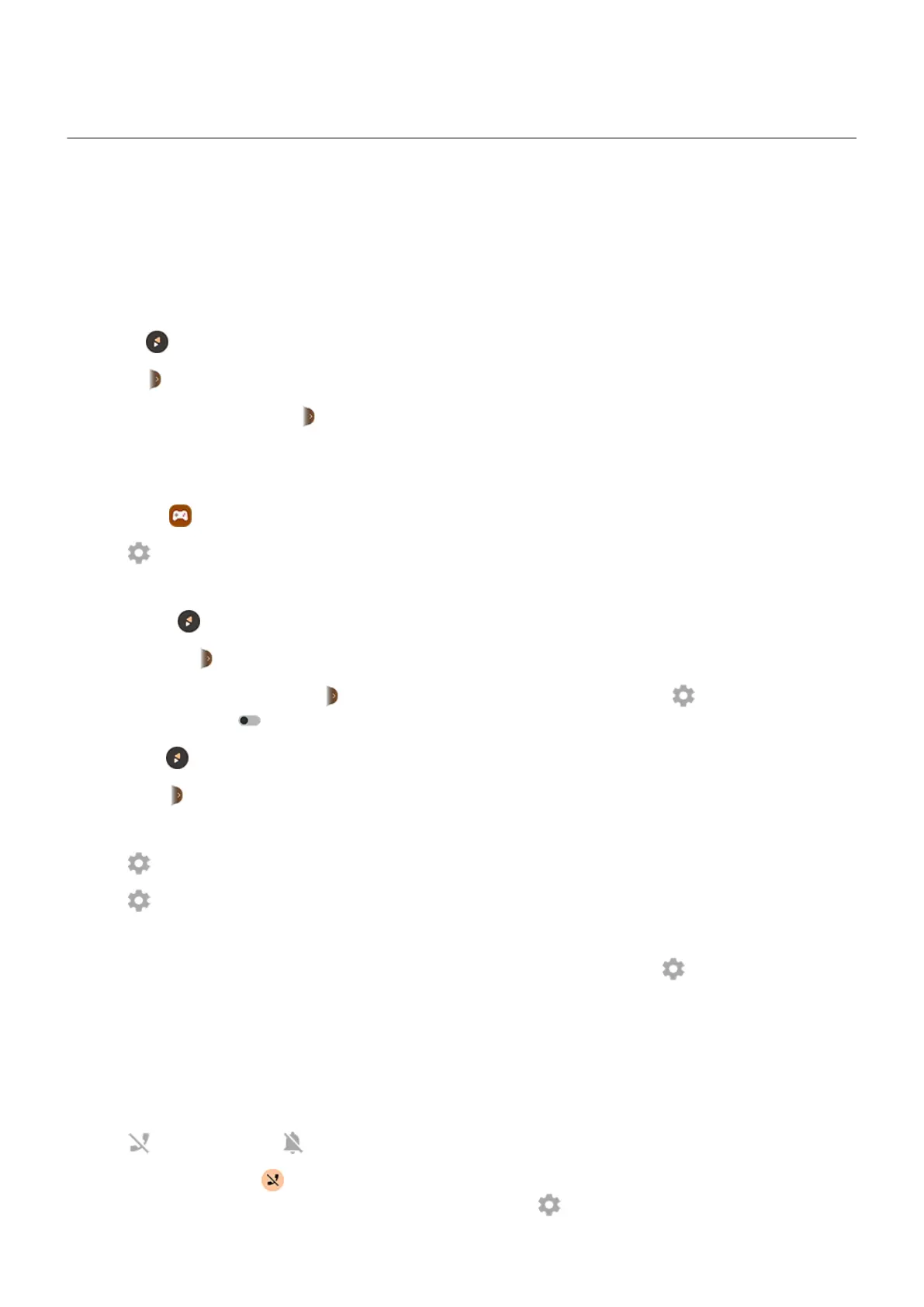Focus on gaming
Open sidebar
Use the sidebar to quickly adjust settings during a game.
To open it, you can either:
•
Touch .
•
Swipe right.
•
Swipe right but don't show . This gives maximum space for and interferes least with gaming.
If you don't see these icons, turn on full screen mode.
To change between tap or swipe for opening the sidebar:
1.
Open the Games app.
2.
Tap > Sidebar access
3. Do one of the following:
•
To tap , select Tap the icon.
•
To swipe right, select Swipe right from the edge.
•
To swipe without showing , select Swipe right from the edge, then tap and turn Show
visual hint off .
To reposition , just drag it to the top, middle, bottom, or opposite side of the screen.
To reposition :
1. Swipe it right.
2.
Tap > Sidebar access.
3.
Tap next to Swipe right from the edge.
4. Select top, middle, or bottom third of screen.
If you don’t want to use the sidebar, you can remove it. Open the sidebar and tap > Sidebar access >
Hide the sidebar.
Turn off calls and notifications
From sidebar
1. During a game, open the sidebar.
2.
Tap to block calls and to block notifications.
3.
When Block calls is on , calls from starred contacts are allowed as exceptions. To block starred
contacts as well, or to permit calls from certain contacts, tap > Caller exceptions.
Use apps
80
