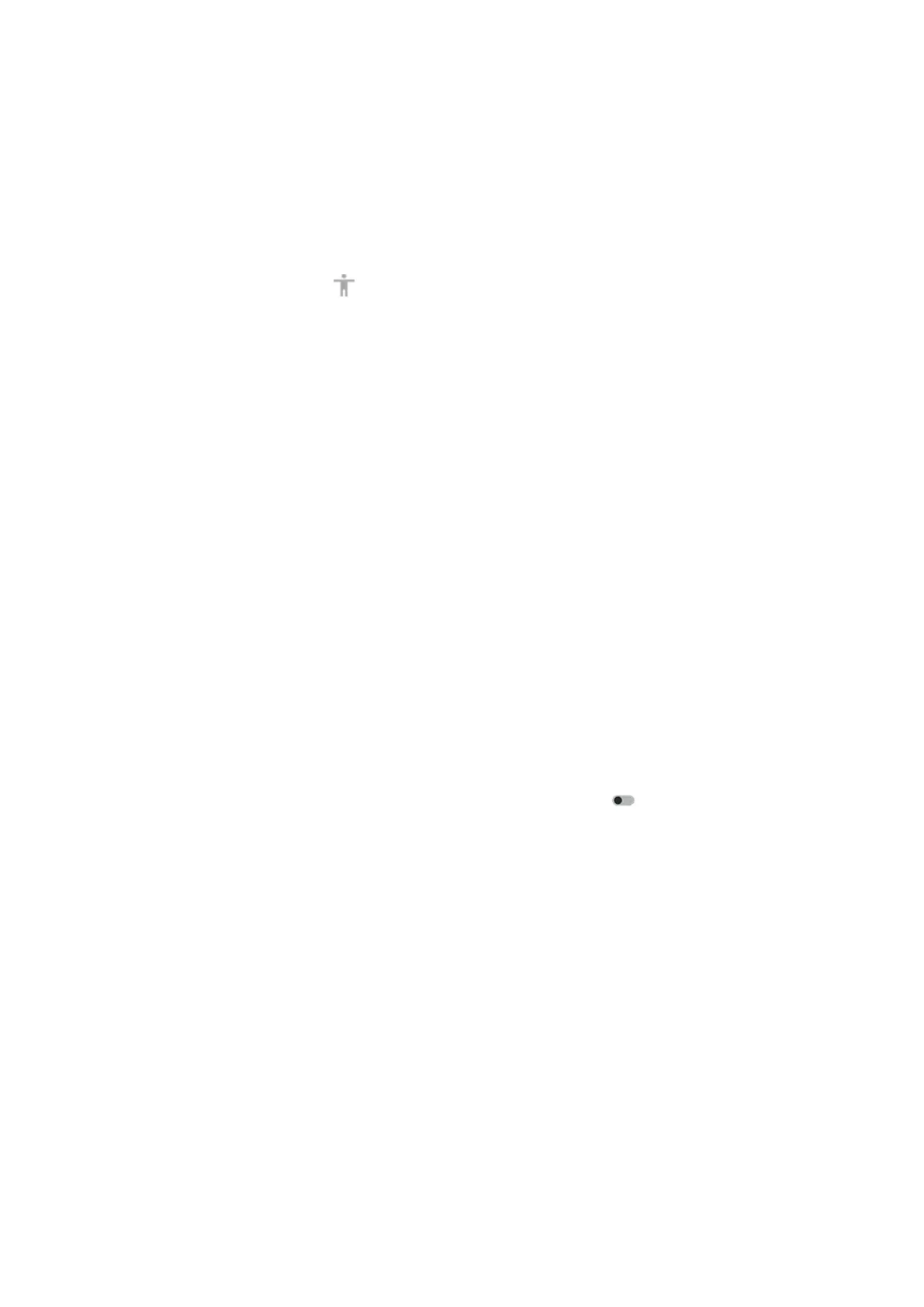1. Use two fingers to swipe up from the bottom of the screen.
If you've set other accessibility tools to use this gesture, swipe up with two fingers and hold to switch
between tools.
2. Choose an option from the menu.
If you're using 3-button navigation:
1.
At the bottom of the screen, tap .
If you've set other accessibility tools to use this icon, touch & hold it to switch between tools.
2. Choose an option from the menu.
Manage accessibility buttons
For each accessibility feature you're using, you can add a button to the screen to quickly turn the feature
on/off.
Add buttons
When you turn on an accessibility feature in Settings > Accessibility, if the feature supports shortcuts,
you'll see a switch to turn on the shortcut. Tap the switch's name to see options for adding the button and
assigning the feature to the Volume buttons.
Change button size and transparency
This setting applies to the shortcuts for all accessibility features.
1. Go to Settings > Accessibility > Accessibility shortcuts.
2. If you're using 3-button navigation, tap Accessibility button.
If you're using gesture navigation, tap Accessibility button & gesture.
3. Adjust how the buttons look and work:
•
Tap Size and choose Large or Small.
•
To keep the buttons always visible, turn Fade when not in use off .
•
To make the buttons more or less transparent, drag the Transparency when not in use slider.
Gesture navigation: Choose between buttons and gesture
If you’re using gesture navigation, you can choose between using a gesture or a button for accessibility
shortcuts. This setting applies to the shortcuts for all accessibility features.
1. Go to Settings > Accessibility > Accessibility shortcuts.
2. Tap Accessibility button & gesture.
3. Tap Use button or gesture and select which to use.
Press Volume buttons for accessibility features
You can press & hold the Volume buttons to turn accessibility features on/off.
Set it up
1. When you turn on an accessibility feature in Settings > Accessibility, if the feature supports shortcuts,
you'll see a switch to turn on the shortcut. Tap the switch's name to see the option for using the Volume
button gesture as the shortcut.
Settings : Accessibility
229
