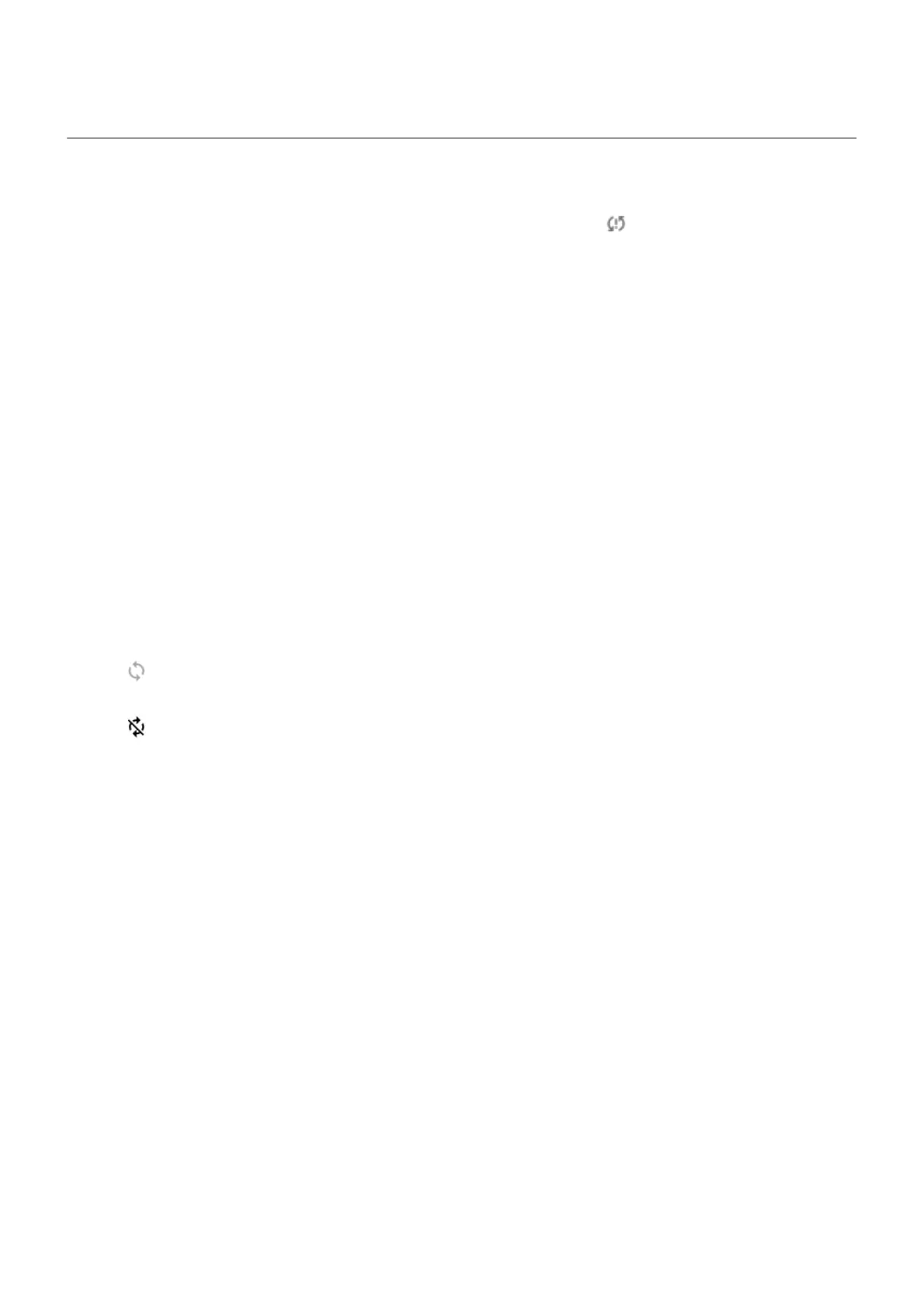Account sync issues
If your account is having problems syncing, you may see a message or an icon.
In most cases, these issues are temporary and your account will sync again after a few minutes. If you keep
having sync issues, try the solutions below.
Sync account manually
1. Go to Settings > Passwords & accounts.
2. Touch the account to sync.
3. Touch Account sync.
If your phone syncs, your issue is fixed. If not, try the troubleshooting solutions below.
Basic troubleshooting
After each troubleshooting step, try manually syncing to test if sync works.
1. Check that auto-sync is on.
a. Go to Settings > Passwords & accounts.
b. Touch the account.
by the account name means that some or all of the account's information is configured to auto-
sync.
by the account name means that the account will not auto-sync.
2. Make sure your Internet connection works.
For sync to work, you need an Internet connection. To test if your connection is working, open a
browser and load a website. If the website doesn't load, get help connecting to Wi-Fi or to cellular data.
3. Check if you have account issues.
For sync to work, you need to be able to sign in to your Google account. Make sure that you can sign in
to your account in other ways and on another device. For example, try checking your Gmail with your
computer's browser.
•
If you can sign in, the issue is with your phone. You can move on to the next solution.
•
If you can't sign in, your account may have an issue.
4. Check if a software update is available for your phone.
Advanced troubleshooting
After each troubleshooting step, try manually syncing to test if sync works.
1. Remove and re-add your account.
Fix issues : Account and sign-in issues
302
