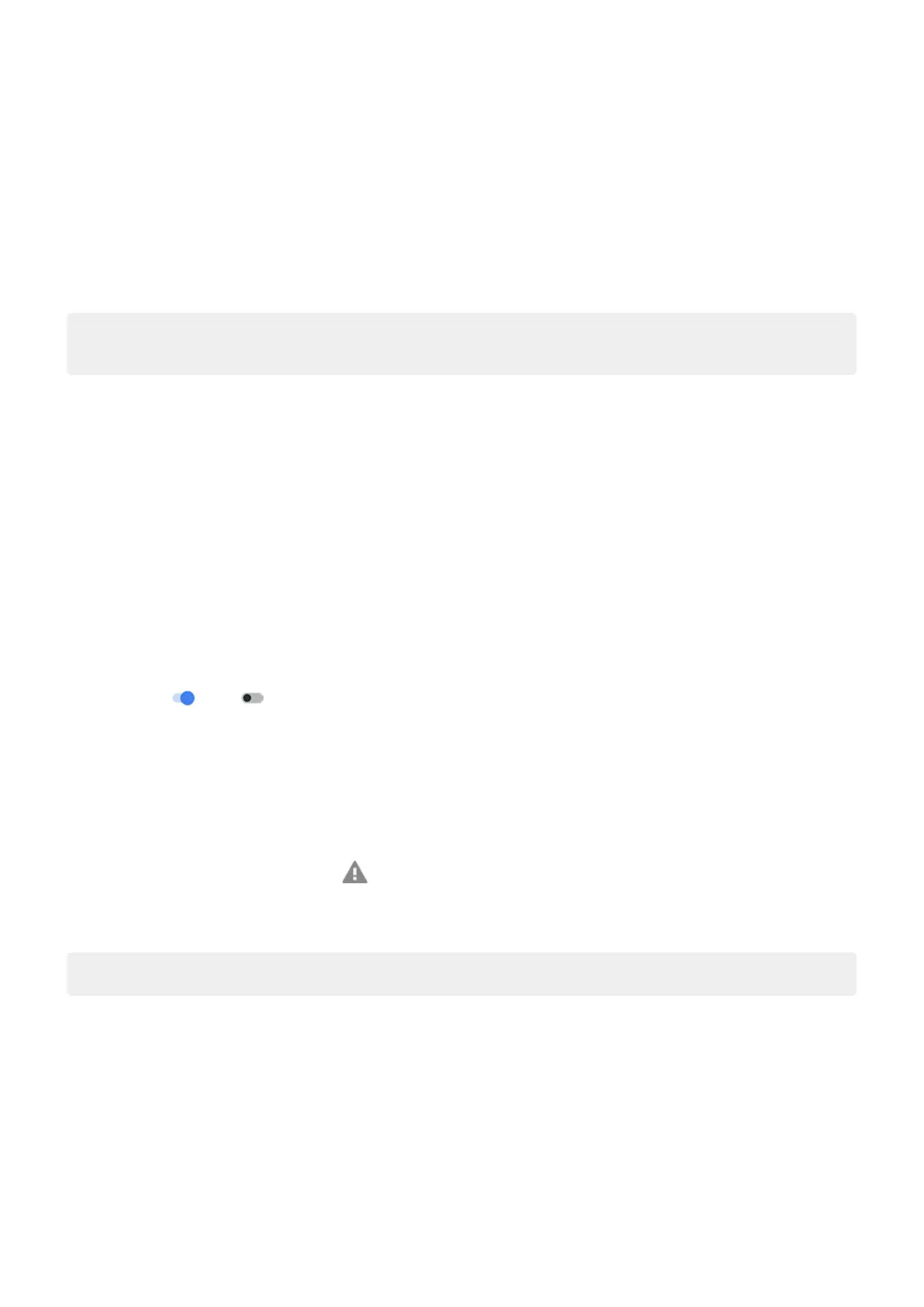Add message to lock screen
To add your name or a short message to your lock screen for anyone who finds your phone:
1. Go to Settings > Display > Lock screen.
2. Touch Add text on lock screen.
3. Type the text to display and touch Save.
Tip: Don't put your mobile number as contact info on your lock screen unless you can access your
voicemail from another device.
Send your location to emergency services
Not all carriers and countries support this feature.
If Android Emergency Location Service (ELS) works in your country and on your carrier's network and if you
haven't turned off ELS, when you call or text an emergency number, ELS sends your location to authorized
emergency responders to help them locate you.
If ELS is off, your carrier might still send the phone’s location during an emergency call. For more
information, check with your carrier.
To turn ELS on or off:
1. Go to Settings > Location > Location services.
2. Touch Emergency Location Service.
3.
Turn it on or off .
To learn more about ELS, read Google's help.
Turn emergency alerts off/on
Your phone can receive free alerts to inform you of public safety messages, threats to life and property (like
extreme weather), and other emergencies.
When an emergency alert is sent out, appears in the status bar. Touch the notification to read the alert.
You can turn most alerts off or on and adjust alert notification settings. Presidential alerts cannot be turned
off.
Note: Because alerts are intended to save lives, please consider carefully before turning alerts off.
1. Go to Settings.
2. Touch Safety & emergency > Wireless emergency alerts.
3. Adjust settings as needed.
Settings : Safety & emergency
254
