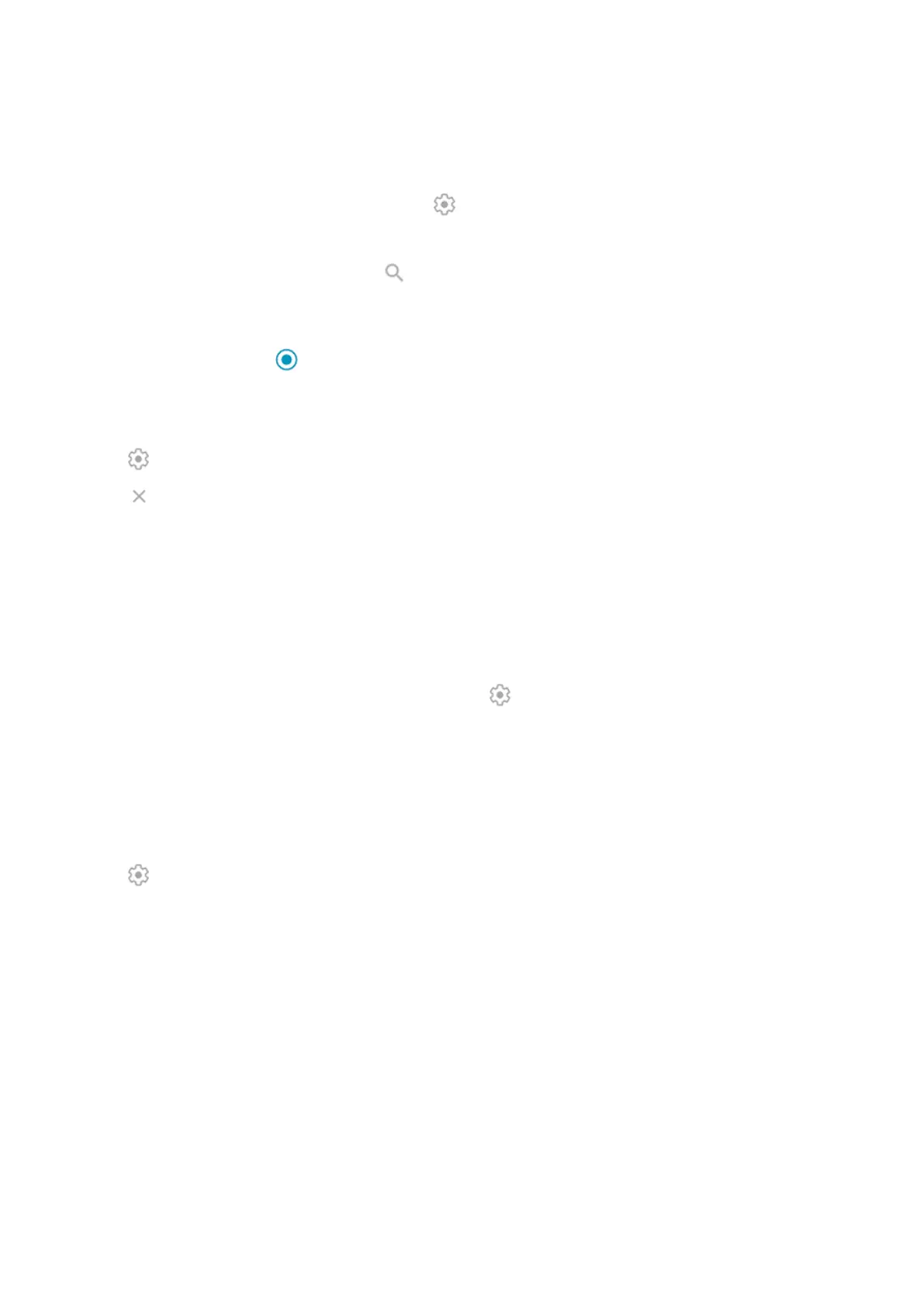1. Do one of the following:
•
If you haven't added locations yet, tap Add cities.
•
Or, tap the current temperature, then tap .
2. Tap Add new location.
3.
Enter a city name or ZIP code, then tap .
4. Tap the city to add.
5. When you add a city, it is set to show on the widget. If you want a different city's weather shown on the
widget, select its button from the list of locations.
Remove location
1. Tap the temperature.
2.
Tap .
3.
Tap next to the city's name.
View forecasts
1. Tap the current temperature on the widget to open the forecast.
2. Then:
•
To switch between forecasts for multiple locations you added, swipe right and left.
•
To see more details on the weather provider’s website, tap an item on the forecast.
•
To change the frequency of forecast updates, tap > Forecast update period, then select a
duration.
Control weather alert notifications
The widget sends notifications about weather conditions that need special attention.
To turn notifications on or off:
1. Tap the temperature.
2.
Tap .
3. Turn Weather alert notifications on or off.
View your calendar
Tap the current date to open your calendar, where you can view or add events.
Learn the basics : Discover useful tools
48
