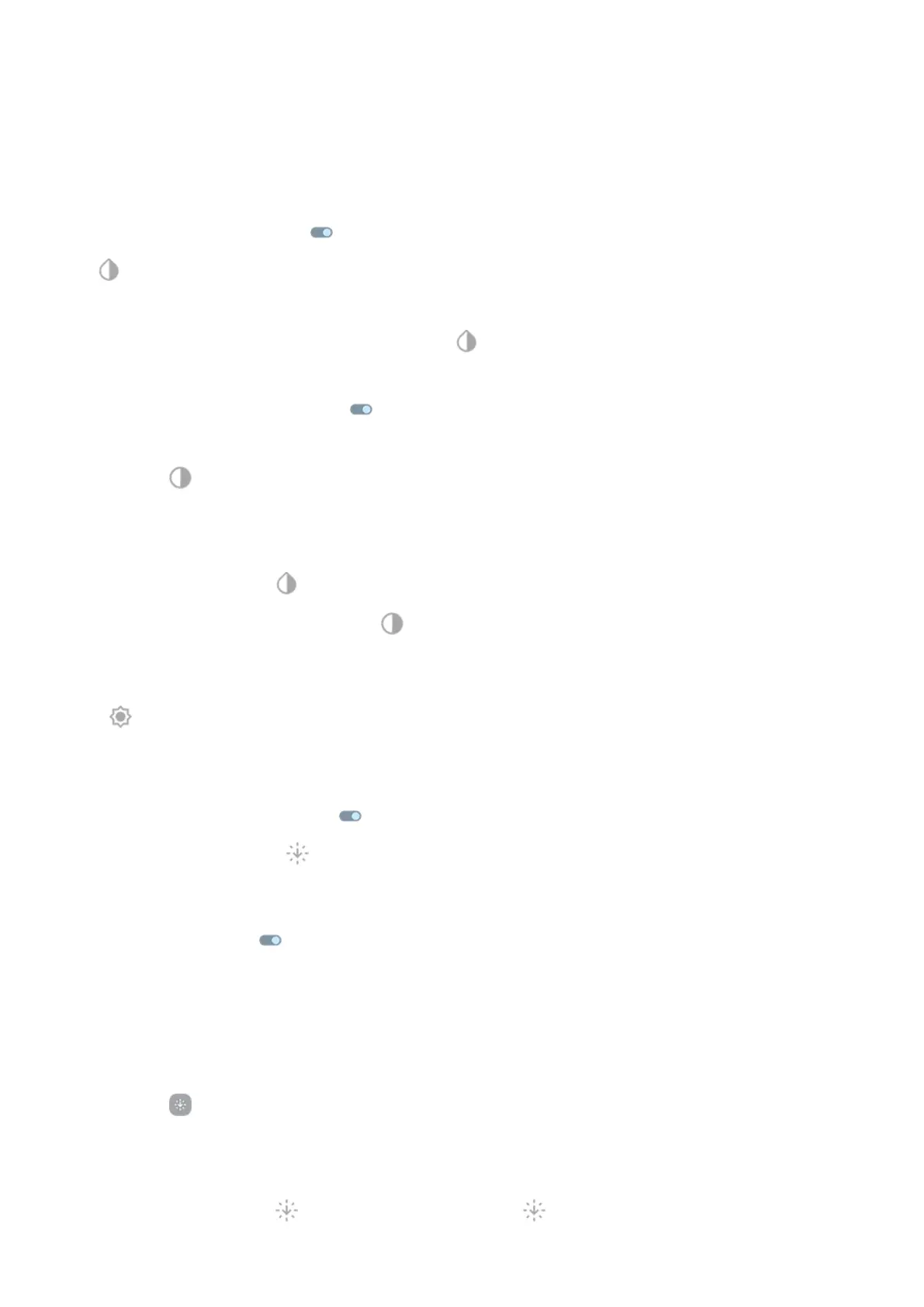Turn it on
1. Go to Settings > Accessibility > Text and display.
2. Tap Color inversion.
3.
Turn Use color inversion on .
is added to your quick settings so you can easily turn it off/on.
Add a shortcut
To use an accessibility shortcut as an alternate to the quick setting:
1. Go to Settings > Accessibility > Text and display > Color inversion.
2.
Turn Color inversion shortcut on .
3. Tap Color inversion shortcut and choose one or more shortcuts:
•
For a shortcut on your home screen, select Tap accessibility button.
•
To press & hold both Volume buttons simultaneously, select Hold volume keys.
Use it
Open quick settings and tap to turn it on/off.
Or, if you set up accessibility shortcuts, tap or press & hold both Volume buttons.
Make screen extra dim
If the brightness slider in quick settings doesn't go low enough, you can set the screen to extra dim.
Set it up
1. Go to Settings > Accessibility > Extra dim.
2.
Turn Make screen extra dim on .
The first time you do this, Extra dim is added to quick settings.
3. Use the Intensity slider to dim the screen.
4. Optional: After you restart the phone, Extra dim will be turned off. To prevent this, turn on Keep on
after device restarts .
Add a shortcut
To use an accessibility shortcut as an alternate to the quick setting:
1. Go to Settings > Accessibility > Extra dim.
2. Tap Extra dim shortcut and select the shortcuts to use:
•
For a shortcut on your home screen, select Tap accessibility button.
•
To press & hold both Volume buttons simultaneously, select Hold volume keys.
Use it
Open quick settings and tap to turn it on/off. Touch & hold to adjust intensity and other settings.
Settings : Accessibility
220
