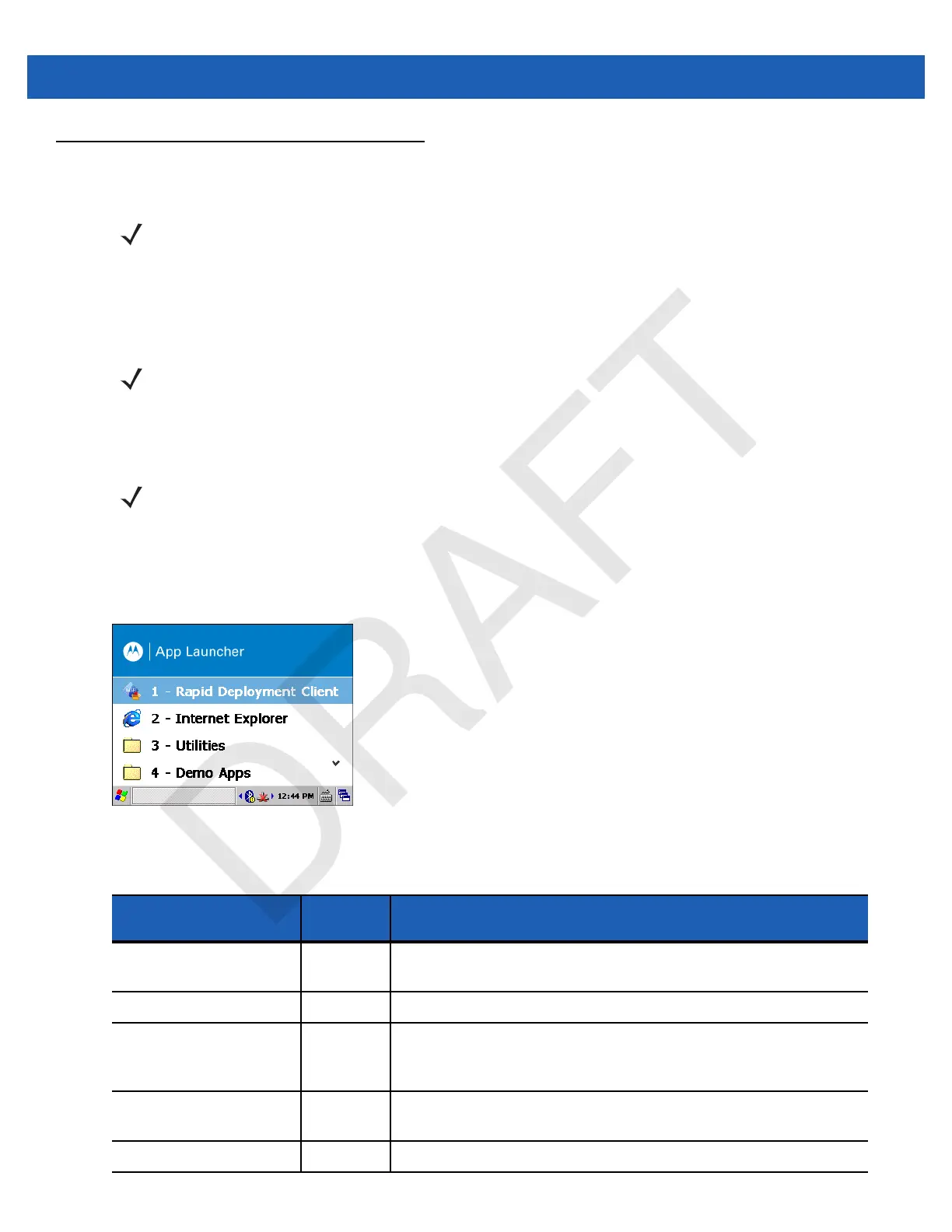2 - 8 WT41N0 User Guide
Display
The wearable terminal is factory installed with the Windows CE 7.0 operating system. When the wearable
terminal starts, it automatically launches the Start Up application.
App Launcher Window
The App Launcher window allows the user to launch specific applications by using the keypad. Either scroll
up and down using the arrow keys and select Enter to select an item or press the numeric key associated with
the item. If the App Launcher window is closed, launch the App Launcher window by selecting Start >
Programs > AppLauncher.
Figure 2-6
Start-up Window
NOTE To view the software versions on the Voice Only WT41N0, the Voice Only WT41N0 must be
connected to a host computer running remote desktop software. See the WT41N0 Integrator
Guide for more information.
NOTE A customer specific application can be configured to automatically start-up and the Windows
CE 7.0 desktop and Start Up application might not be visible or accessible.
NOTE App Launcher window does not automatically launch on the Voice Only WT41N0.
Table 2-5
Start Up Item Descriptions
Item
Launch
Number
Description
Rapid Deployment Client 1 Launches the Rapid Deployment application. Refer to the WT41N0
Integrator Guide for more information.
Internet Explorer 2 Launches the Microsoft Pocket Internet Explorer application.
Utilities folder 3 Opens a sub-window that contains utilities, such as: Control Panel,
File Explorer, BT Connect and test applications. For more information
on the Control Panel and File Explorer
.
Demo Apps 4 Opens a sub-window that contains sample demonstration
applications.
Exit 5 Closes the Start Up window.
