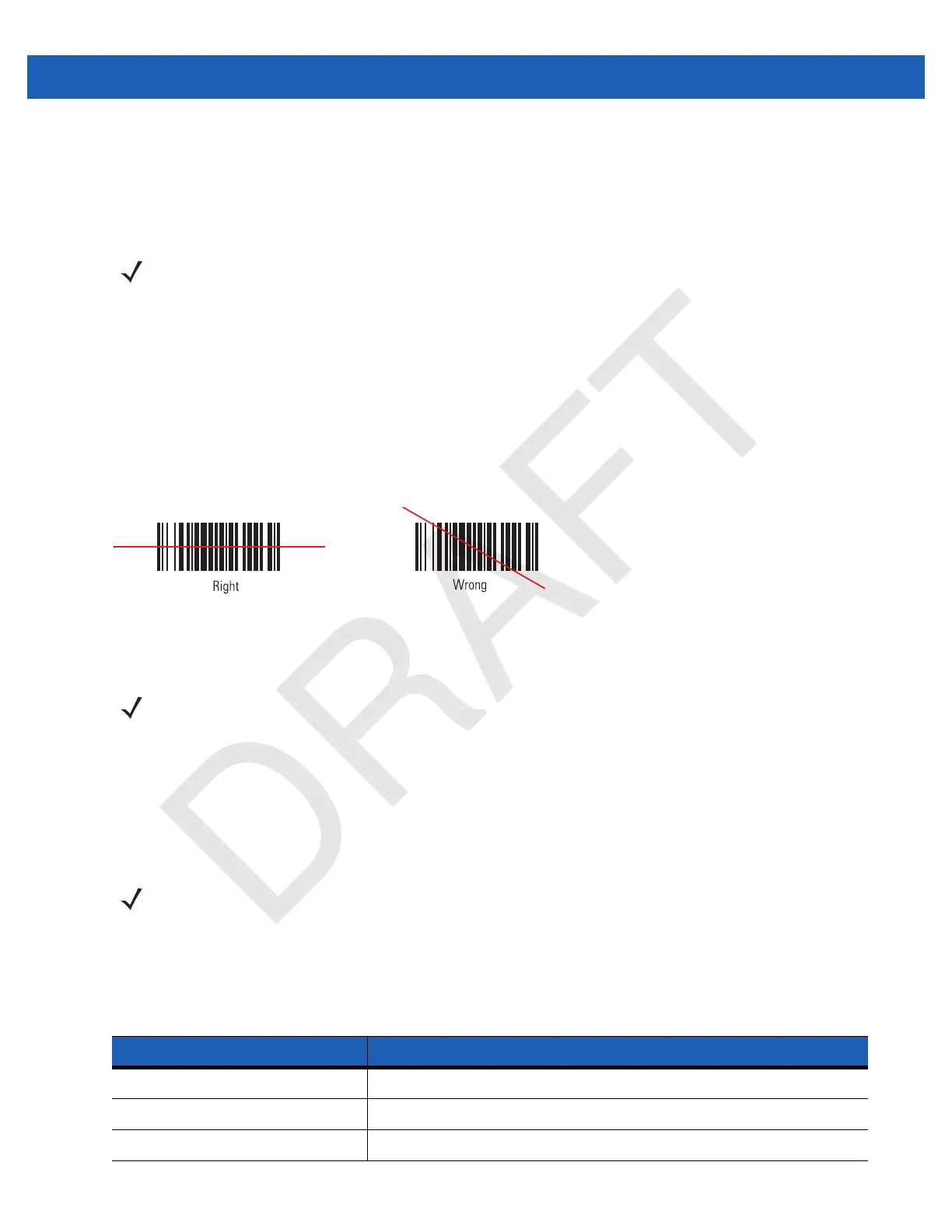3 - 2 WT41N0 User Guide
Scanning angle is important for promoting quick decodes. When laser beams reflect directly back into the
scanner from the bar code, this specular reflection can “blind” the scanner.
To avoid this, scan the bar code so that the beam does not bounce directly back. But don’t scan at too
sharp an angle; the scanner needs to collect scattered reflections from the scan to make a successful
decode. Practice quickly shows what tolerances to work within.
Scanning Bar Codes
1. Ensure that a scan enabled application is loaded on the wearable terminal.
2. Aim the scan exit window at the bar code.
3. Press the trigger.
•
Ensure the red scan beam covers the entire bar code. The red scan LED lights to indicate that the laser
is on. The green scan LED lights. An audible beep might sound, if the application determines, to
indicate the bar code was decoded successfully.
Figure 3-1
Laser Scanner Aiming Pattern
4. Release the trigger.
Scanning Tips
Optimal scanning distance varies with bar code density and scanner optics.
•
Hold the scanner farther away for larger symbols.
•
Move the scanner closer for symbols with bars that are close together.
Scan LED Indicator
The LED on the scanner provides a visual indication of the scan status.
NOTE Contact the Symbol Support Center if chronic scanning difficulties develop. Decoding of properly printed
bar codes should be quick and effortless.
NOTE Imager decoding usually occurs instantaneously. The wearable terminal repeats the steps required to take
a digital picture (image) of a poor or difficult bar code, as long as the trigger remains pulled.
NOTE Scanning procedures depend on the application and wearable terminal configuration. An application
may use different scanning procedures from the one listed above.
Table 3-1
Scan LED Indicators
LED Status Indication
Off Not scanning.
Solid Red Laser enabled, scanning in process.
Solid Green Successful decode.
