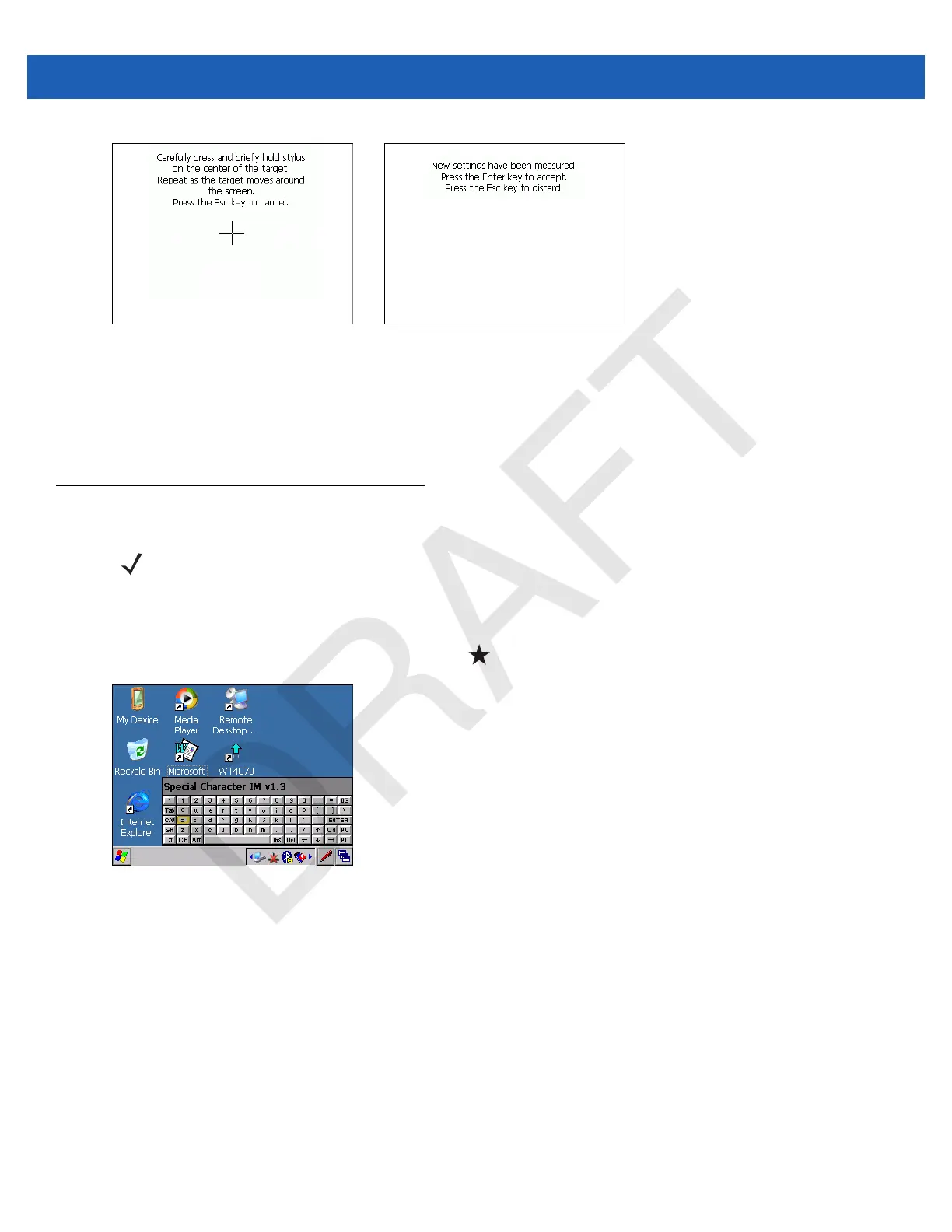2 - 16 WT41N0 User Guide
Figure 2-12
Calibration Screen
3. Once all of the new calibration settings are input, tap the screen or press the ENTER button to save the
new calibration settings. Press ESC to discard the new calibration settings.
Special Character Keypad
The wearable terminal contains an on-screen Special Character keypad that allows users to enter
alphanumeric and special characters. The keypad looks and functions like a standard keyboard.
To display the Special Character keypad, press the key on the keyboard.
Figure 2-13
Special Character Keypad - Alphanumeric Layer
Use the arrow keys on the keyboard to move the yellow box to highlight a key on the Special Character
keypad. The arrow keys wrap to the next row or column as you navigate with the keys.
To select a character, press the Enter key on the wearable terminal.
If the Enter or arrow keys need to be used by the application instead of the Special Character keypad, press
Esc followed by the arrow or Enter key. This sends the key to the application instead of the Special Character
keypad.
Press the ABC key on the Special Character keypad to switch between the alphanumeric layer and the
character layer.
Calibration Screen Confirm Calibration
Screen
NOTE The Special Character Keypad is only available on non-touch screen configurations with a display.
