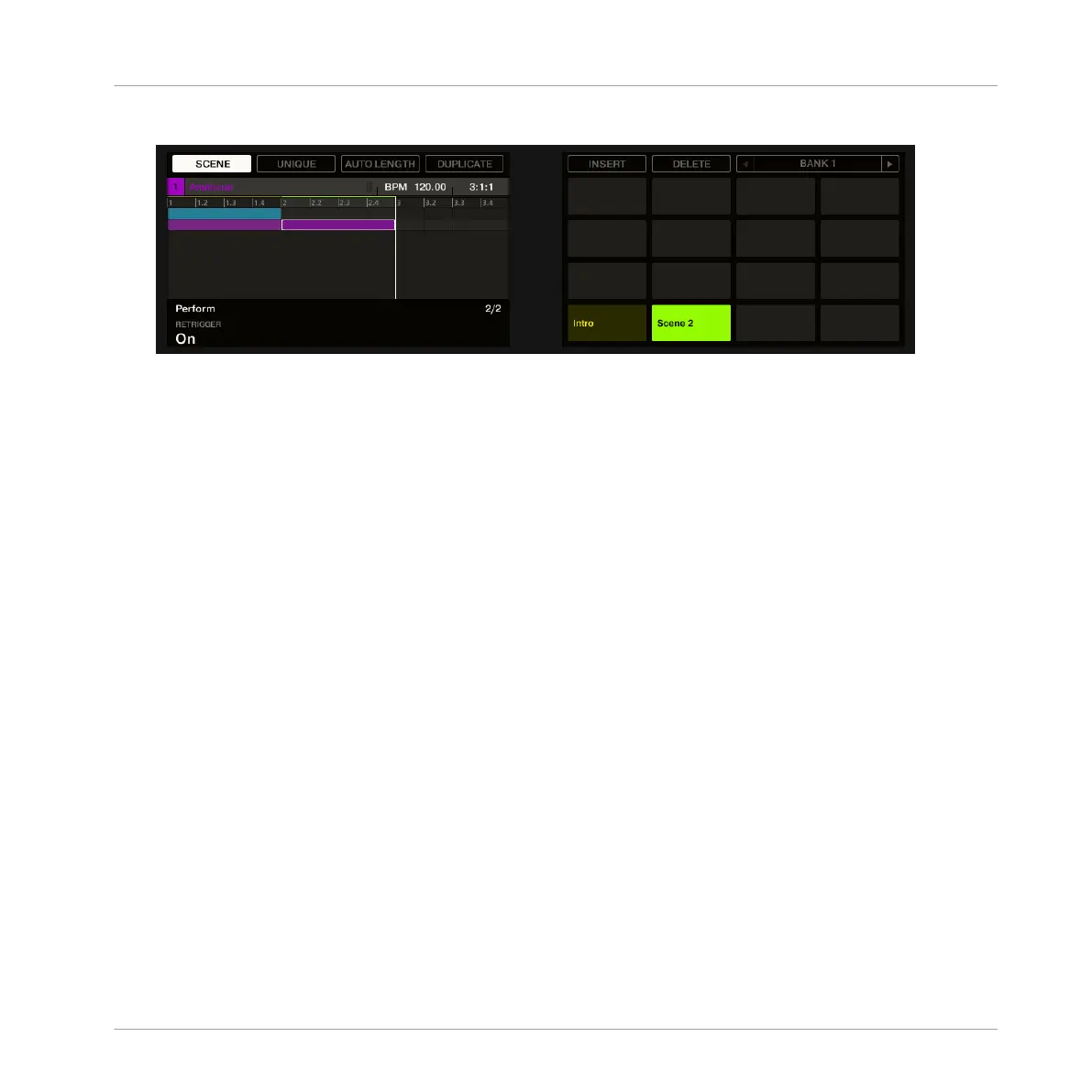3. Turn Knob 1 to select On.
→
The next time you select a new Scene or loop range, it will start from the beginning.
8.4 Save Your Work!
Again, it is recommended to regularly save your work. You can then open another Project or
close MASCHINE and take a break. Your tutorial Project will be recalled as is the next time you
open it.
To save your work in the MASCHINE Software:
►
Press [Ctrl] + [S] ([Cmd] + [S] on Mac OS X) to save your Project.
To save your work using the Controller:
►
Press SHIFT + ALL to save your Project.
8.5 To Sum Up…
In this tutorial, we have learned to:
▪ Create Clips referencing our Patterns in different Scenes.
▪ Select a Scene for playing.
▪ Pin the various controller modes.
▪ Rename, color, move, insert, and delete Scenes slots.
Creating a Song Using Scenes
Save Your Work!
MASCHINE STUDIO - Getting Started - 124
