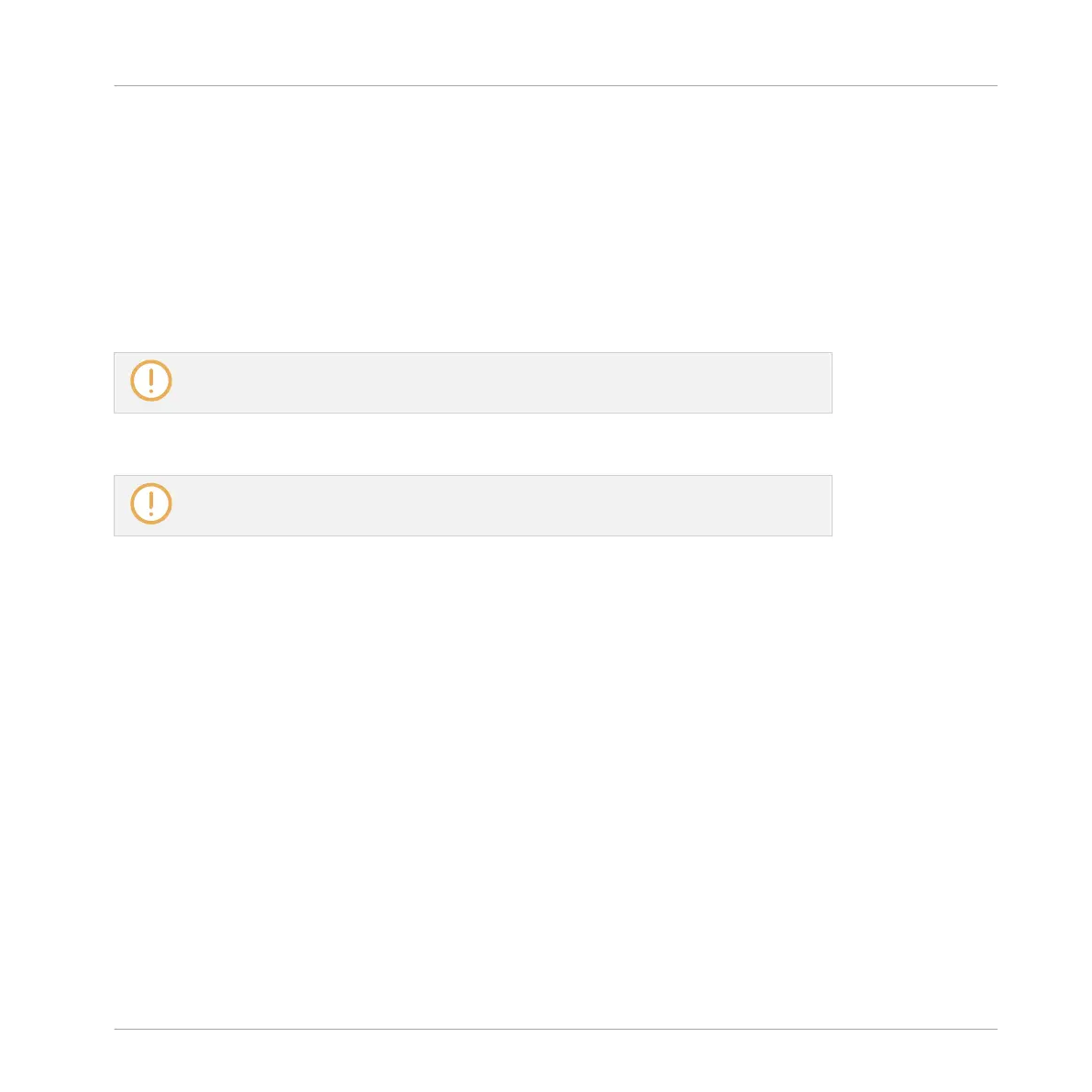Pinning the Controller Modes
You can also pin (i.e. lock) controller modes, so the controller doesn’t switch back when releas-
ing a mode button:
1. Press and hold a controller mode button, e.g., GRID.
2. Press Button 1 above the left display.
→
You can release the GRID button: The controller will remain in Grid mode until you press
GRID again.
Once a mode has been pinned your controller will automatically pin the mode next time
it is pressed.
You can unpin any mode by pressing its button together with Button 1 again.
See section Pinning the Scene Mode for an example of use. For more detailed informa-
tion on controller modes, please refer to the Manual.
10.1.2 Controlling the Software Views from Your Controller
Your controller provides you with numerous shortcuts to modify the display in the MASCHINE
software window without having to touch your mouse.
10.1.2.1 Controlling the Software Views using the MASCHINE STUDIO Controller
►
Press and hold the NAVIGATE button to enter Navigate mode. You can also press NAVI-
GATE + Button 1 to pin the Navigate mode so that you can release NAVIGATE and stay in
Navigate mode (see ↑10.1.1, Controller Modes and Mode Pinning).
Quick Reference
Using Your MASCHINE Controller
MASCHINE STUDIO - Getting Started - 149
