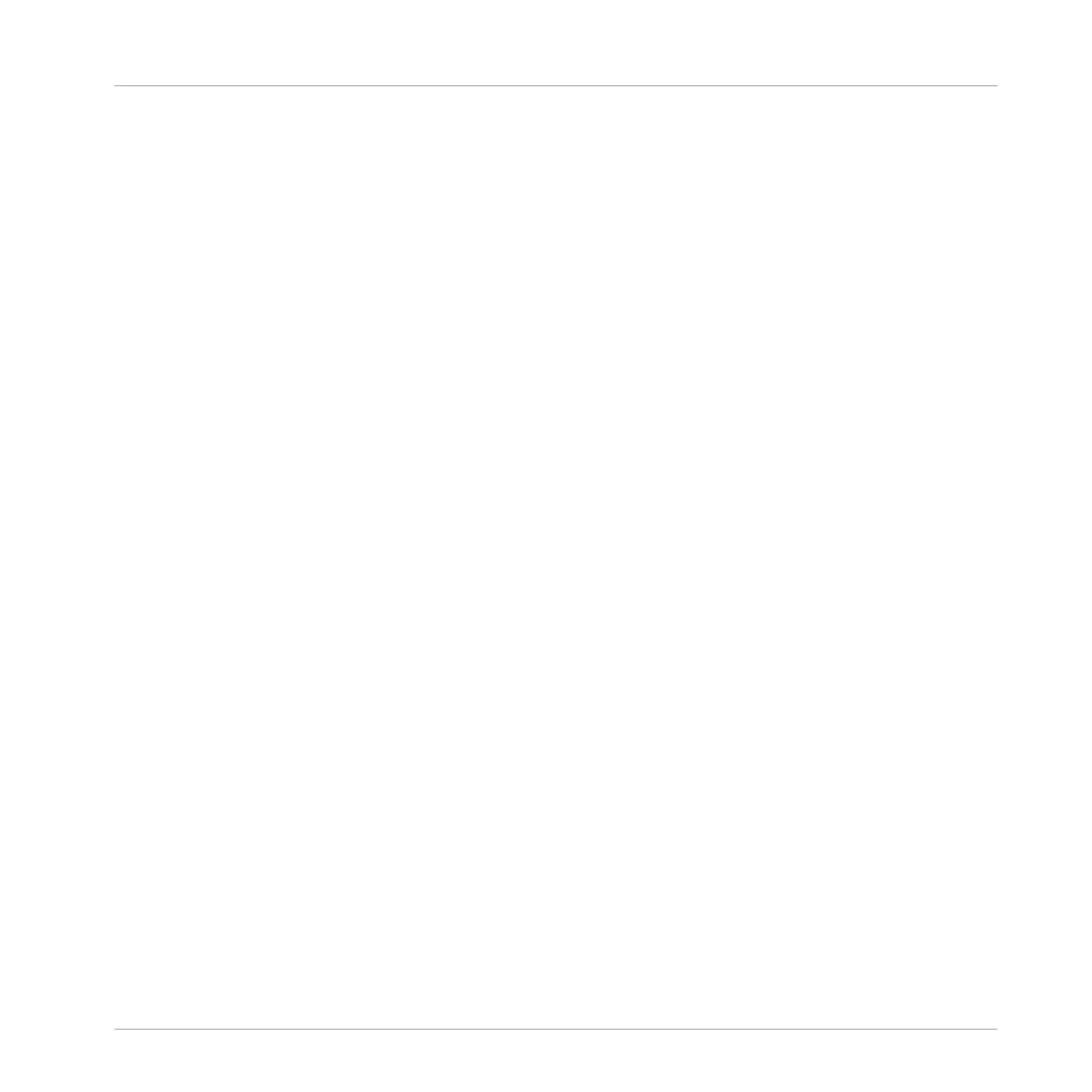▪ It is not recommended to run the laptop on battery, as built-in power management systems
might slow the clock rate of the CPU in an effort to extend battery life.
▪ Disconnect all unused hardware (e.g., printer, scanner). This will increase the amount of
processing power available for your music software.
▪ Laptops often are equipped with built-in devices that disturb audio processing, most com-
monly Bluetooth transceivers, an Ethernet network adapter, or a wireless LAN card. You
might need to disable these devices while working with MASCHINE.
11.1.3 The MASCHINE Software Crashes
In case of a crash during runtime, please contact the Native Instruments technical support
team as described in section ↑11.2.2, Technical Support and send them your crashlog. You
will find the crashlog in the following folders:
▪ Windows: My Documents\Native Instruments\Maschine\Crashlogs
▪ Mac OS X: Users/~/Library/Logs/CrashReporter
11.1.4 Updates
Whenever you encounter problems, it is recommended that you first download and install any
available software updates. Updates are released regularly to fix known problems, maintain
compatibility with operating system updates, and to continuously improve the software. The
version number of your software is displayed in the About dialog for any Native Instruments ap-
plication. This dialog can be opened by clicking on the NI logo in the upper right corner of the
user interface. Alternatively, you can find the version numbers of all installed Native Instru-
ments applications when showing the details for an application within the Overview page of the
Service Center. Updates are available on the Update page in Service Center or on our website
under: http://www.native-instruments.com/updates.
11.2 Getting Help
If you are experiencing problems related to your Native Instruments product that the supplied
documentation does not cover, there are several ways of getting help!
Troubleshooting – Getting Help
Troubleshooting
MASCHINE STUDIO - Getting Started - 178
