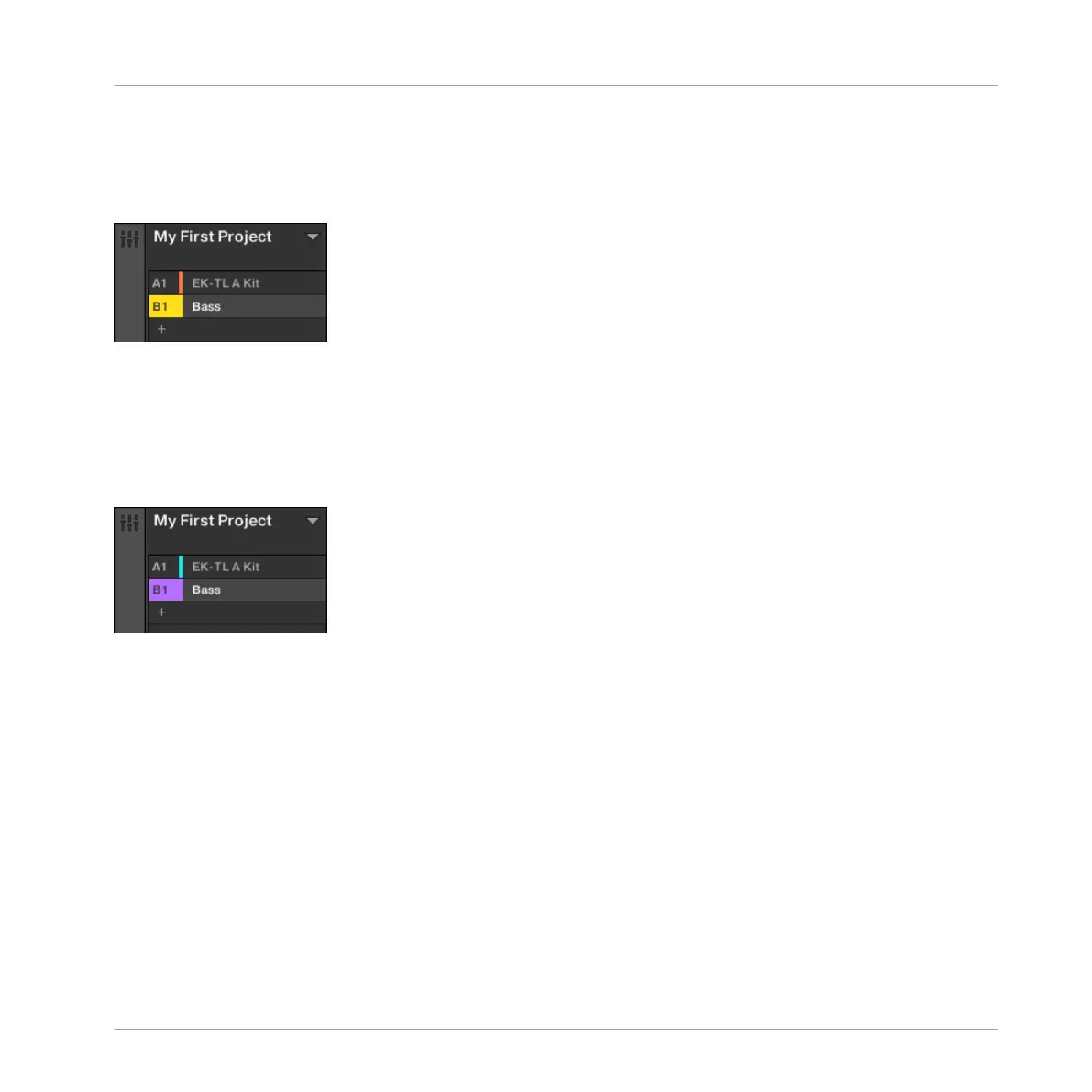2. Type a new name (e.g., “Bass”), then press [Enter] on your computer keyboard to con-
firm.
→
The new name replaces the default name.
A new name for the Group B.
Let’s quickly give our Groups different colors. The procedure is the same as for Sound slots
(see → for a quick reminder):
►
Right-click ([Cmd] + click on Mac OS X) each Group, select Color in the context menu,
and select the desired color in the palette.
New colors for both Groups.
5.3 Loading a Plug-in Instrument for the Bass
In addition to using the internal sounds of MASCHINE, you may also use 32-bit and 64-bit
VST/AU plug-ins from Native Instruments and third-party manufacturers. This notably allows
you to make use of your favorite synthesizer and effect plug-ins!
MASCHINE already includes KOMPLETE Selection, this includes MASSIVE (the legendary syn-
thesizer) PRISM (a modal synthesizer), SCARBEE MARK 1 (classic electric piano) and SOL-
ID BUS COMP (a superior compressor) all from Native Instruments. Among other things MAS-
SIVE is ideal for fat bass sounds — exactly what we need here.
Adding a Bass Line
Loading a Plug-in Instrument for the Bass
MASCHINE STUDIO - Getting Started - 71
