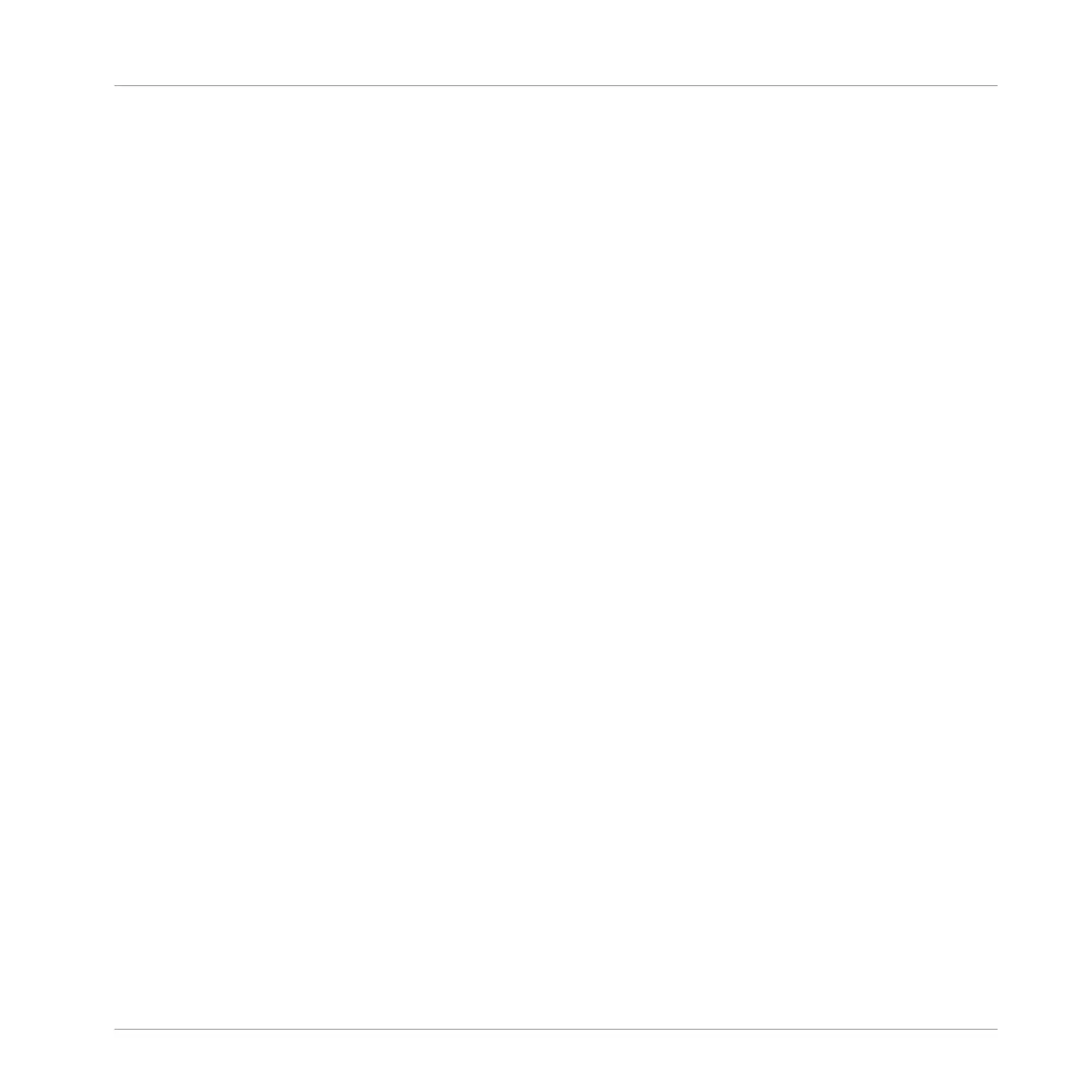5.6 Save Your Work!
Again, it is recommended to regularly save your work. You can then open another Project or
close MASCHINE and take a break. Your tutorial Project will be recalled as is the next time you
open it.
To save your work in the MASCHINE Software:
►
Press [Ctrl] + [S] ([Cmd] + [S] on Mac OS X) to save your Project.
To save your work using the Controller:
►
Press SHIFT + ALL to save your Project.
5.7 To Sum Up…
In this tutorial, we have learned to:
▪ Select different Groups and rename them.
▪ Load a VST/AU plug-in instrument into a Sound slot.
▪ Use the Keyboard mode on your controller (and the Keyboard view in the software) to play
and record melodic instruments.
▪ Adjust the Base Key when using Keyboard mode.
▪ Adjust the Plug-in parameters both from your controller and in the software (using the Con-
trol area).
Once you feel comfortable with these few tasks, proceed with the next tutorial, where we will
add effects to our Sounds and Groups!
Adding a Bass Line
Save Your Work!
MASCHINE STUDIO - Getting Started - 85
