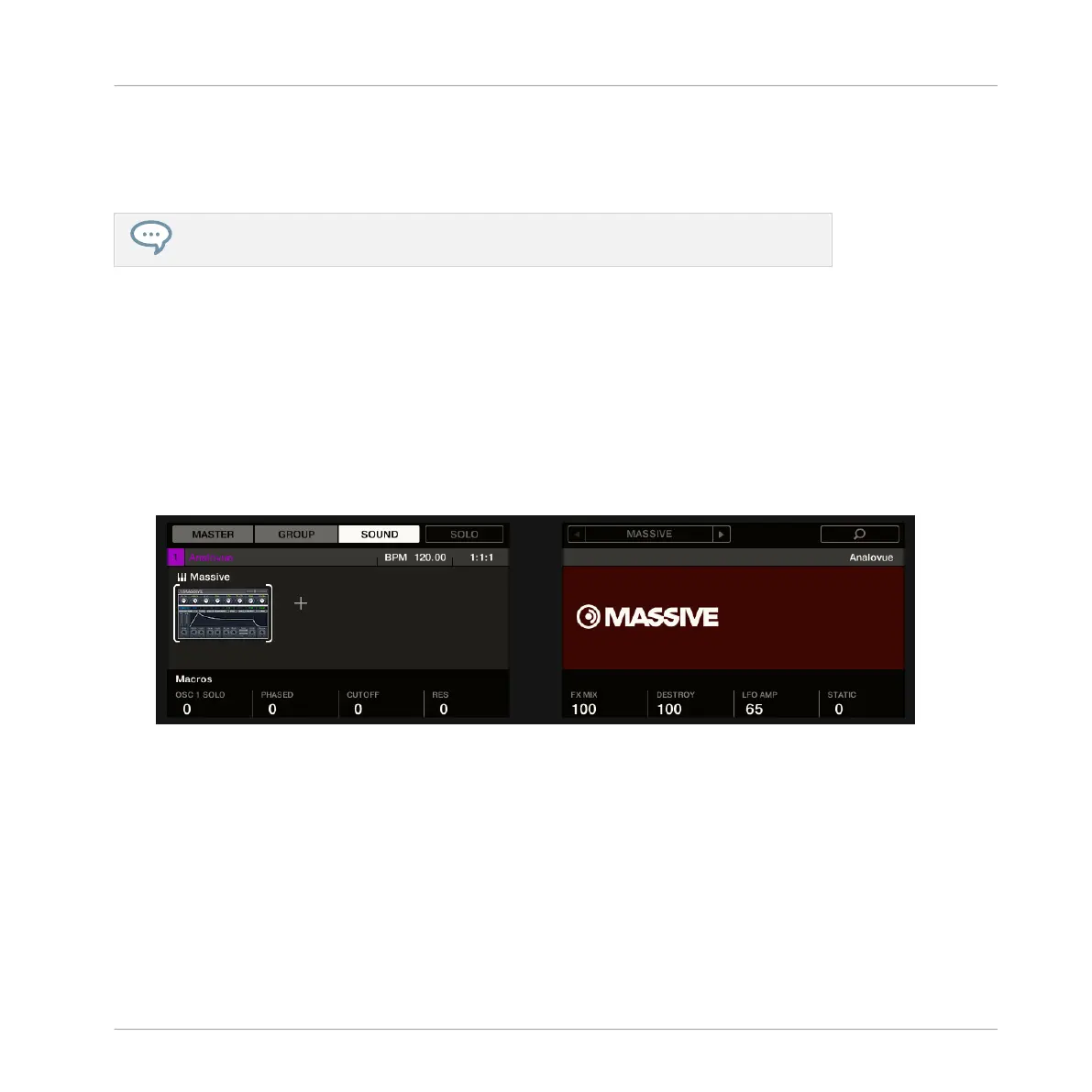1. Click the Osc2 label at the top of the Control area to select the Osc2 parameter page.
The Control area now displays the parameters of that page.
2. Click the fourth knob (Osc2Amp) and drag your mouse vertically to adjust the value.
You can fine-adjust the parameter value by holding down [Shift] on your computer key-
board while you drag the mouse!
5.5.2 Accessing the Plug-in Parameters using the Controller
1. Press the PLUG-IN button to view the Plug-in List.
2. Press Button 3 to select SOUND.
This displays parameters for the selected Sound slot.
3. If the Sound slot 1 containing our “Analovue” Sound is not currently selected, select it by
pressing SELECT + pad 1.
The displays should now look like this:
→
You now have access to the parameters of your bass Sound “Analovue.”
To adjust any parameter from your controller, do the following:
1. Turn any Knob 1–8 to adjust the value of the parameter indicated right above in the dis-
plays.
2. Press the Page buttons (showing two arrows) at the left of the displays to switch to anoth-
er page of parameters.
Adding a Bass Line
Accessing the Plug-in Parameters
MASCHINE STUDIO - Getting Started - 84
