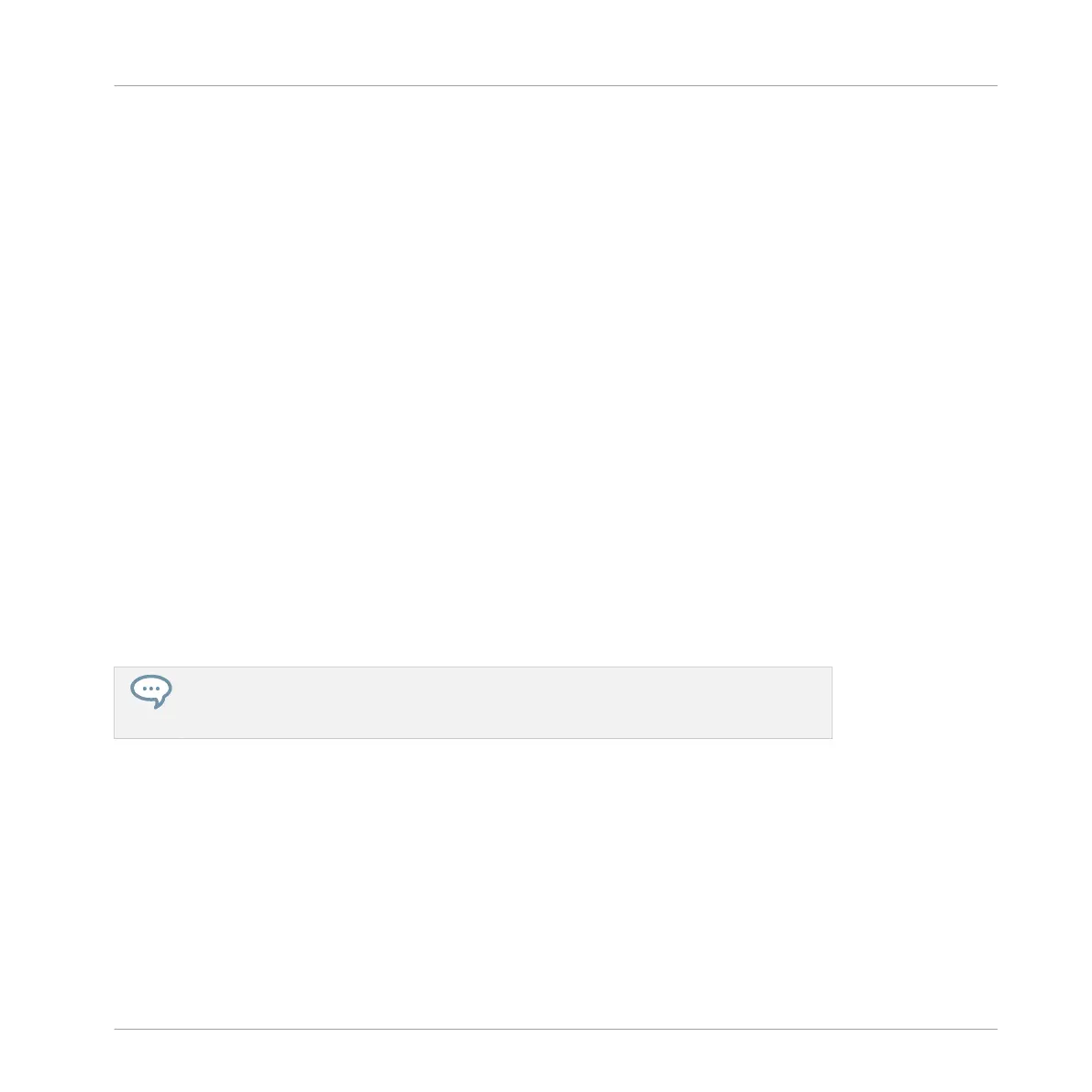2. Press and hold the MUTE button at the bottom of your controller.
All pads become fully lit. They continue flashing with the rhythm.
3. While holding MUTE, press pad 1.
The pad turns half lit and you don’t hear the kick drum anymore.
4. While holding MUTE, press a few other pads to mute their Sound to your liking.
5. While holding MUTE, press pad 1 again.
The pad returns to being fully lit and the kick drum is playing again.
6. While holding MUTE, press again the pads you just muted to bring their Sounds back.
7. Release MUTE.
8. Now press and hold the SOLO button (just above MUTE).
Again, all pads turn fully lit and continue flashing with the rhythm.
9. While holding SOLO, press pad 1.
Pad 1 stays fully lit while all other pads turn half lit and you can’t hear their Sounds any-
more.
10. Now release SOLO and hold MUTE again.
11. Press the half-lit pads one by one, progressively bringing each drum back in the mix.
→
The combination of muting and soloing Sounds allows you to create effective breaks on
the fly!
You can also solo and mute whole Groups by holding SOLO or MUTE and pressing the
desired Group button — for now we only have one Group loaded, thus it would not make
much sense yet.
2.4.2 Using Note Repeat
Note Repeat is a really handy way to play and program beats: it plays the selected Sound or
note repeatedly at a given rate. You just need to hold a pad and its Sound/note will be steadily
repeated until you release the pad.
▪ When using Note Repeat all pads will be both velocity and pressure sensitive, allowing for
expressive drum rolls or dynamic basslines.
First Steps
Playing with Your Pattern
MASCHINE STUDIO - Getting Started - 30
