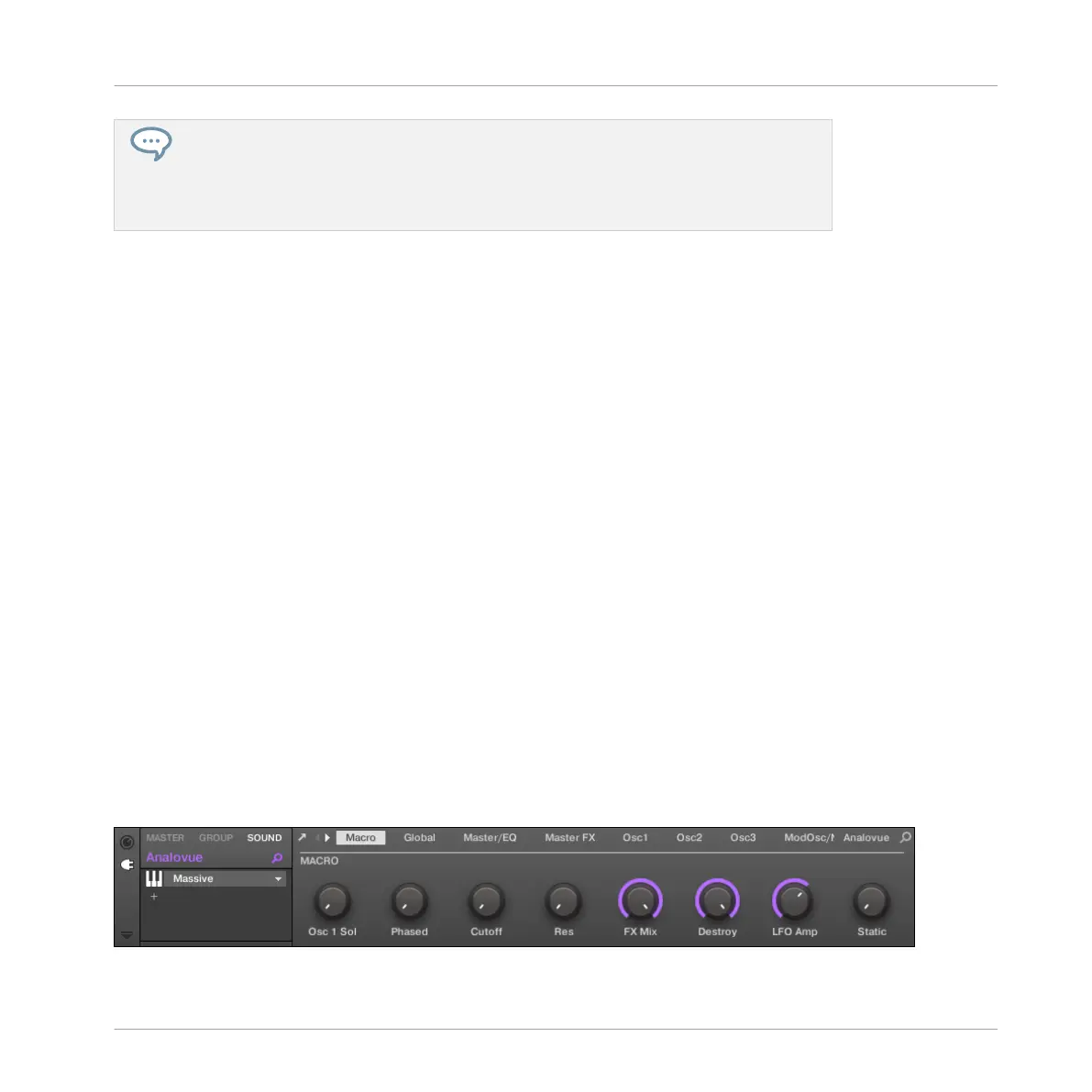Holding SELECT while pressing the pad selects the Sound slot regardless of which pad
mode is active; on the contrary, pressing only the pad does not select the Sound slot if
Keyboard mode is active. Moreover, when holding the SELECT button, you don’t hear
the Sound when you press the pad. This can be very useful when your song is playing
and you don’t want the audience to hear your selection!
Loading and Recording Another Bass
►
Once Sound slot 2 is selected, repeat the steps described above in this tutorial to load
another bass Sound (see Loading a Plug-in Instrument for the Bass) and to record bass
lines with that Sound in the same Patterns 1 and 2 as we did for the first bass (see Cre-
ating a Bass Pattern and Creating a Second Bass Pattern). For example, try with the
Sound “Ad Voca” as a second bass!
Choosing Colors for Your Bass Sounds
Let’s choose different colors for the two bass Sounds as we did for the Sounds of the Group
“EK-TL A Kit” (see →):
Right-click ([Cmd] + click on Mac OS X) on each Sound slot, select Color in the context menu,
and select the desired color.
5.5 Accessing the Plug-in Parameters
Once installed, MASSIVE is fully integrated into MASCHINE. Not only does this mean that its
factory presets are available in the MASCHINE Browser, but also that the MASSIVE parameters
themselves are available from within MASCHINE. Here, we will discover another area of the
MASCHINE software’s user interface: the Control area.
The Control area is located in the middle of the MASCHINE software window.
The Control area showing the MASSIVE plug-in parameters for our bass Sound “Analovue.”
Adding a Bass Line
Accessing the Plug-in Parameters
MASCHINE STUDIO - Getting Started - 81
