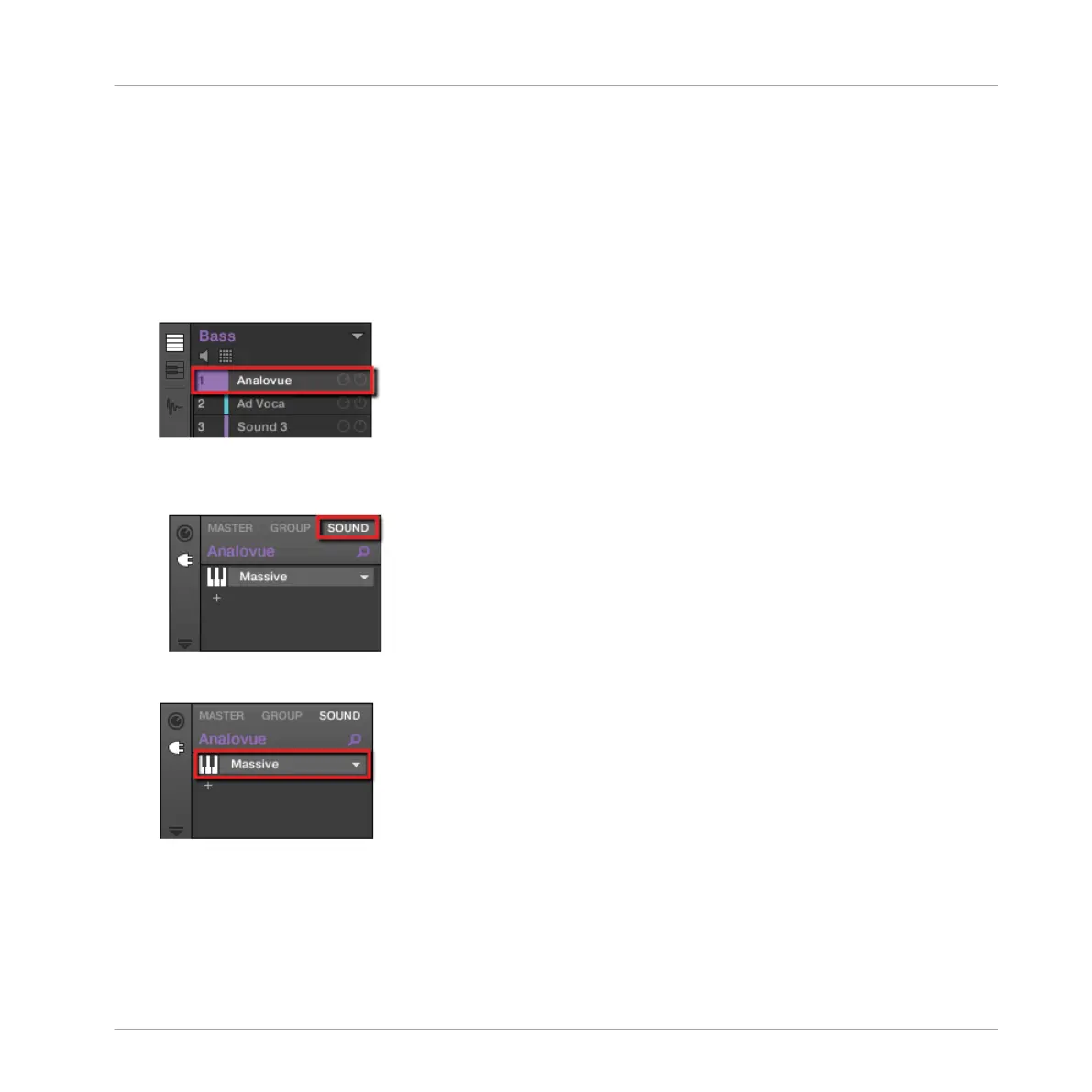The Control area allows you, among many other things, to adjust the parameters of your Plug-
ins.
Here, we want to display the Plug-in parameters for our first bass Sound “Analovue.”
5.5.1 Accessing the Plug-in Parameters in the Software
1. At the left of the Pattern Editor, click the Sound slot’s name (Analovue) to select that
Sound slot.
2. In the top left part of the Control area, click the SOUND tab to select it (it should be
highlighted).
3. In the Plug-in List below, click Massive to select it.
→
The Control area now displays the parameters of your bass Sound “Analovue.” You can
check this by looking in the left part of the Control area:
Adding a Bass Line
Accessing the Plug-in Parameters
MASCHINE STUDIO - Getting Started - 82
