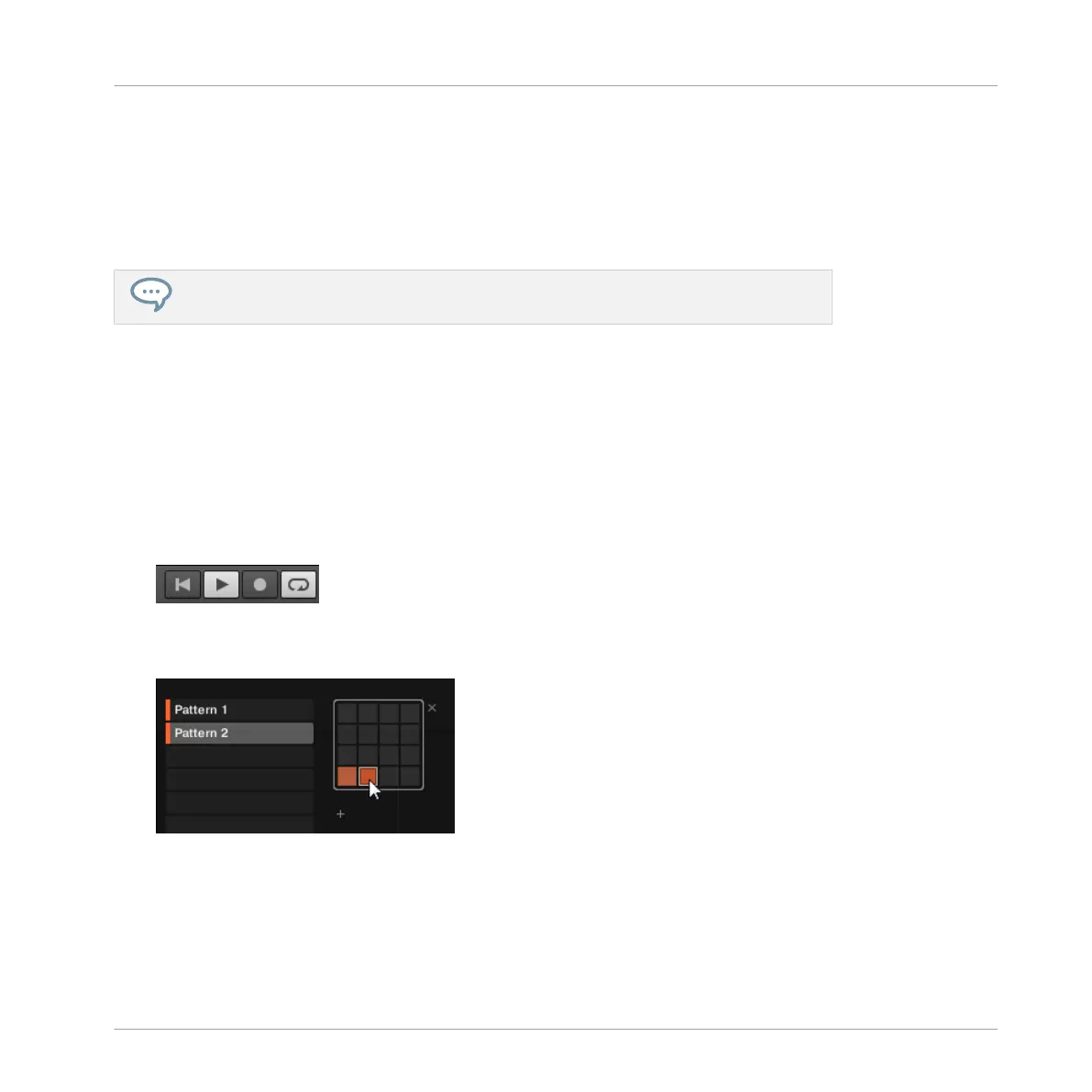4. Play on the pads.
Once the sequencer has started, your playing is recorded.
5. To stop the metronome, press METRO. To stop the recording, press REC to disable it. To
stop the sequencer, press PLAY to disable it.
The Count-in notably allows you to prepare yourself and e.g. get the downbeat on time!
You can change the Count-in Preferences > General > Default Metronome Settings.
4.2.4 Switching Patterns
Once you have recorded something in the second Pattern slot, you can check that both Pat-
terns fit well together by instantly switching between both:
4.2.4.1 Switching Patterns in the MASCHINE Software
1. Click the Play button in the Header at the very top of the MASCHINE window to start the
sequencer (the Play button must be lit).
2. Click the drop-down pattern manager
3. Click Pattern slot 1 and 2 alternatively and listen how both Patterns fit together.
4.2.4.2 Switching Patterns using the Controller
1. Press PLAY to start the sequencer.
2. Press and hold PATTERN.
Creating Beats
Adding a Second Pattern
MASCHINE STUDIO - Getting Started - 65
