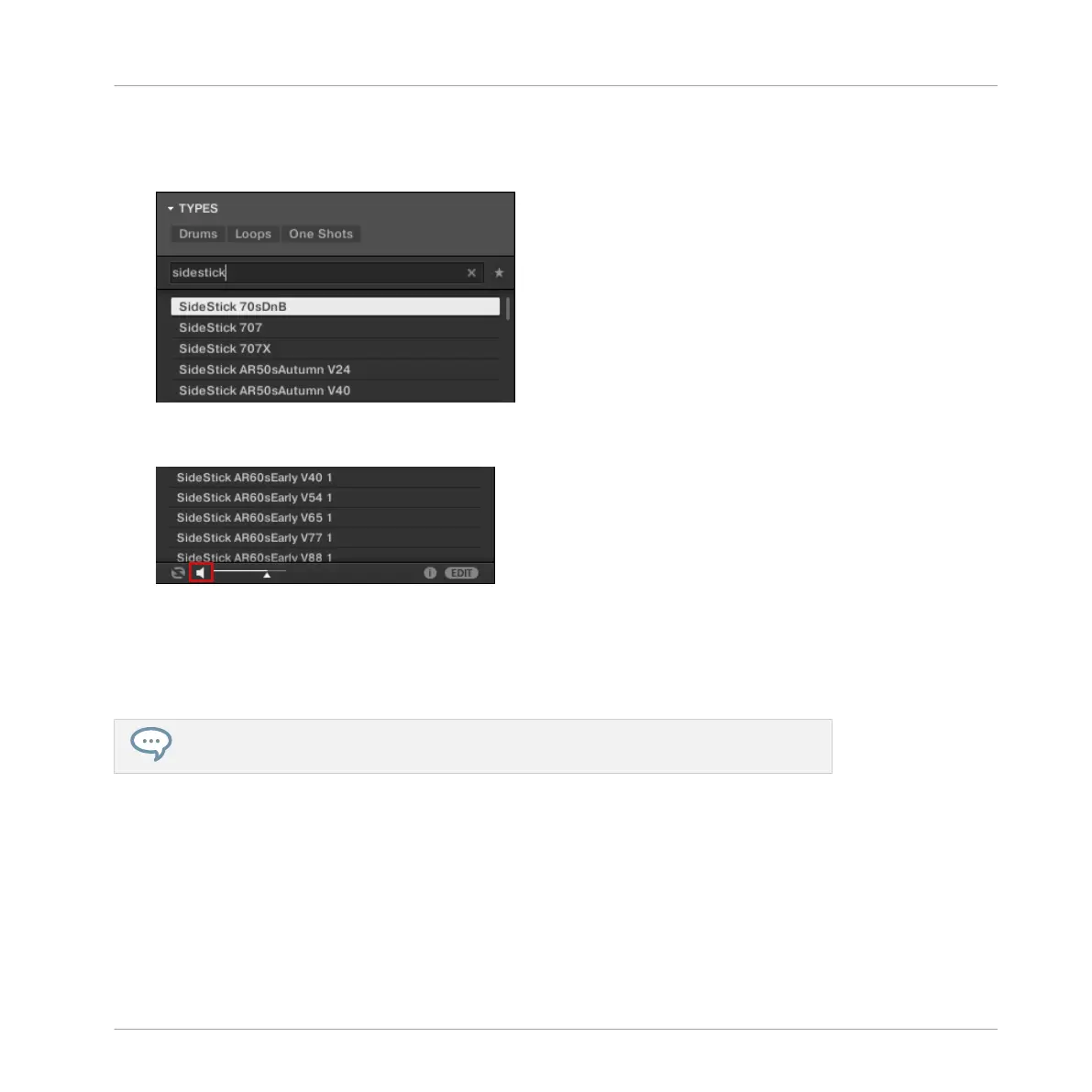4. Since we want to find a side stick, type “side stick” into the empty field above the list of
Samples. As soon as you start typing, you will see the list below being updated to display
Samples matching your query.
5. Now activate Prehear by clicking the Prehear button (with the loudspeaker symbol on it) at
the bottom of the Browser:
6. Now you can listen to the available side sticks by clicking on their names in the list and
choose one you like.
7. When you have found a nice side stick Sample, double-click it to load it in the Sound
slot. You can also drag and drop it on the Sound slot.
You can also mix both search methods: You can simultaneously select specific Banks
(and Types, Subtypes…) and type the desired search query in the Search field.
As with your controller, you can activate the Autoload feature to listen how the selected Sample
work with the other percussions in your Pattern. To do this:
Building Your Own Drum Kit
Customizing Your Drum Kit
MASCHINE STUDIO - Getting Started - 38
