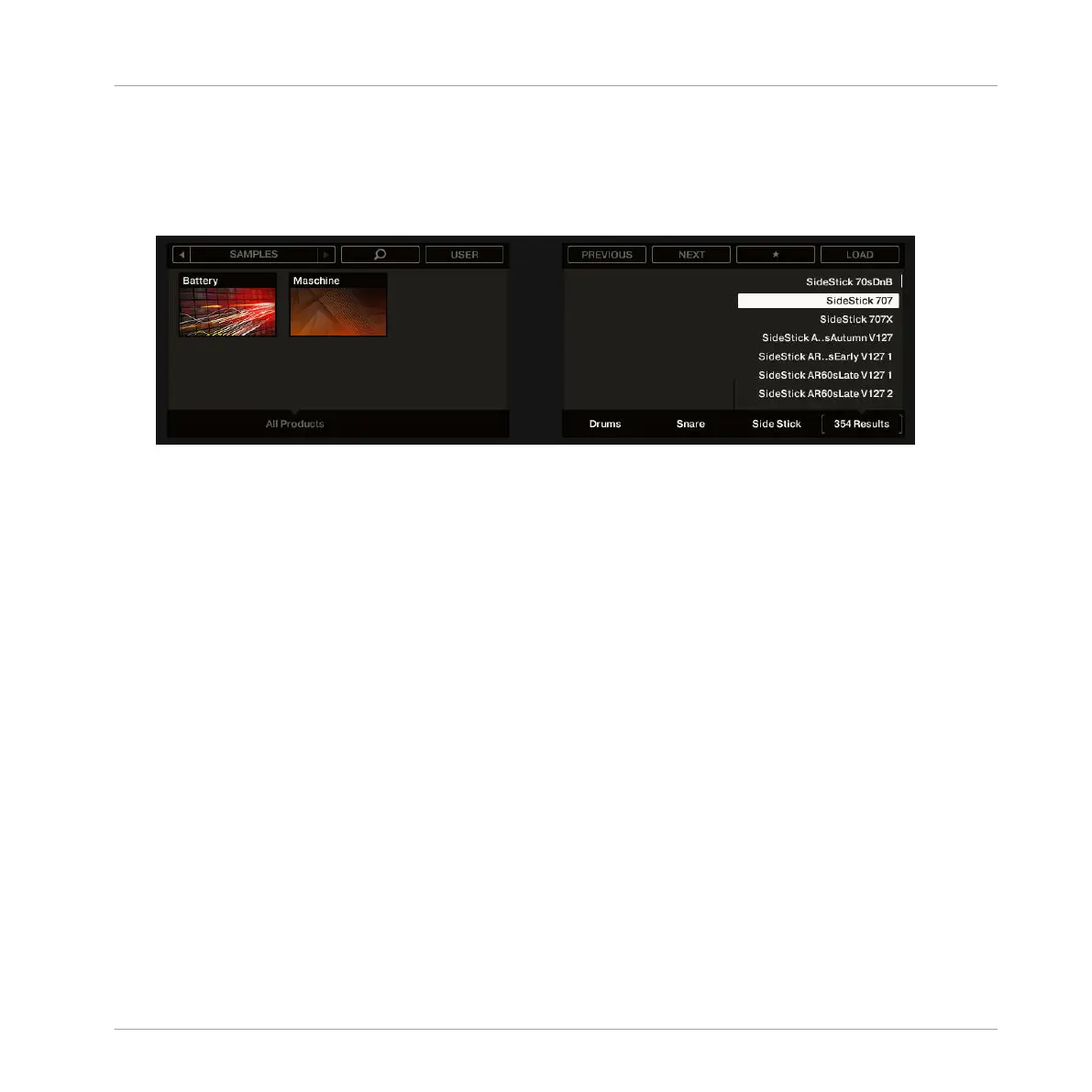5. Turn Knob 5 until the All Types selector is set to Drums.
6. Turn Knob 6 until the Sub-Types selector is set to Snare.
7. Turn Knob 7 until the Sub-Types selector is set to Side Stick.
On the right display, you now see that the side stick samples are ready to be browsed.
8. Press Button 7 to activate the
Prehear feature.
9. Turn Knob 8 or the jog wheel to scroll through all side stick samples. You can hear each
sample that you select thanks to the enabled Prehear feature.
10. Once you have found a nice side stick sample, press Button 8 or the Control encoder to
load it into the Sound slot currently selected (the one triggered by pad 6).
To help you decide which sample would fit best, MASCHINE offers you an additional, conven-
ient help: Autoload. This allows you to replace the selected Sound on the fly with the Sound
currently selected in the Browser’s result list while your Pattern is playing. Thus, you can listen
to each sample in the context of your Pattern. To do this:
1. Press PLAY to start the sequencer.
The Pattern you created starts playing.
2. Press Button 7 to deactivate the Prehear feature. In the display, PREHEAR should not be
enabled anymore.
3. Now, instead of using Knob 8 or the jog wheel (you may need to use the FUNCTION left
and right arrows to move the focus to the results list) for scrolling through the Samples,
use Buttons 5 and 6 above the right display.
Building Your Own Drum Kit
Customizing Your Drum Kit
MASCHINE STUDIO - Getting Started - 40
