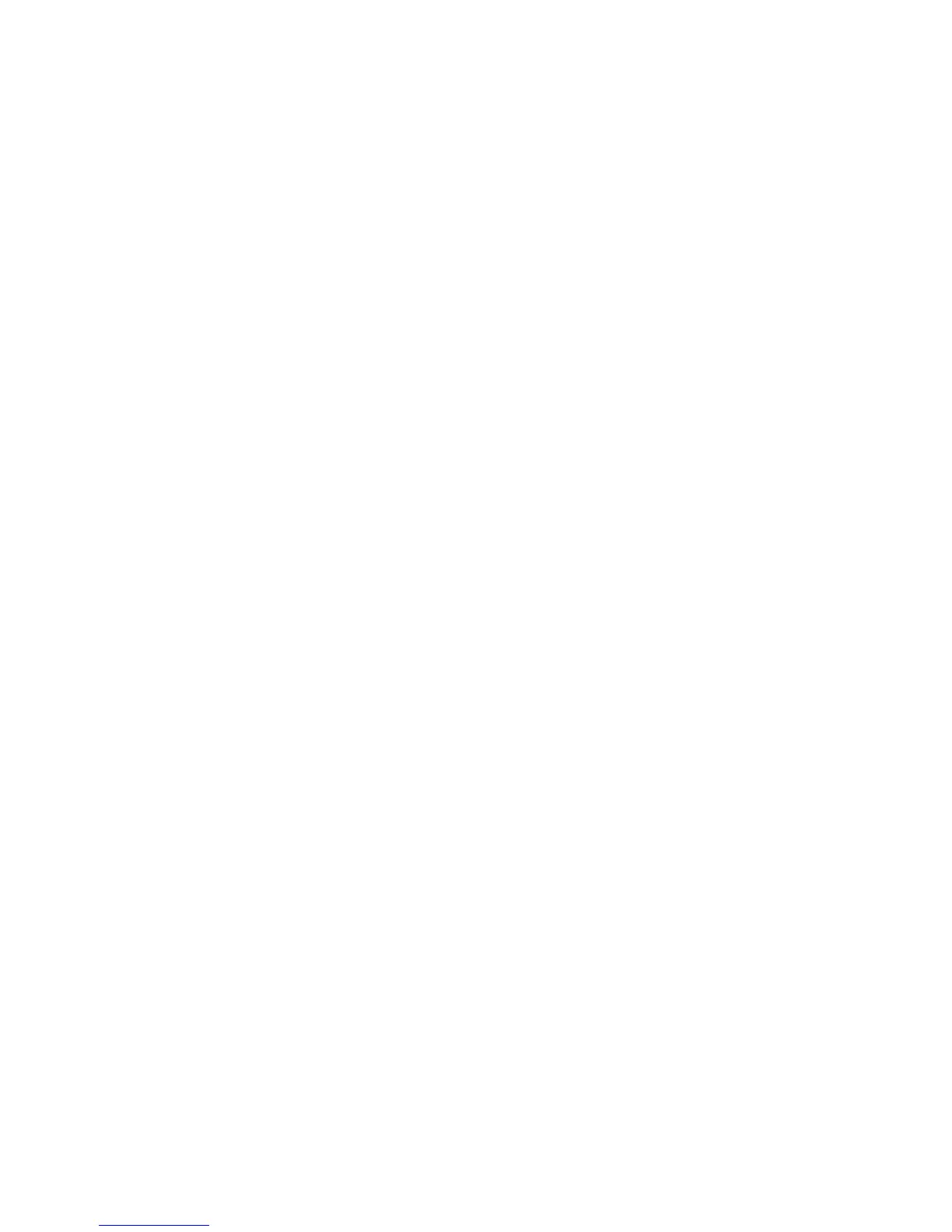English-52
Preparation Before Use
Connect the monitor to the network, using a commercially available LAN cable, before attempting to use browser operations.
Operation with a browser that uses a proxy server may not be possible depending on the type of proxy server and the setting
method. Although the type of proxy server will be a factor, it is possible that items that have been set will not be shown,
depending on the effectiveness of the cache, and the contents set from the browser may not be reflected in operation. It is
recommended that a proxy server is not used unless the network environment requires it.
Handling of the Address for Operation via a Browser
A host name can be used in the following cases (corresponding to the IP address of the monitor):
The host name must be registered in the domain name server (DNS) by the network administrator. You can then access the
network settings of the monitor via this registered host name by using a compatible browser.
If the host name has been configured in the “HOSTS” file of the computer being used, you can then access the network settings
of the monitor via this host name by using a compatible browser.
Example 1: When the host name of the monitor has been set to “pd.nec.co.jp”, access is gained to the network setting by
specifying http://pd.nec.co.jp/index.html for the address or the entry column of the URL.
Example 2: When the IP address of the monitor is “192.168.73.1”, access is gained to the mail alert settings by specifying
http://192.168.73.1/index.html for the address or the entry column of the URL.
Operation
Access the following address to show HOME.
http://<the Monitor’s IP address>/index.html
Click each link on the left column below HOME.
REMOTE CONTROL
Enable an operation to control the monitor equivalent to the keys on the remote control.
OSD menu
Enable the operation to set the following OSD menu:
INPUT, PICTURE, AUDIO, SCHEDULE, MULTI INPUT, OSD, MULTI DISPLAY, DISPLAY PROTECTION, CONTROL, OPTION,
SYSTEM.
NOTE:
Function of buttons which are shown on setting pages.
[APPLY]: Save your settings.
[CANCEL]: Return to the previous settings. NOTE: CANCEL is disabled after clicking APPLY.
[RELOAD]: Reload the settings.
[RESET]: Resets to the initial setting.