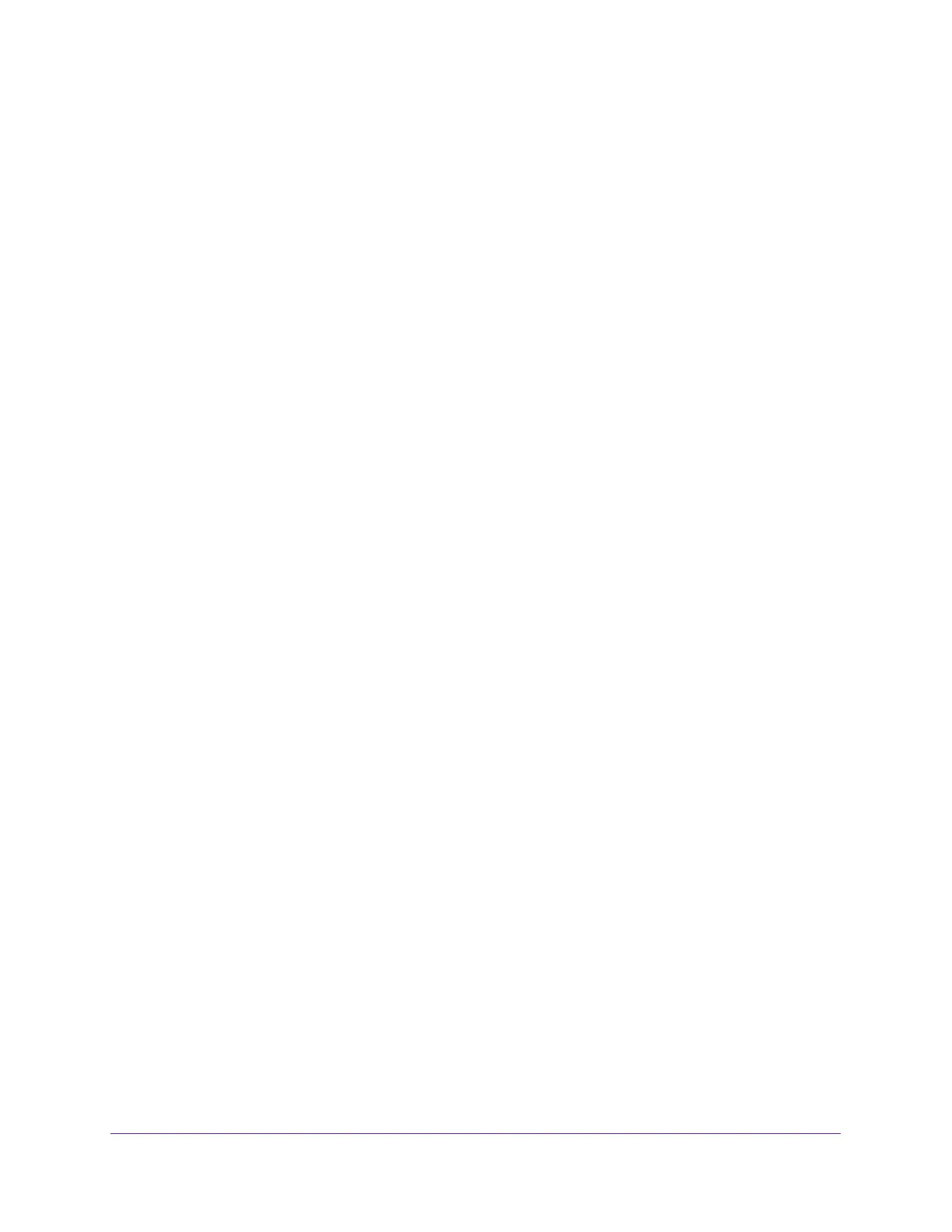Connect to the Network and Access the Modem Router
16
AC1200 WiFi Cable Modem Router Model C6220
Connect to the Network
You can connect to the modem router’s network through a wired or WiFi connection. If you
set up your computer to use a static IP address, change the settings so that it uses Dynamic
Host Configuration Protocol (DHCP).
Wired Connection
You can connect your computer to the modem router using an Ethernet cable and join the
modem router’s local area network (LAN).
To connect your computer to the modem router with an Ethernet cable:
1. Make sure that the modem router is receiving power (its Power LED is lit).
If the Power LED does not light, make sure that the Power On/Off button and the LED
On-Off switch on the rear panel of the modem router are in the On position.
2. Connect an Ethernet cable to an Ethernet port on your computer.
3. Connect the other end of the Ethernet cable to one of the numbered Ethernet ports.
Your computer connects to the local area network (LAN). A message might display on
your computer screen to notify you that an Ethernet cable is connected.
WiFi Connection
You can connect to the modem router’s WiFi network with Wi-Fi Protected Setup (WPS) or
you can find and select the WiFi network.
To use WPS to connect to the WiFi network:
1. Make sure that the modem router is receiving power (its Power LED is lit).
If the Power LED does not light, make sure that the Power On/Off button and the LED
On-Off switch on the rear panel of the modem router are in the On position.
2. Press the WPS button on the modem router.
3. Within two minutes, on your WiFi-enabled computer or mobile device, press its WPS button
or follow its instructions for WPS connections.
Your WiFi-enabled computer or mobile device connects to the WiFi network.
To find and select the WiFi network:
1. Make sure that the modem router is receiving power (its Power LED is lit).
If the Power LED does not light, make sure that the Power On/Off button and the LED
On-Off switch on the rear panel of the modem router are in the On position.
2. On your WiFi-enabled computer or mobile device, find and select the WiFi network.
The WiFi network name is on the modem router label.
