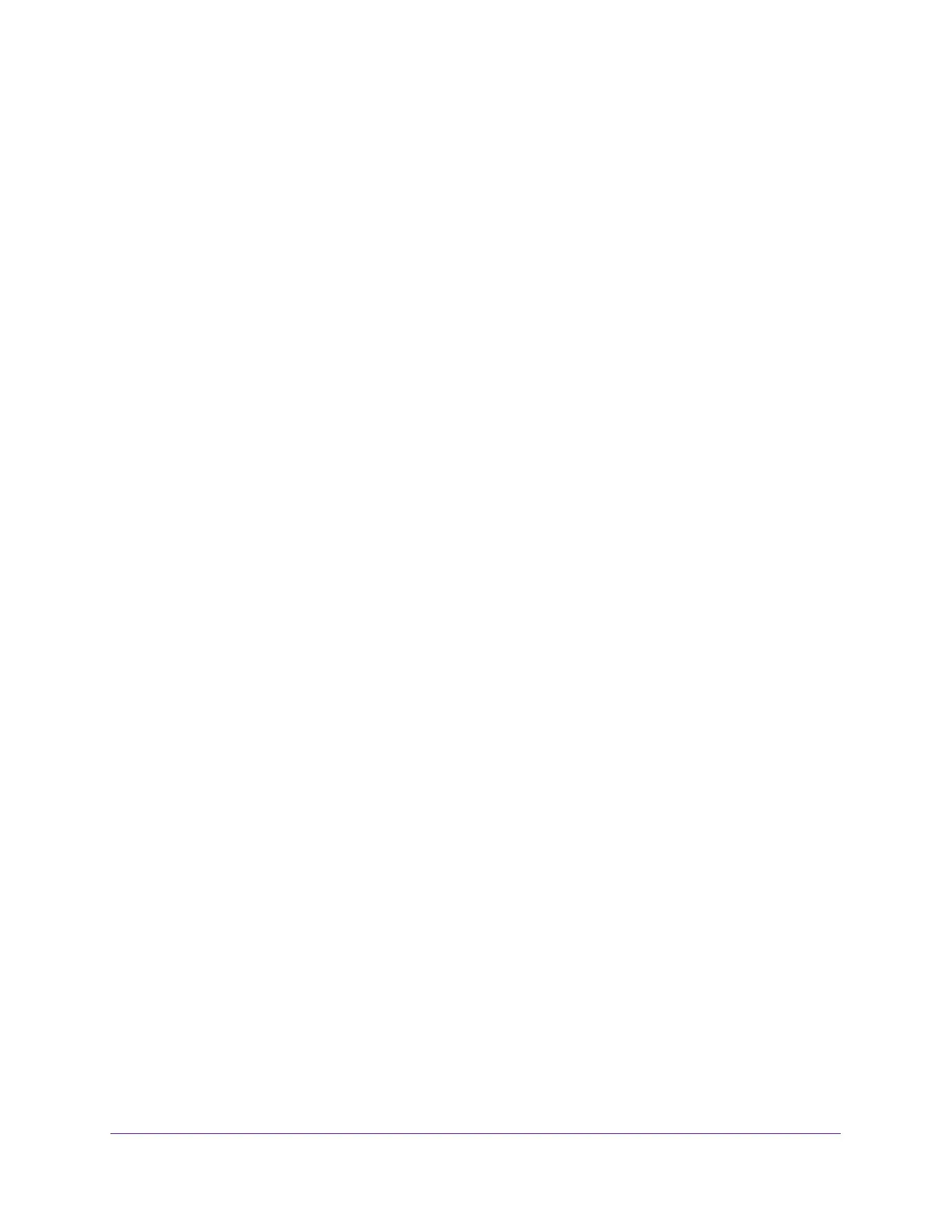Specify Internet Port Settings
92
AC1200 WiFi Cable Modem Router Model C6220
8. In the Service User menu, select a user option:
• Any (the default) allows any computer on the Internet to use this service.
• Single address restricts the service to a particular computer.
9. Select the service type, either TCP or UDP or TCP/UDP (both).
If you are not sure, select TCP/UDP.
10. In the Triggering Port field, enter the number of the outbound traffic port that will open the
inbound ports.
11. In the Connection Type, Starting Port, and Ending Port fields, enter the inbound port.
12. Click the Apply button.
The service is now in the Portmap Table. You must enable port triggering before the
modem router uses port triggering for the service that you added. For information about
port triggering, see
Specify When to Use Port Triggering on page 92.
Specify When to Use Port Triggering
To specify when to use port triggering:
1. Launch a web browser from a WiFi-enabled computer or mobile device that is
connected to the network.
2. Type http://routerlogin.net or http://192.168.0.1.
A login window opens.
3. Enter the modem router user name and password.
The user name is admin. The default password is password. The user name and
password are case-sensitive.
The BASIC Home page displays.
4. Select ADVANCED > Advanced Setup > Port Forwarding/Port Triggering.
The Port Forwarding/Port Triggering page displays.
