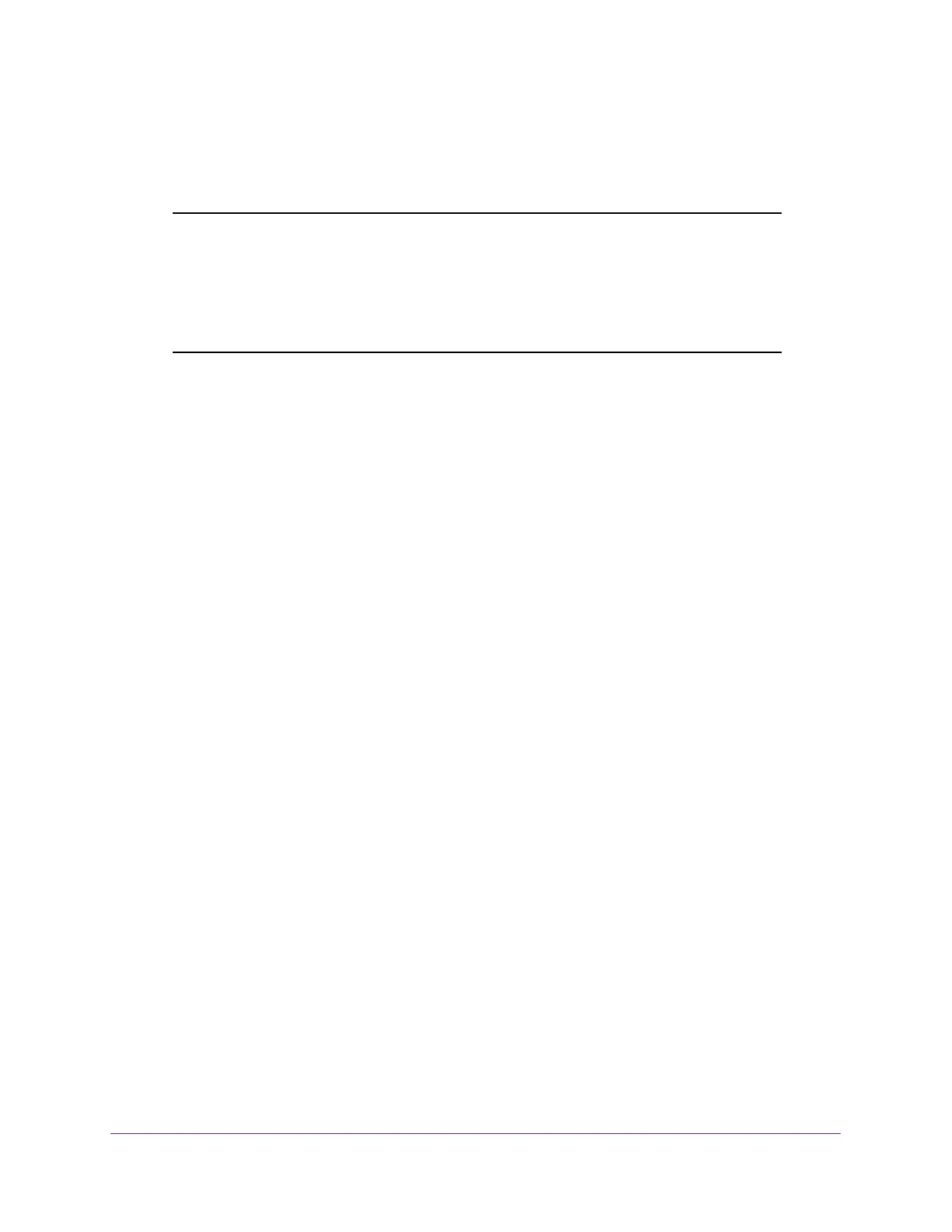Troubleshooting
97
AC1200 WiFi Cable Modem Router Model C6220
• Make sure that your computer’s IP address is on the same subnet as the modem router.
If you are using the recommended addressing scheme, the address of your computer is
in the range of 192.168.0.02 to 192.168.0.254.
Note: If the IP address of your computer is shown as 169.254.x.x:
Recent versions of Windows and Mac OS generate and assign an IP
address when the computer cannot reach a DHCP server. These
autogenerated addresses are in the range of 169.254.x.x. If your IP
address is in this range, check the connection from the computer to
the modem router and reboot your computer.
• If the IP address of your modem router changed and you do not know its current IP
address, clear the configuration of the modem router to its factory defaults. This sets the
IP address of the modem router to 192.168.0.1. For more information, see
Factory
Default Settings on page 101.
• Make sure Java, JavaScript, or ActiveX is enabled on your browser. If you are using
Internet Explorer, click the Refresh button to make sure that the Java applet is loaded.
• Try quitting the browser and launching it again.
• Make sure that you are using the correct login information. The modem router user name
admin is lowercase (Caps Lock is off). The default password is password.
If the modem router does not save changes that you made, do the following:
• When entering settings, make sure to click the Apply button before moving to another
page, or your changes are lost.
• Click the Refresh or Reload button in the web browser. The changes might be saved, but
the web browser might be caching the old configuration.
Troubleshoot the ISP Connection
When your modem router cannot access the Internet and your Internet LED is on, register
the cable MAC address or device MAC address of your modem router with your cable service
provider.
Additionally, the modem router might not be specified as the TCP/IP gateway for your
computer. If your computer obtains its information from the modem router by DHCP, reboot
the computer and verify the gateway address.
Troubleshoot a TCP/IP Network Using a Ping Utility
Most TCP/IP terminal devices and routers contain a ping utility that sends an echo request
packet to the designated device. The device then responds with an echo reply. You can
easily troubleshoot a TCP/IP network by using the ping utility in your computer or
workstation.
