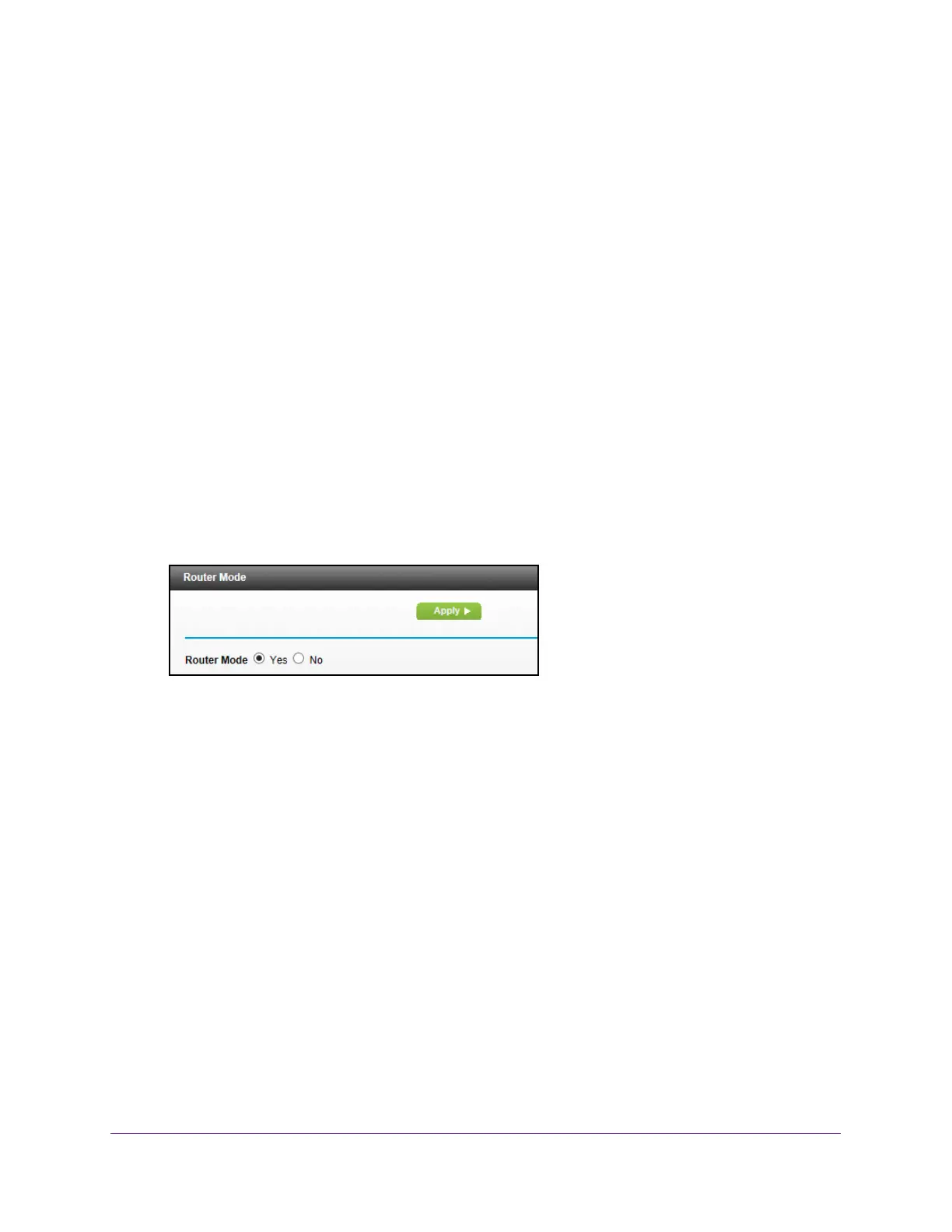Manage Your Network
72
AC1200 WiFi Cable Modem Router Model C6220
Change the Router Mode
By default, the modem router is in router mode. This means that it works both as a modem
and as a router. You can share the Internet connection without using another router or
gateway. If you want to connect a gateway or router to the modem router, you must log in to
the modem router and change its Router Mode setting.
To change the router mode:
1. Launch a web browser from a WiFi-enabled computer or mobile device that is
connected to the network.
2. T
ype http://routerlogin.net or http://192.168.0.1.
A login window opens.
3. Enter the modem router user name and password.
The user name is admin.
The default password is password. The user name and
password are case-sensitive.
The BASIC Home page displays.
4. Select ADV
ANCED > Administration > Router Mode.
5. Select one of the radio buttons:
• Ye
s. This is the default setting. The modem router performs router functions such as
Network Address Translation (NAT).
• No. With this setting, the modem router works as a bridge and obtains IP addresses
from the Internet service provider
.
6. Click the Apply button.
Your settings are saved.
View and Manage Logs of Modem Router Activity
The log is a detailed record of website access and router activity. Up to 256 entries are stored
in the log. Log entries display only when keyword blocking is enabled. No log entries are
made for the trusted LAN client.
To view and manage logs:
1. Launch a web browser from a WiFi-enabled computer or mobile device that is
connected to the network.
