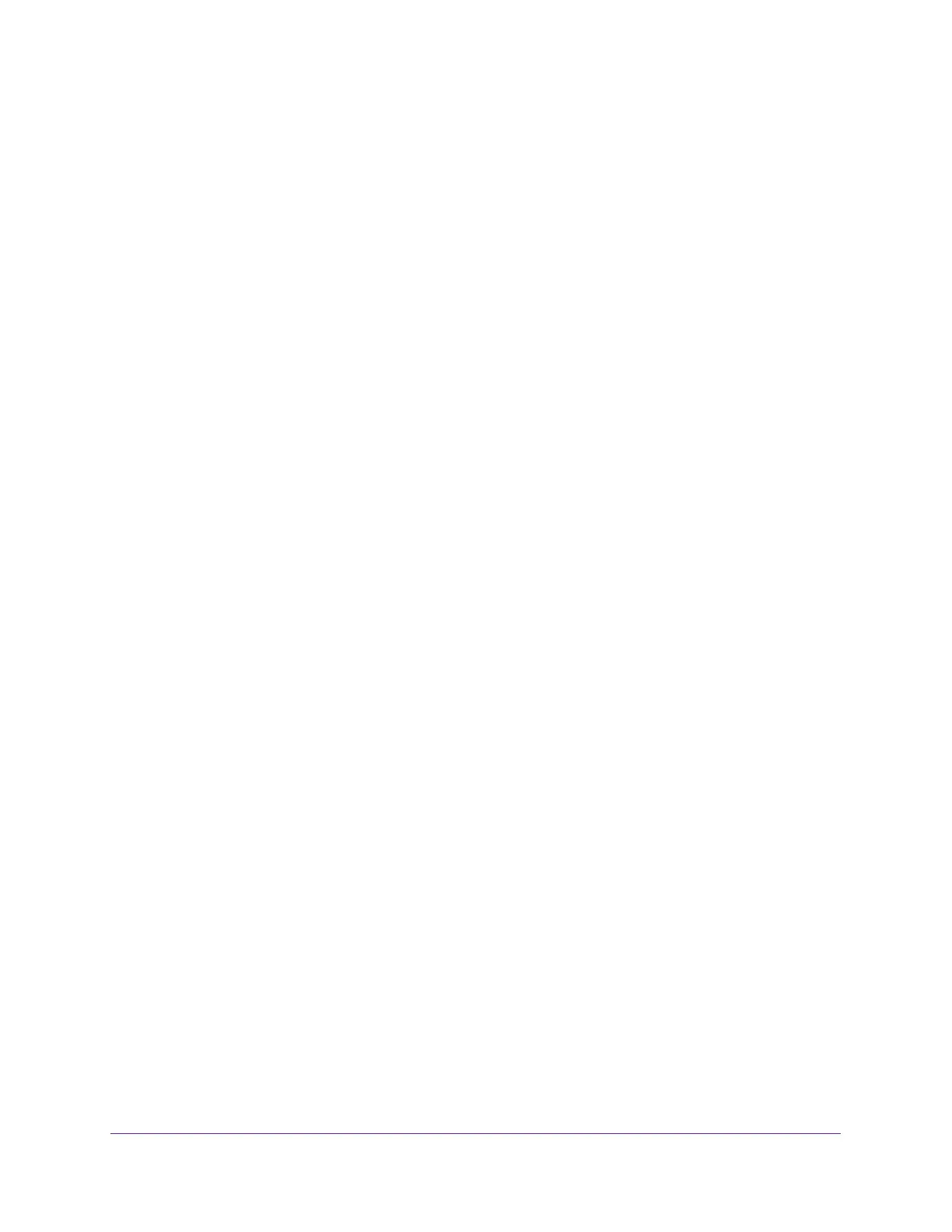Specify Network Settings
60
AC1200 WiFi Cable Modem Router Model C6220
The guest network name is case-sensitive and can be up to 32 characters. You then
manually configure the WiFi devices in your network to use the guest network name in
addition to the main SSID.
7. Select a security option.
The WPA2 options use the newest standard for the strongest security, but some older
computers and WiFi devices cannot use it. We recommend that you select the WPA-PSK
[TKIP] + WPA2-PSK [AES] radio button. This setting protects your WiFi network and lets
computers and WiFi devices connect to the WiFi network by using either WPA2 or WPA
security.
8. Click the Apply button.
Your settings are saved.
Control the WiFi Radios
The modem router internal WiFi radios broadcasts signals in the 2.4 GHz range and 5 GHz
range. By default, these radios are on so that you can use WiFi to connect to the modem
router. When the WiFi radios are off, you can still use an Ethernet cable for a LAN connection
to the modem router.
You can turn the WiFi radios on and off with the WiFi On/Off button on the modem router, or
you can log in to the modem router and enable or disable the WiFi radios. If you are close to
the modem router, it might be easier to press its WiFi On/Off button. If you are away from the
modem router or you already logged in, it might be easier to enable or disable the radios.
Use the WiFi On/Off Button
To turn the WiFi radios off and on with the WiFi On/Off button:
Press the WiFi On/Off button on the modem router for two seconds.
If you turned off the WiFi radios, the WiFi On/Off LED and the WPS LED turn off. If you
turned on the WiFi radios, the WiFi On/Off LED and the WPS LED light.
Enable or Disable the WiFi Radios
If you used the WiFi On/Off button to turn off the WiFi radios, you can’t log in to the modem
router to turn them back on. You must press the WiFi On/Off button again for two seconds to
turn the WiFi radios back on.
To enable or disable the WiFi radios:
1. Launch a web browser from a WiFi-enabled computer or mobile device that is
connected to the network.
2. Type http://routerlogin.net or http://192.168.0.1.
A login window opens.
