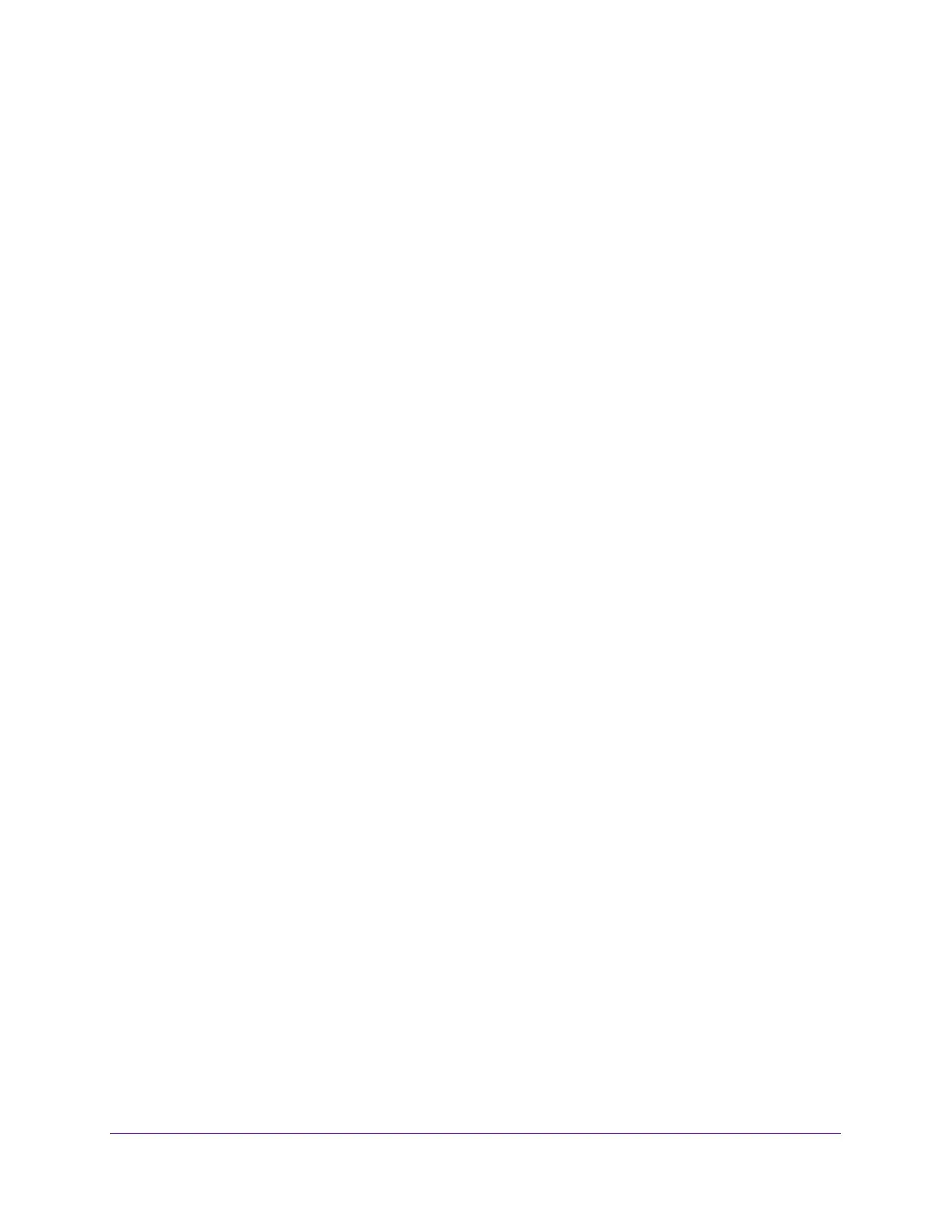Specify Network Settings
54
AC1200 WiFi Cable Modem Router Model C6220
The reserved address is not assigned until the next time the computer contacts the modem
router’s DHCP server. Reboot the computer, or access its IP configuration and force a DHCP
release and renew.
Edit a Reserved Address Entry
To edit a reserved address entry:
1. Launch a web browser from a WiFi-enabled computer or mobile device that is
connected to the network.
2. Type http://routerlogin.net or http://192.168.0.1.
A login window opens.
3. Enter the modem router user name and password.
The user name is admin. The default password is password. The user name and
password are case-sensitive.
The BASIC Home page displays.
4. Select ADVANCED > Setup > LAN Setup.
The LAN Setup page displays.
5. Select the radio button next to the reserved address.
6. Click the Edit button.
7. Change the settings.
8. Click the Apply button.
Your settings are saved.
Delete a Reserved Address Entry
To delete a reserved address entry:
1. Launch a web browser from a WiFi-enabled computer or mobile device that is
connected to the network.
2. Type http://routerlogin.net or http://192.168.0.1.
A login window opens.
3. Enter the modem router user name and password.
The user name is admin. The default password is password. The user name and
password are case-sensitive.
The BASIC Home page displays.
4. Select ADVANCED > Setup > LAN Setup.
The LAN Setup page displays.
