
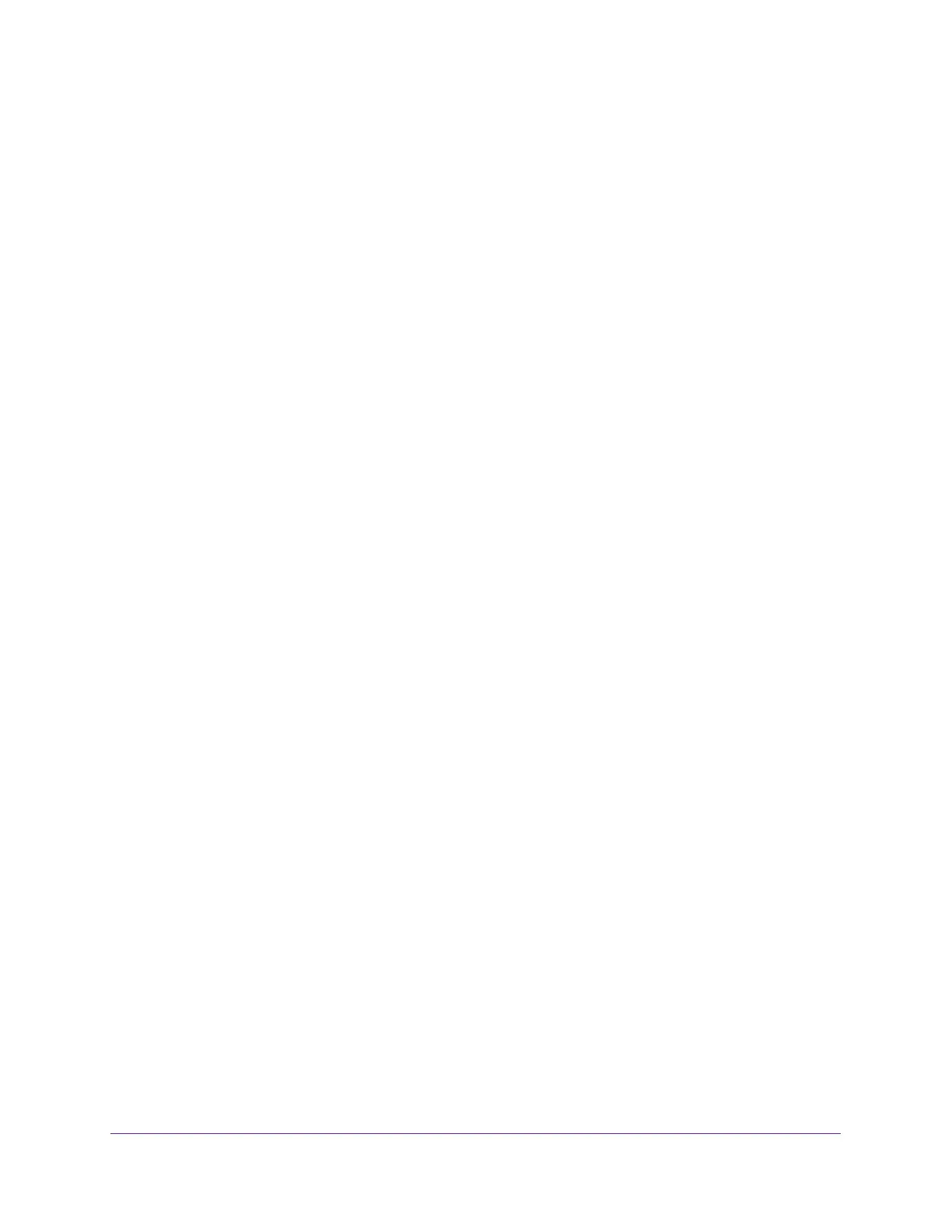
Do you have a question about the NETGEAR C6220 and is the answer not in the manual?
| Product type | Tabletop router |
|---|---|
| Product color | Black |
| LED indicators | Power |
| USB port | Yes |
| Memory card slot(s) | No |
| USB 2.0 ports quantity | 1 |
| Ethernet LAN (RJ-45) ports | 2 |
| Networking standards | IEEE 802.11a, IEEE 802.11ac, IEEE 802.11b, IEEE 802.11g, IEEE 802.11n |
| Ethernet LAN data rates | 10, 100, 1000 Mbit/s |
| Ethernet LAN interface type | Gigabit Ethernet |
| Wi-Fi band | Dual-band (2.4 GHz / 5 GHz) |
| Wi-Fi standards | 802.11a, Wi-Fi 5 (802.11ac), 802.11b, 802.11g, Wi-Fi 4 (802.11n) |
| Channels quantity | 12 channels |
| Top Wi-Fi standard | Wi-Fi 5 (802.11ac) |
| WLAN data transfer rate (max) | 340 Mbit/s |
| Certification | CableLabs |
| Processor frequency | 1600 MHz |
| Cables included | LAN (RJ-45) |
| Power source type | AC |
| Security algorithms | WPA2, WPA2-AES |
| Depth | 155 mm |
|---|---|
| Width | 235 mm |
| Height | 57 mm |
| Weight | 440 g |
Steps to activate your internet service with your ISP, including self-activation and phone support.
Step-by-step guide on how to access the modem router's web interface for configuration.
Guides users through configuring WAN settings like IP address, DNS, and account information.
Enables content filtering and access restrictions for devices on the network.
Steps to access shared files on a USB drive from a Windows PC.
Steps to access shared files on a USB drive from a Mac computer.
Configure Wide Area Network (WAN) settings, including firewall, DMZ, and ping responses.
Configure the router's local area network (LAN) IP address and subnet mask.
Configure essential WiFi settings like SSID, security mode, and channel.
Selects the encryption protocol (WPA2/WPA) and sets the WiFi password.
Provides instructions on how to restart the modem router.
Options to back up, restore, or reset the router's configuration settings.
Guides users on how to change the router's administrative login password for security.
Enables and configures remote access to the modem router's settings over the internet.
Configures rules to forward incoming internet traffic to specific devices on the local network.
Sets up dynamic port opening rules for specific applications based on outbound traffic.
Helps diagnose issues by interpreting the status of the modem router's LED indicators.
Provides solutions for common problems preventing access to the router's web interface.
Guides users through diagnosing and resolving issues with the internet service provider connection.
Instructions on how to reset the modem router to its original factory default configuration.











