
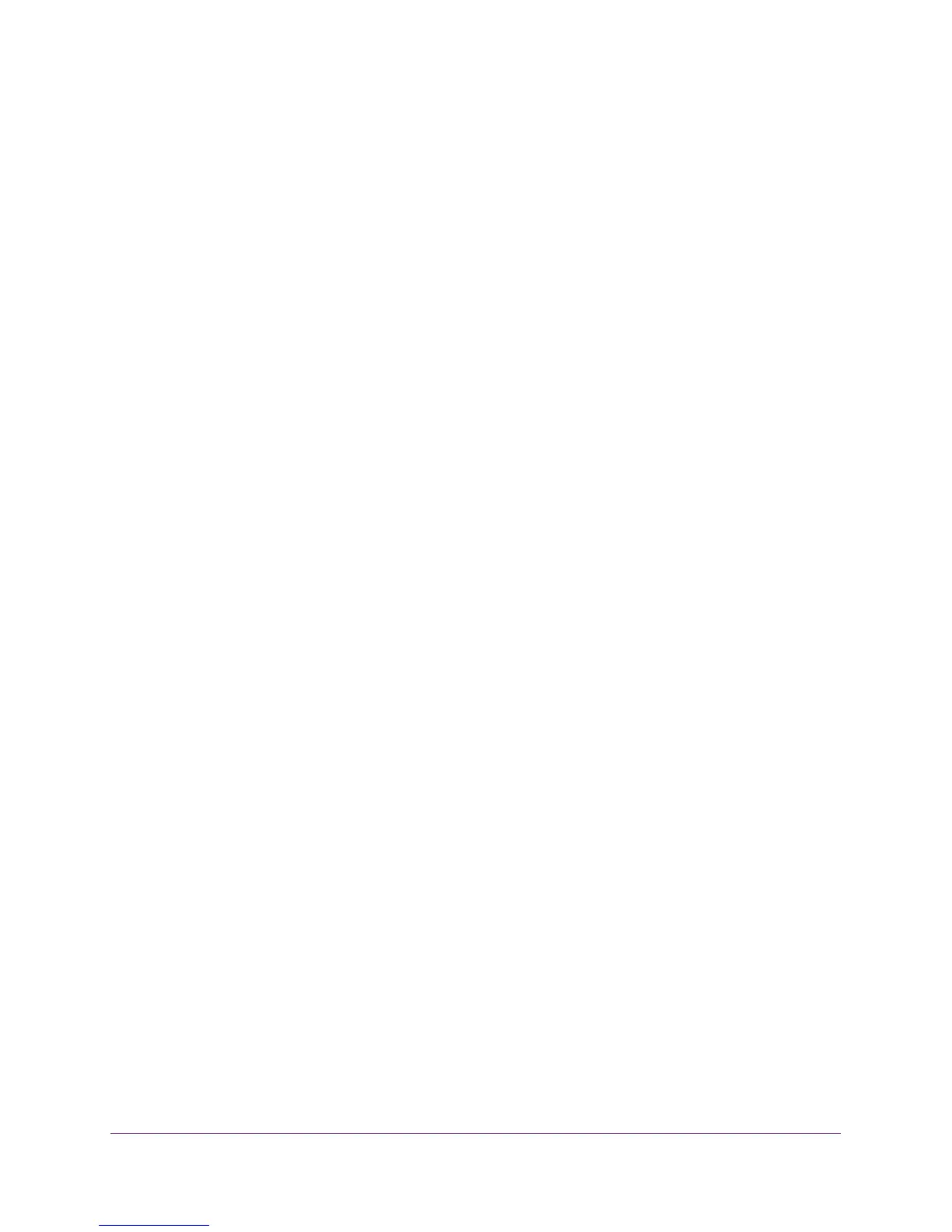
Do you have a question about the NETGEAR GS408EPP and is the answer not in the manual?
| Ports | 8 |
|---|---|
| PoE+ Ports | 8 |
| Switching Capacity | 16 Gbps |
| Forwarding Rate | 11.9 Mpps |
| MAC Address Table Size | 8K |
| VLAN Support | Yes |
| QoS | Yes |
| Energy Efficient Ethernet (EEE) | Yes |
| Fanless | Yes |
| Jumbo Frame Support | 9K |
| Mounting | Desktop, wall mountable |
| Operating Temperature | 0° to 40° C (32° to 104° F) |
| Humidity | 90% maximum (non-condensing) |
Guides users through the initial setup and configuration of the switch.
Instructions on how to connect to and manage the switch via its web interface.
Configure the switch's IP address, subnet mask, and gateway for network access.
Prioritize network traffic based on 802.1p/DSCP packet header information.
Assign traffic priority to specific switch ports for differentiated service.
Steps to create and configure basic port-based VLANs on the switch.
Guide to setting up 802.1Q VLANs with basic ID assignment.
Advanced configuration for 802.1Q VLANs, including tagged/untagged ports.
Configure dedicated VLANs for voice traffic to ensure quality.
Instructions for updating the switch's firmware to the latest version.
Reset the switch to its original factory default configuration.
Understand how power is distributed and managed across PoE+ ports.
Configure and monitor individual PoE+ port settings and status.