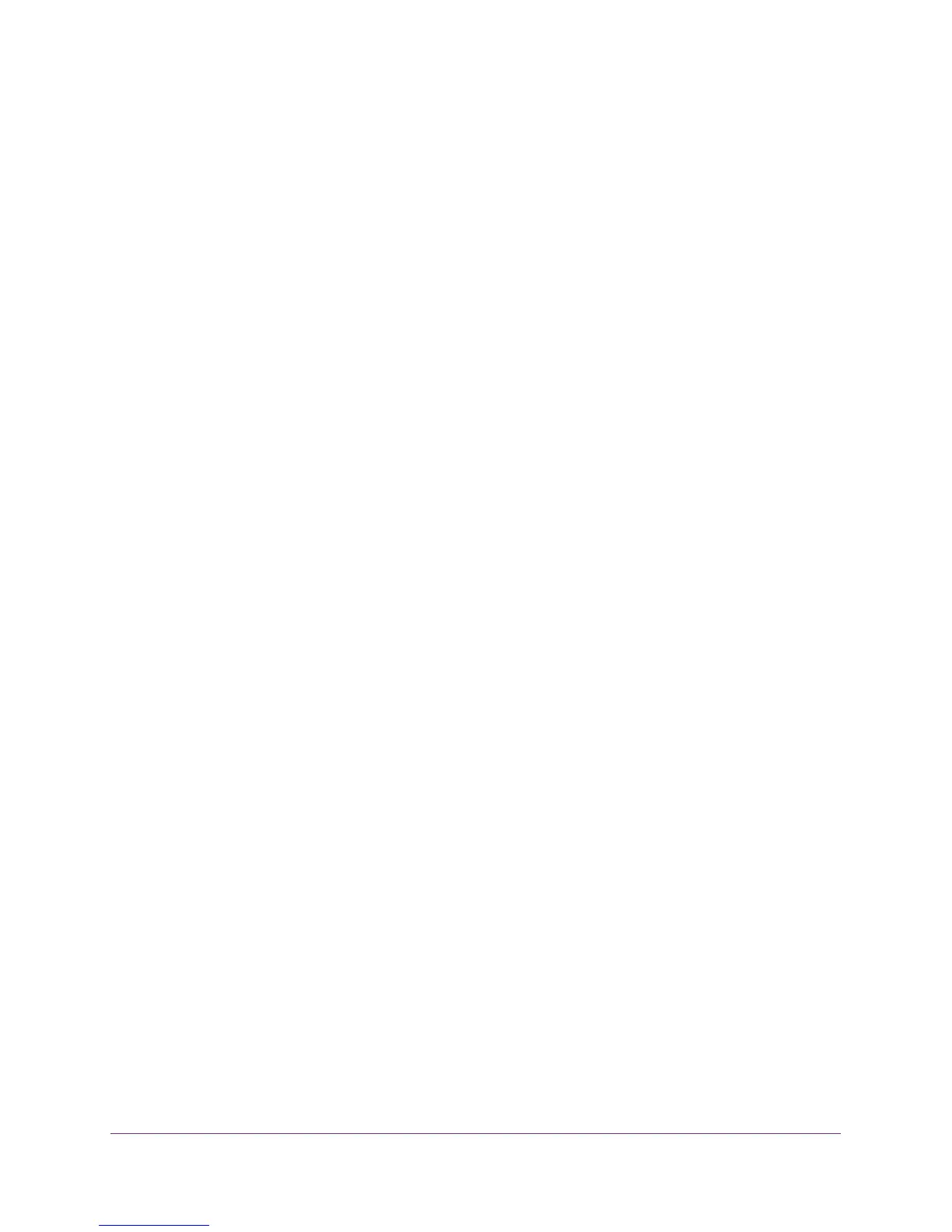Manage and Monitor the Switch
45
ProSAFE Easy-Mount 8-Port Gigabit Ethernet PoE+ Web Managed Switch
If you do not know the IP address of the switch, see Access the Switch Using a Web
Browser on page 6.
The login window opens.
4. Enter the switch’s password in the password field.
The switch’s default password is password.
The Switch Information page displays.
5. Select System > Management > Power Saving Mode.
The Power Saving Mode page displays.
6. Select one of the following radio buttons:
• Enable. The power saving mode is enabled. This is the default setting.
• Disable. The power saving mode is disabled.
7. Click the Apply button.
Your settings are saved.
Change the Switch Management Mode
By default, you can manage the switch through a web browser and through the ProSAFE
Plus Utility. You can change the switch management mode so that only management through
a web browser is enabled and access through the ProSAFE Plus Utility is disabled. Even if
you disable management through the ProSAFE Plus Utility, the switch and its IP address on
the network are still discoverable through the ProSAFE Plus Utility.
To change the switch management mode:
1. Connect your computer to the same network as the switch.
You can use a WiFi or wired network connection, or connect directly to a switch that is
off-network using an Ethernet cable.
2. Launch a web browser.
3. In the address field of your web browser, enter the IP address of the switch.
If you do not know the IP address of the switch, see Access the Switch Using a Web
Browser on page 6.
The login window opens.
4. Enter the switch’s password in the password field.
The switch’s default password is password.
The Switch Information page displays.
5. Select System > Management > Switch Management Mode.