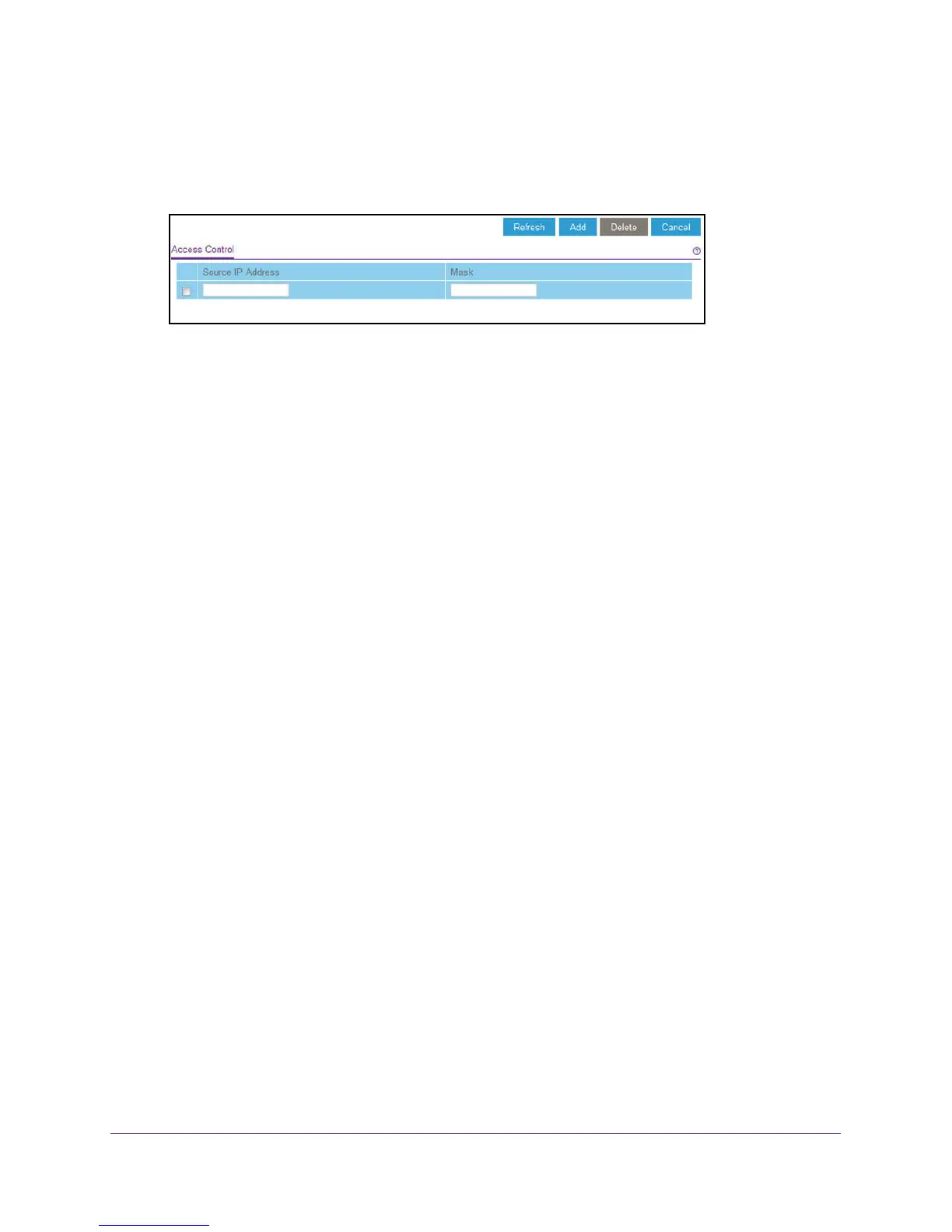Manage and Monitor the Switch
47
ProSAFE Easy-Mount 8-Port Gigabit Ethernet PoE+ Web Managed Switch
The switch’s default password is password.
The Switch Information page displays.
5. Select System > Maintenance > Access Control.
6. Configure the following settings:
• Source IP Address. Enter the IP address of the devices or range of devices that
must be allowed to access the switch over a web browser.
• Mask. Enter the subnet mask that is associated with the IP address.
7. Click the Add button.
Your settings are saved. Access control is now enabled.
Remove Devices From the Access Control Table
You can remove a device from the Access Control table. If you remove all devices from the
table, access control is disabled.
To remove devices from the Access Control table:
1. Connect your computer to the same network as the switch.
You can use a WiFi or wired network connection, or connect directly to a switch that is
off-network using an Ethernet cable.
2. Launch a web browser.
3. In the address field of your web browser, enter the IP address of the switch.
If you do not know the IP address of the switch, see Access the Switch Using a Web
Browser on page 6.
The login window opens.
4. Enter the switch’s password in the password field.
The switch’s default password is password.
The Switch Information page displays.
5. Select System > Maintenance > Access Control.