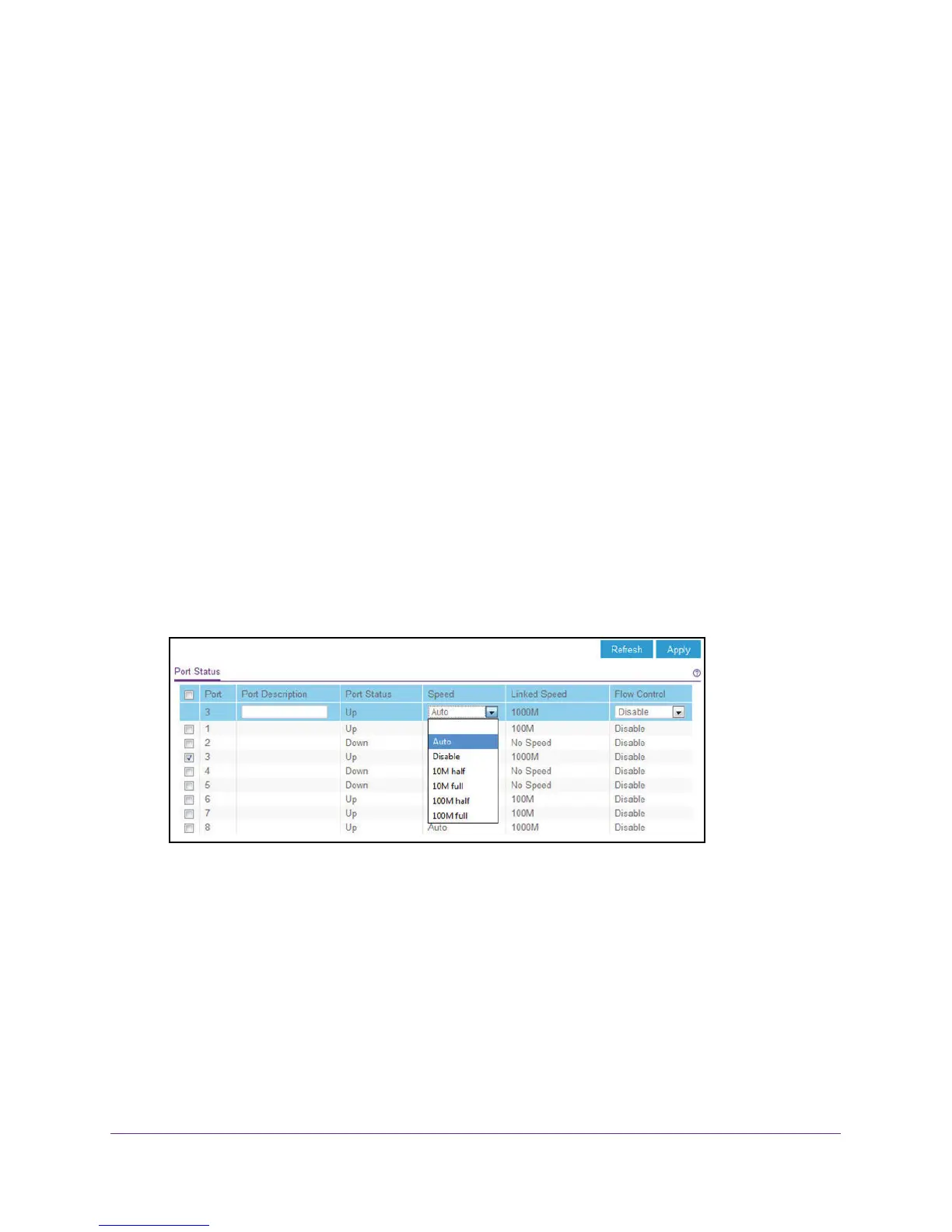Manage and Monitor the Switch
41
ProSAFE Easy-Mount 8-Port Gigabit Ethernet PoE+ Web Managed Switch
Manage the Port Speed
By default, the port speed on all ports is set automatically after the switch determines the
speed using autonegotiation with the link partner. You can select a specific port speed setting
for each port, or disable a port by shutting it down manually.
To specify the port speed or shut down ports:
1. Connect your computer to the same network as the switch.
You can use a WiFi or wired network connection, or connect directly to a switch that is
off-network using an Ethernet cable.
2. Launch a web browser.
3. In the address field of your web browser, enter the IP address of the switch.
If you do not know the IP address of the switch, see Access the Switch Using a Web
Browser on page 6.
The login window opens.
4. Enter the switch’s password in the password field.
The switch’s default password is password.
The Switch Information page displays.
5. Select System > Management > Port Status.
6. Select the check boxes for one or more ports.
7. In the Speed menu, select one of the following options:
• Auto. The port speed is set automatically after the switch determines the speed using
autonegotiation with the link partner. This is the default setting.
• Disable. The port is shut down.
• 10M half. The port is forced to function at 10 Mbps with half-duplex.
• 10M full. The port is forced to function at 10 Mbps with full-duplex.
• 100M hull. The port is forced to function at 100 Mbps with half-duplex.
• 100M full. The port is forced to function at 100 Mbps with full-duplex.
8. To configure other ports with a different setting, repeat Step 6 and Step 7.