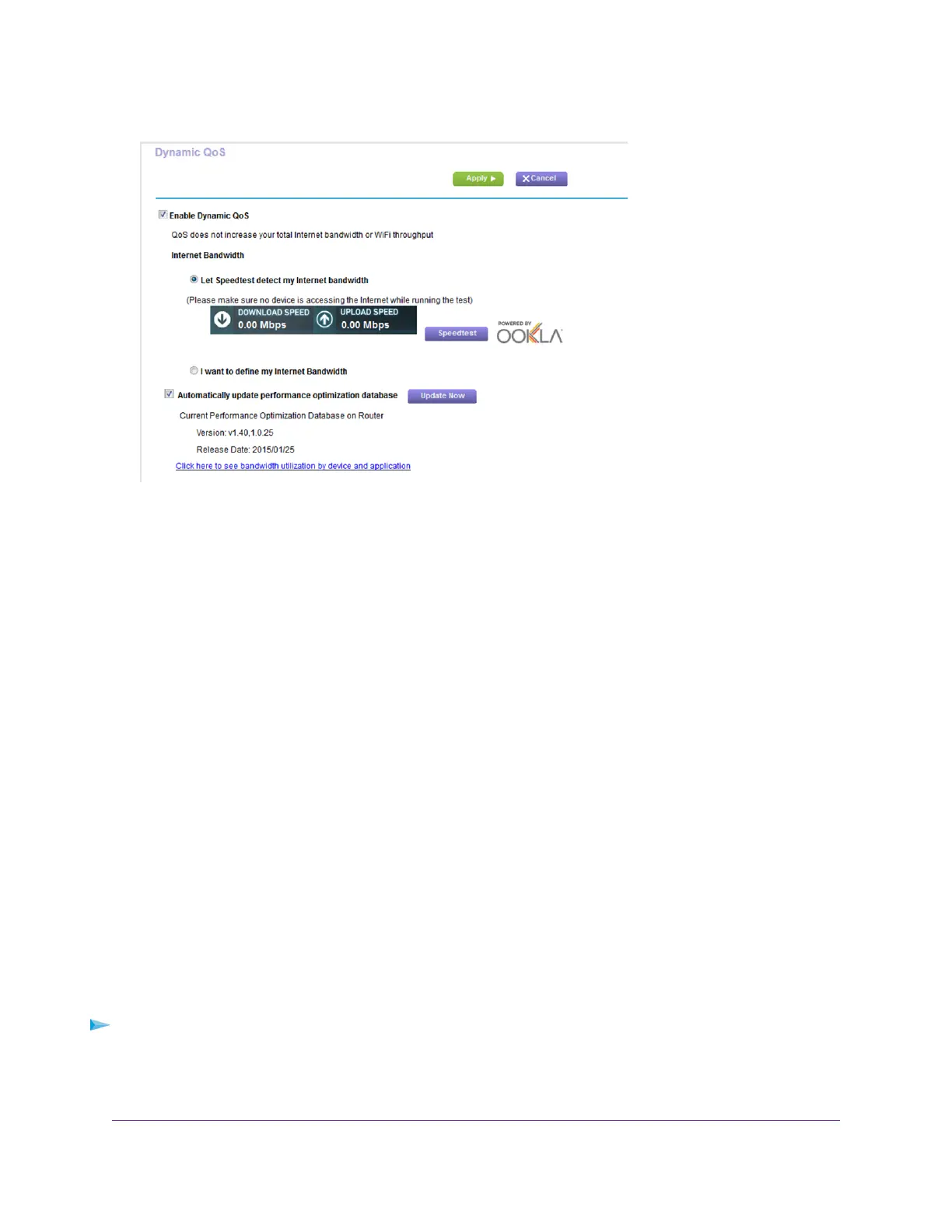5. Select the Enable Dynamic QoS check box.
6. Specify your Internet bandwidth.
You must specify your Internet bandwidth so that Dynamic QoS can perform bandwidth allocation and traffic
prioritization.
To allow Speedtest to detect your Internet bandwidth (recommended), do the following:
a. For more accurate Speedtest results, make sure that no other devices are accessing the Internet.
b. Click the Speedtest button.
Speedtest determines your Internet bandwidth.
7. Click the Apply button.
Your settings are saved.
A link displays on the bottom of the page to view bandwidth utilization. Clicking the link displays the Attached
Devices page. For more information, see View Devices Currently on the Network on page 113.
Enable or Disable the Automatic QoS Database Update
The router uses a QoS database of the most popular applications and services to implement Dynamic QoS. By
default, the router automatically updates this database.You can turn off this feature and manually update the
database.
To enable or disable the automatic Dynamic QoS database update:
1. Launch a web browser from a computer or WiFi device that is connected to the network.
2. Enter http://www.routerlogin.net.
Optimize Performance
100
Nighthawk X8 AC5000 Tri-Band WiFi Router
