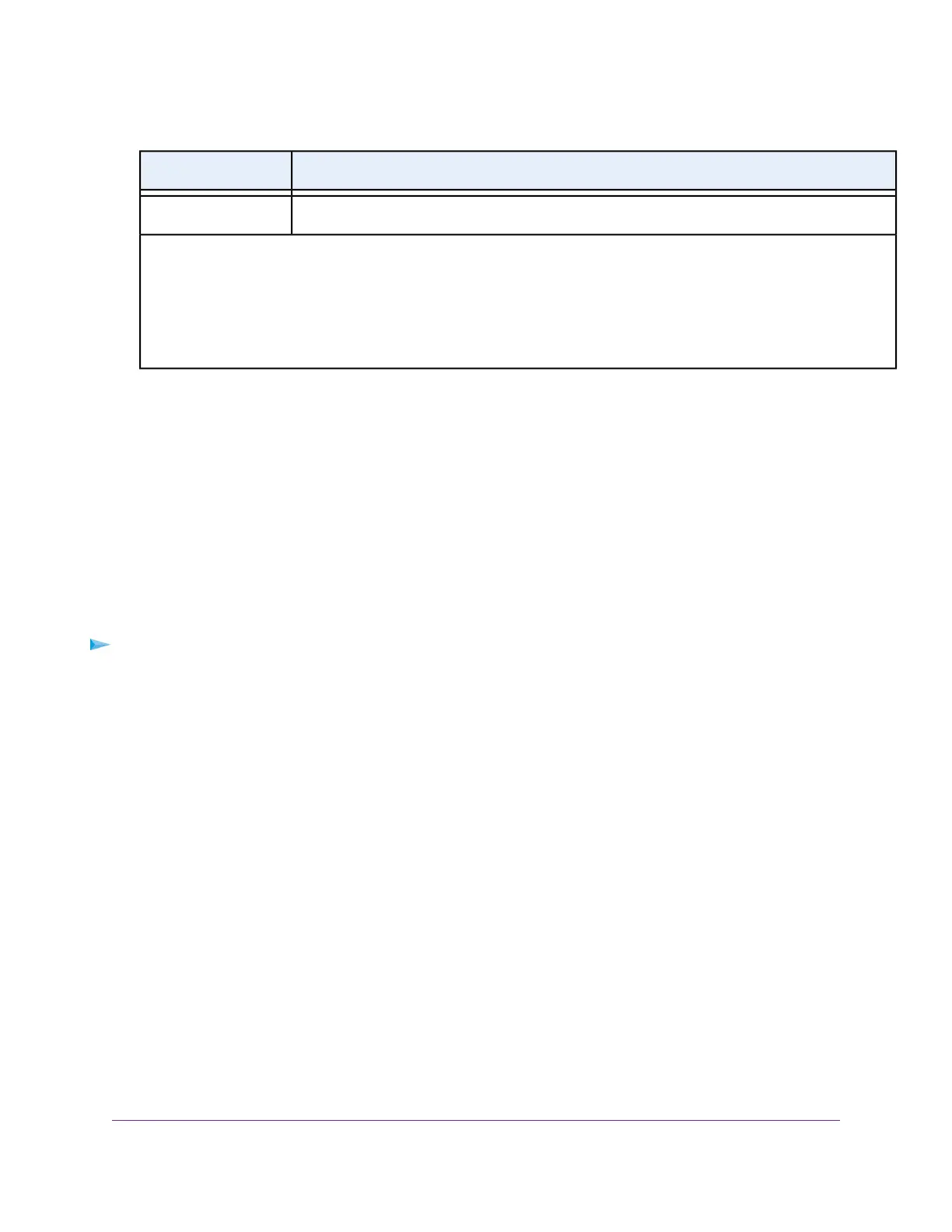DescriptionField
Enter a value from 0 to 7.Priority
Select the check box for a wired LAN port or WiFi port.
If your device is connected to an Ethernet port on the router, select the LAN port check box that corresponds to the Ethernet
port on the router to which the device is connected. If your device is connected to your router’s WiFi network, select the
WiFi check box that corresponds to the router’s WiFi network to which the device is connected.
You must select at least one LAN port or WiFi port.You can select more than one port.
8. Click the Add button.
The VLAN tag group is added.
9. Click the Apply button.
Your settings are saved.
Use the WPS Wizard for WiFi Connections
The WPS Wizard helps you add a computer or WiFi device to your WiFi network without typing the WiFi password.
To use the WPS Wizard:
1. Launch a web browser from a computer or WiFi device that is connected to the network.
2. Enter http://www.routerlogin.net.
A login window opens.
3. Enter the router user name and password.
The user name is admin.The default password is password.The user name and password are case-sensitive.
The BASIC Home page displays.
4. Select ADVANCED > WPS Wizard.
A note explaining WPS displays.
5. Click the Next button.
The WPS page displays.
6. Select a setup method:
• Push button. Click the WPS button on this page.
Network Settings
83
Nighthawk X8 AC5000 Tri-Band WiFi Router
