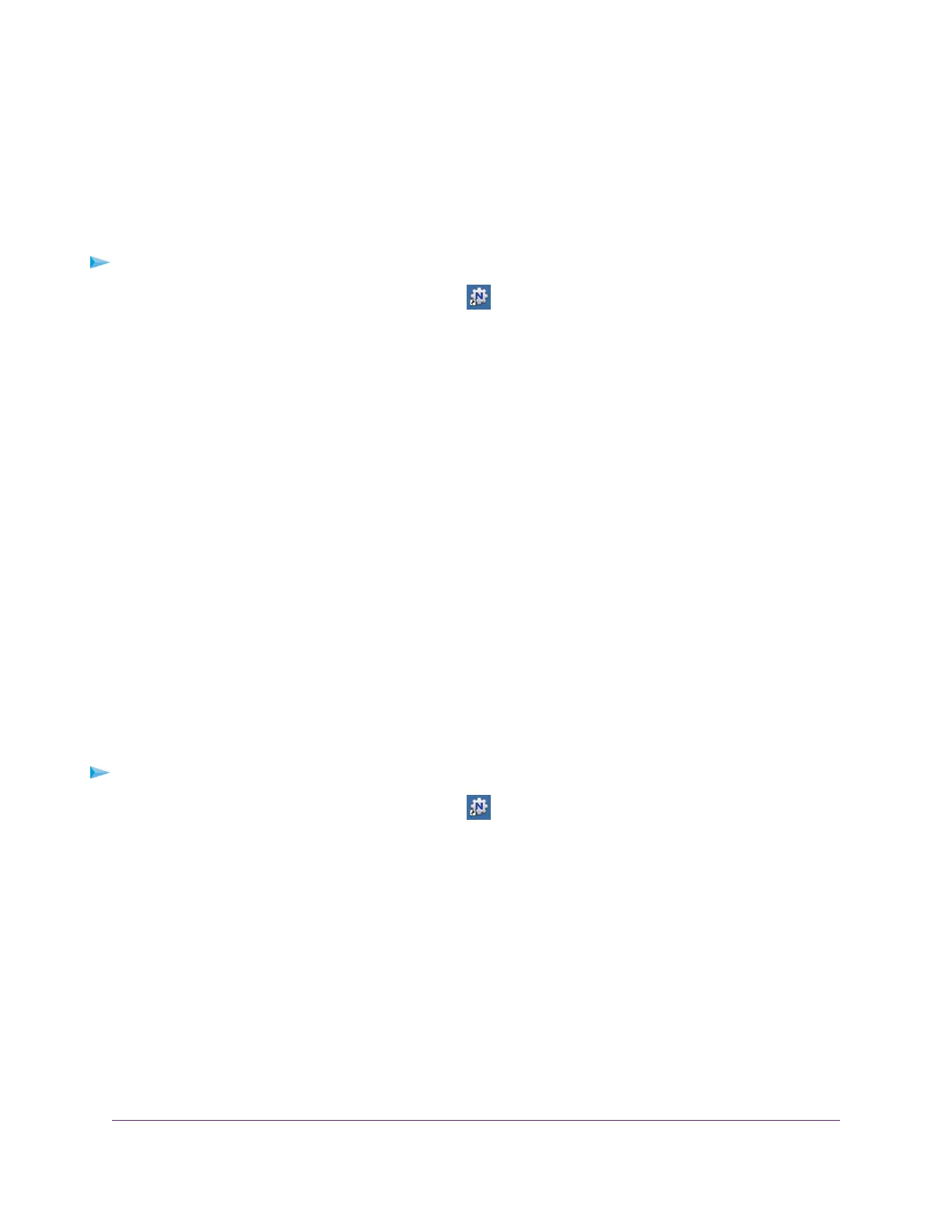Print Using the NETGEAR USB Control Center
For each computer, after you click the Connect and Disconnect buttons once, the utility automatically manages
the printing queue and handling. By default, the utility starts automatically whenever you log on to Windows and
runs in the background.
To print a document using the NETGEAR USB Control Center:
1.
Click the NETGEAR USB Control Center icon .
The NETGEAR USB Control Center page displays.
2. Select a printer and click the Connect button.
The printer status changes to Manually connected by Mycomputer. Now only the computer you are using can
use this printer.
3. Use the print feature in your application to print your document.
The NETGEAR USB Control Center automatically connects your computer to the USB printer and prints the
document. If another computer is already connected to the printer, your print job goes into a queue to wait to
be printed.
4. If your document does not print, use the NETGEAR USB Control Center to check the printer status.
5. To release the printer so that all computers on the network can use it, click the Disconnect button.
The status changes to Available. Now any computers on the network can use the printer.
6. To exit the utility, select System > Exit.
View or Change the Status of a Printer
To view or change the status:
1.
Click the NETGEAR USB Control Center icon .
The NETGEAR USB Control Center page displays.
The Status column shows the status for each device:
• Available. No print jobs are in progress.You can use the USB printer from any computer in the network.
• Connected.Your computer is connected to the printer and will be released when your print job is done.
• Manually Connected by. Only the connected computer can use the printer.
• Waiting to Connect.Your computer is not connected to the shared printer yet.
2. To print from your computer when the status shows Manually connected by another computer, do the following:
Share a USB Printer
153
Nighthawk X8 AC5000 Tri-Band WiFi Router
