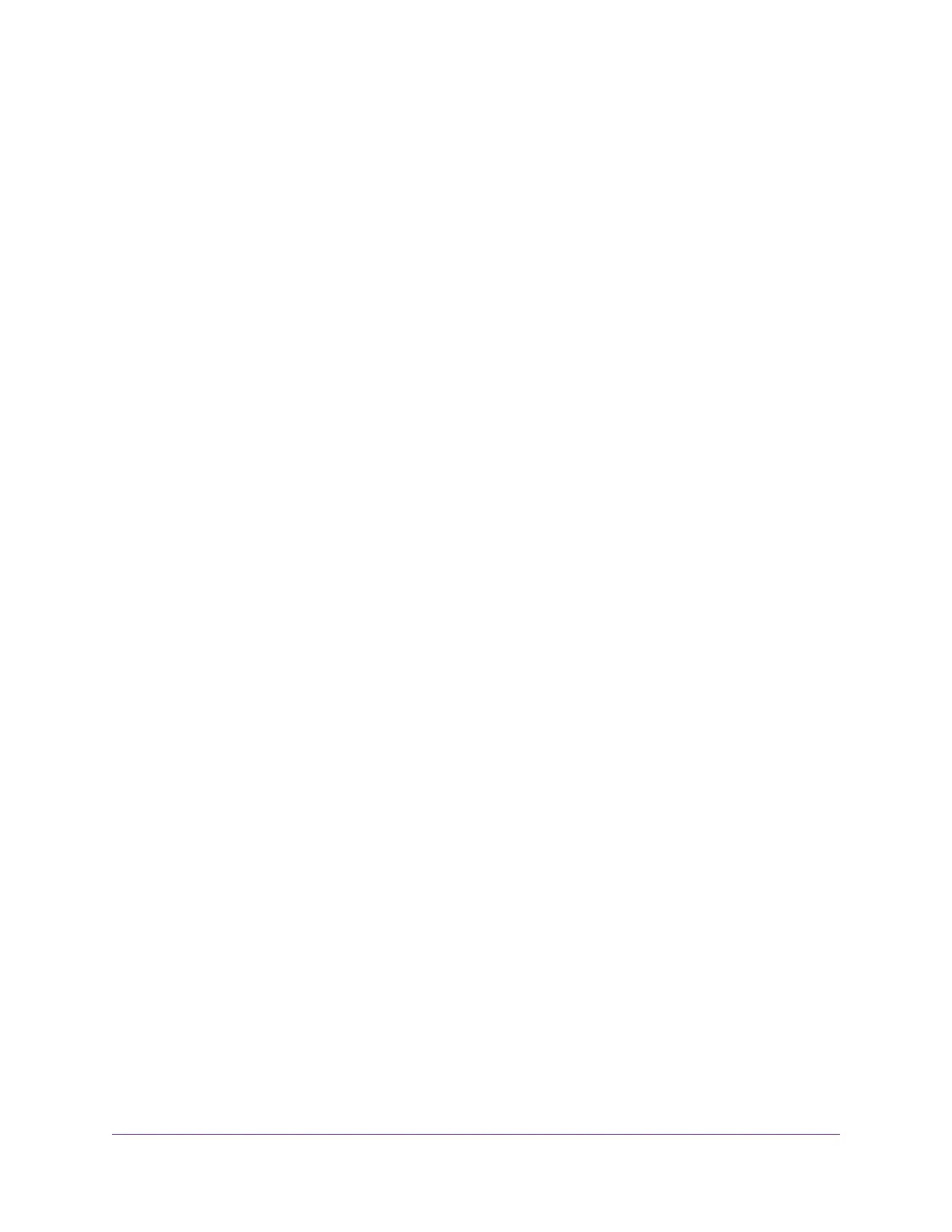Contents
Chapter 1 Hardware Setup
Unpack Your Router...............................................................................................9
Front View..............................................................................................................9
USB Port on the Right Panel................................................................................11
Rear Panel...........................................................................................................12
Position Your Router.............................................................................................13
Cable Your Router................................................................................................14
How Active Antennas Improve WiFi Performance................................................14
Position the Active Antennas...............................................................................15
Chapter 2 Connect to the Network and Access the Router
Connect to the Network.......................................................................................18
Wired Connection............................................................................................18
WiFi Connection..............................................................................................18
WiFi Connection Using WPS...........................................................................19
Label...............................................................................................................19
Types of Logins....................................................................................................19
Use a Web Browser to Access the Router...........................................................20
Log In to the Router........................................................................................20
Automatic Internet Setup.....................................................................................20
Automatic Internet Setup With Two Routers.........................................................22
Change the Language.........................................................................................23
Access the Router With NETGEAR genie Apps..................................................24
Chapter 3 Specify Your Internet Settings
Use the Internet Setup Wizard.............................................................................26
Manually Set Up the Internet Connection............................................................26
Specify an Internet Connection Without a Login.............................................27
Specify an Internet Connection That Uses a Login.........................................28
Specify IPv6 Internet Connections.......................................................................30
Requirements for Entering IPv6 Addresses....................................................31
Use Auto Config for an IPv6 Internet Connection...........................................31
Use Auto Detect for an IPv6 Internet Connection...........................................33
Set Up an IPv6 6to4 Tunnel Internet Connection............................................34
Set Up an IPv6 DHCP Internet Connection....................................................36
Set Up an IPv6 Fixed Internet Connection......................................................37
Set Up an IPv6 Pass Through Internet Connection.........................................39
Set Up an IPv6 PPPoE Internet Connection...................................................39
Set Up an IPv6 6rd Internet Connection.........................................................41
Change the MTU Size..........................................................................................43
3
