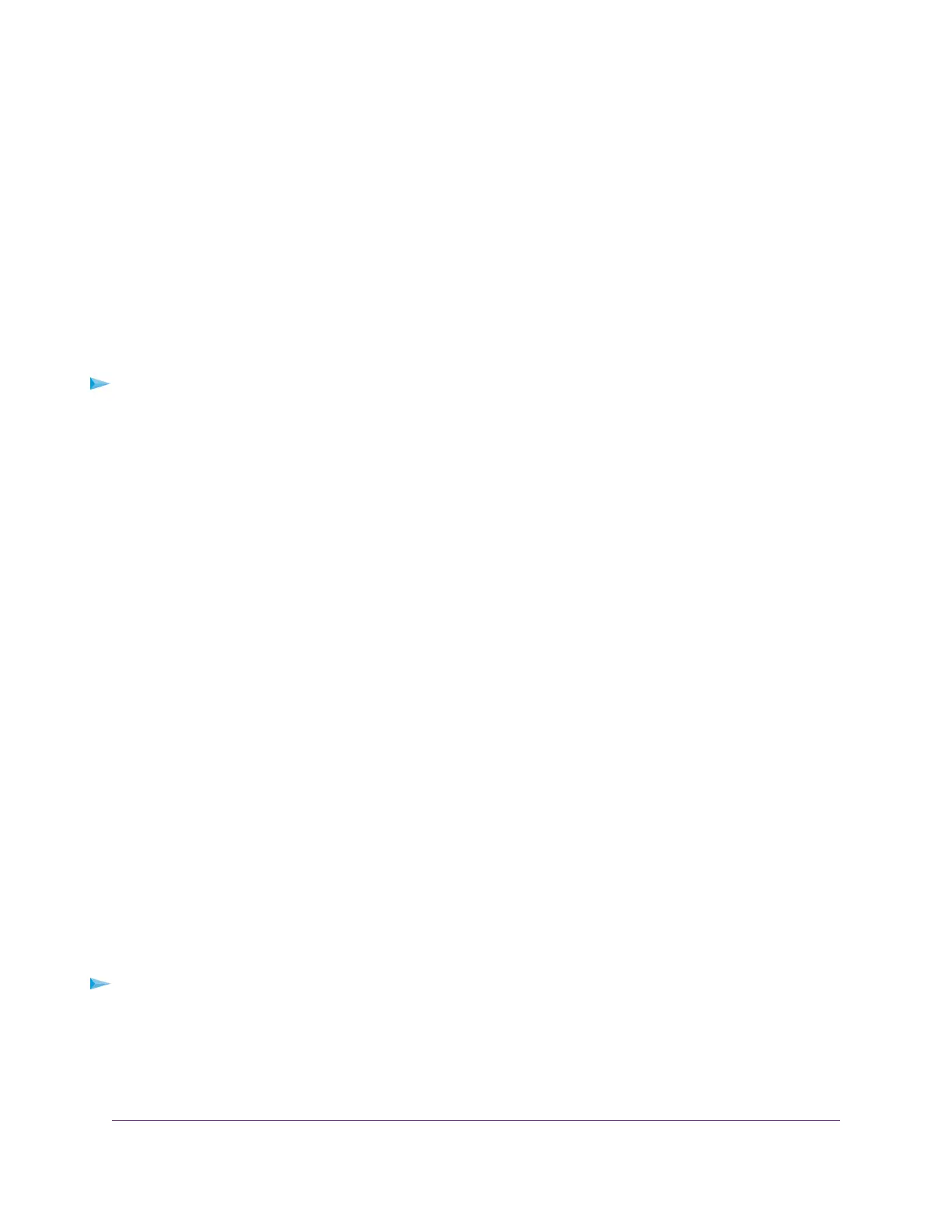• Type the port numbers in the Internal Port Range field.
12. In the Internal IP address field, type the IP addressor select the radio button for an attached device listed in
the table.
13. Click the Apply button.
The service is now in the list on the Port Forwarding/Port Triggering page.
Edit a Port Forwarding Service
To edit a port forwarding entry:
1. Launch a web browser from a computer or WiFi device that is connected to the network.
2. Enter http://www.routerlogin.net.
A login window opens.
3. Enter the router user name and password.
The user name is admin.The default password is password.The user name and password are case-sensitive.
The BASIC Home page displays.
4. Select ADVANCED > Advanced Setup > Port Forwarding/Port Triggering.
The Port Forwarding/Port Triggering page displays.
5. Leave the Port Forwarding radio button selected as the service type.
6. In the table, select the radio button next to the service name.
7. Click the Edit Service button.
The Ports - Custom Services page displays.
8. Change the settings as needed.
9. Click the Apply button.
Your settings are saved.
Delete a Port Forwarding Entry
To delete a port forwarding entry:
1. Launch a web browser from a computer or WiFi device that is connected to the network.
2. Enter http://www.routerlogin.net.
A login window opens.
Customize Internet Traffic Rules for Ports
169
Nighthawk X8 AC5000 Tri-Band WiFi Router
